
Sign PDF Files
Digitally Sign PDF Files
Create customized signatures to sign PDFs.
-
Create and add a digital signature to PDF
-
Get an electronically signed PDF
-
Share e-signed PDF files
Effortlessly Sign PDF Files
With Systweak PDF Editor, import your signature or draw it to e-sign a document saving time & paper
We Make e-signing PDFs Possible
Manually signing documents takes time and effort. Say goodbye to manual signatures and embrace the future of digital PDF document signing. Our user-friendly and excellent Systweak PDF Editor allows you to create e-signature and sign PDF documents in just a few clicks. Using it, you can sign contracts and files, save signed PDFs and print them to accelerate your document processing time and increase productivity.
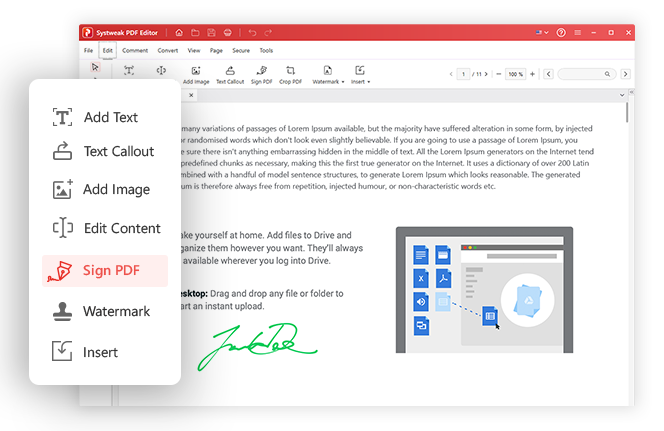
Sign the PDF File in 3 Easy Steps!
Create your e-signatures choice and effortlessly sign PDF documents.
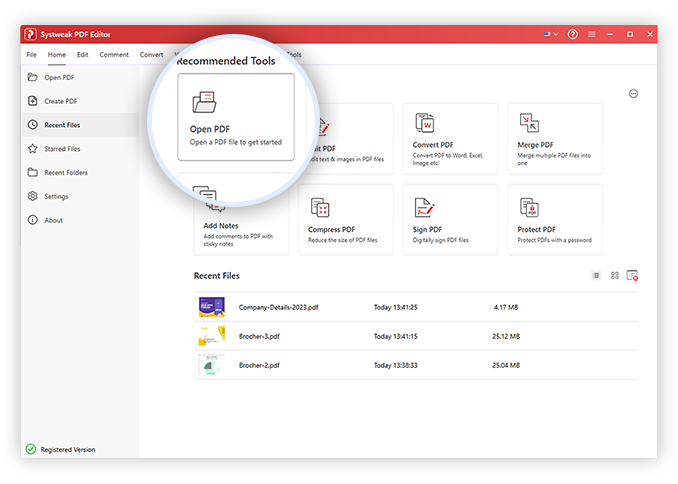
FAQs - Sign PDF
Do you have Questions? We are here to help!
 How to add a signature to PDF on Windows?
How to add a signature to PDF on Windows?
1. Look for your PDF file in File Explorer.
2. Right-click on the file > click Open with option and select Microsoft Edge.
3.The file will open in Edge’s PDF reader.
4. To add the signature, click the Draw icon and create your signatures to sign the PDF.
5. Save the document to save changes.
This is a way you can sign a PDF document without using the software. However, remember you must go through the same process whenever you want to sign a PDF. The best way is to use a tool that allows you to sign PDF documents.
 How to add a signature in PDF with Systweak PDF Editor?
How to add a signature in PDF with Systweak PDF Editor?
1. Open Systweak PDF Editor > click Open PDF to add the PDF to sign.
2. Click Edit PDF tab > click Sign PDF.
3. Click on the PDF page where you want to add signatures.
4. Draw the digital signatures and click Apply
You will have the signed PDF. Click File > Save As > Give it a name, and you are all set to share or upload a signed PDF.
 How to stamp a PDF document with Systweak PDF Editor?
How to stamp a PDF document with Systweak PDF Editor?
1. Open Systweak PDF Editor > click Open PDF to add the PDF to review.
2. Click Edit PDF tab > click Stamp option.
3. From the right pane, select from the set of stamps you want to use for reviewing the document. Use
the down arrow to check the list.
4. Take the mouse pointer to the page where you want to place the stamp and use the left mouse click. You will now have a stamped PDF.
 How to remove a digital signature from PDF?
How to remove a digital signature from PDF?
To remove the digital signature for PDF added using Systweak PDF Editor follow these steps:
Launch Systweak PDF Editor.
Open the PDF to which you added the signature, and now you want to remove it.
Select the signature > right-click on it and select Delete from the context menu.
 How to alter the e-signature color in a PDF document with Systweak PDF Editor?
How to alter the e-signature color in a PDF document with Systweak PDF Editor?
Launch Systweak PDF Editor.
Open the PDF to which you added the signature, and now you want to edit it.
Select the signature > right-click on it > select Properties > click the Pen icon next to color and choose the color of your liking from the palette.
In addition, select the box next to Locked and lock the signatures.
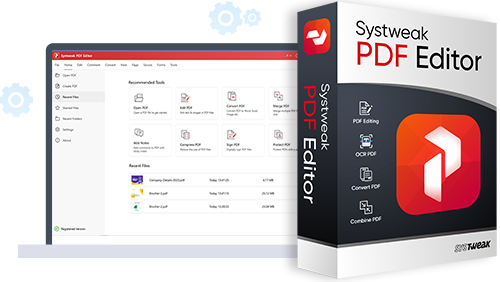
Get Systweak PDF Editor Now!
Advanced PDF Editing tools just for you.
With a few clicks, edit, convert, compress, password-protect, rotate, combine, split, and perform other editing operations on PDF files with our powerful PDF editor.