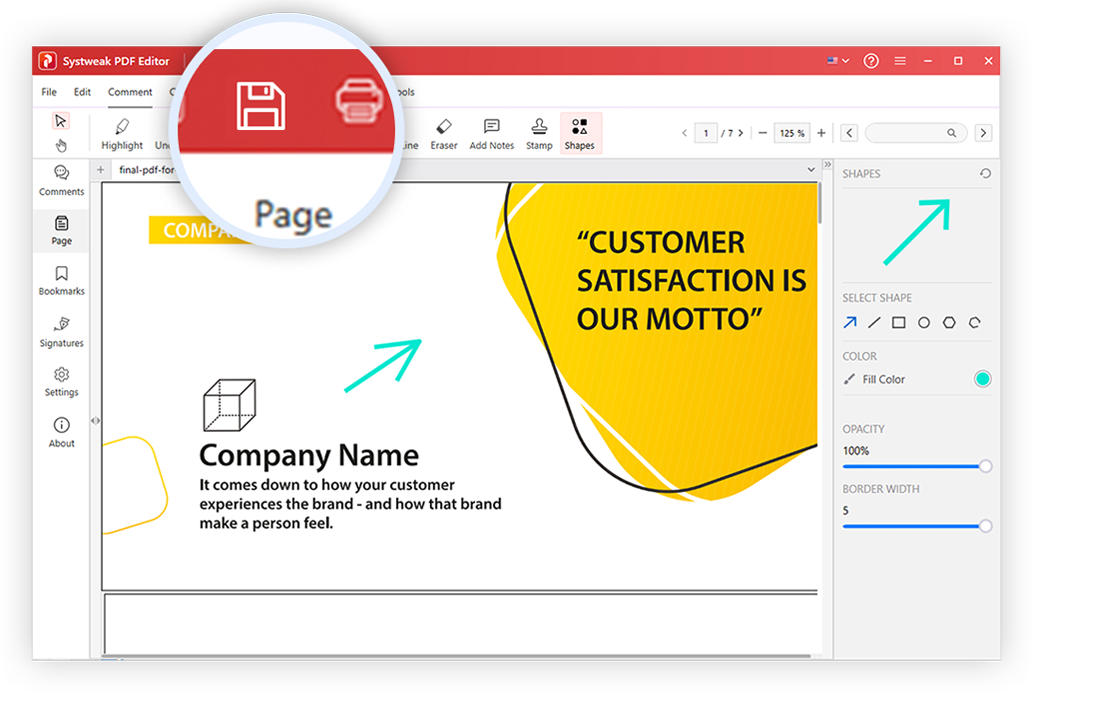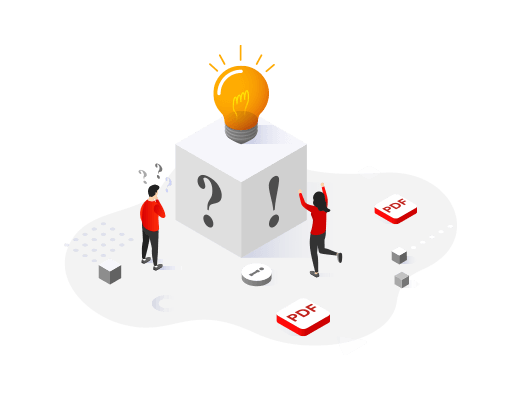
How It Works on Windows
Quick PDF Editing at your fingertips
Effortlessly edit, compress, convert, password protect, redact, annotate, and highlight text with Systweak PDF Editor.
How to Use Systweak PDF Editor to Edit PDF Files?
PDFs are preferred over other file formats because of their versatility, security, and universal compatibility. However, editing PDF files can be challenging without a user-friendly PDF editor. With Systweak PDF Editor, you can edit PDFs, add and modify text and images, sign and protect documents, and make scanned documents readable and editable. Here’s how to use this excellent PDF editor.
Step 1: Download & Install Systweak PDF Editor
To get started, download Systweak PDF Editor on your PC. Double-click the .exe file and follow the on-screen instructions to install it.
Step 2: Open or Add a PDF File
When you open the tool, you will see different options. To add a PDF for editing, use the Open PDF option. Browse the file location, select it, and click Open. This will add the chosen PDF to Systweak PDF Editor.
Note: You can add only one PDF file at a time. By clicking the + icon, you can add more PDF files.
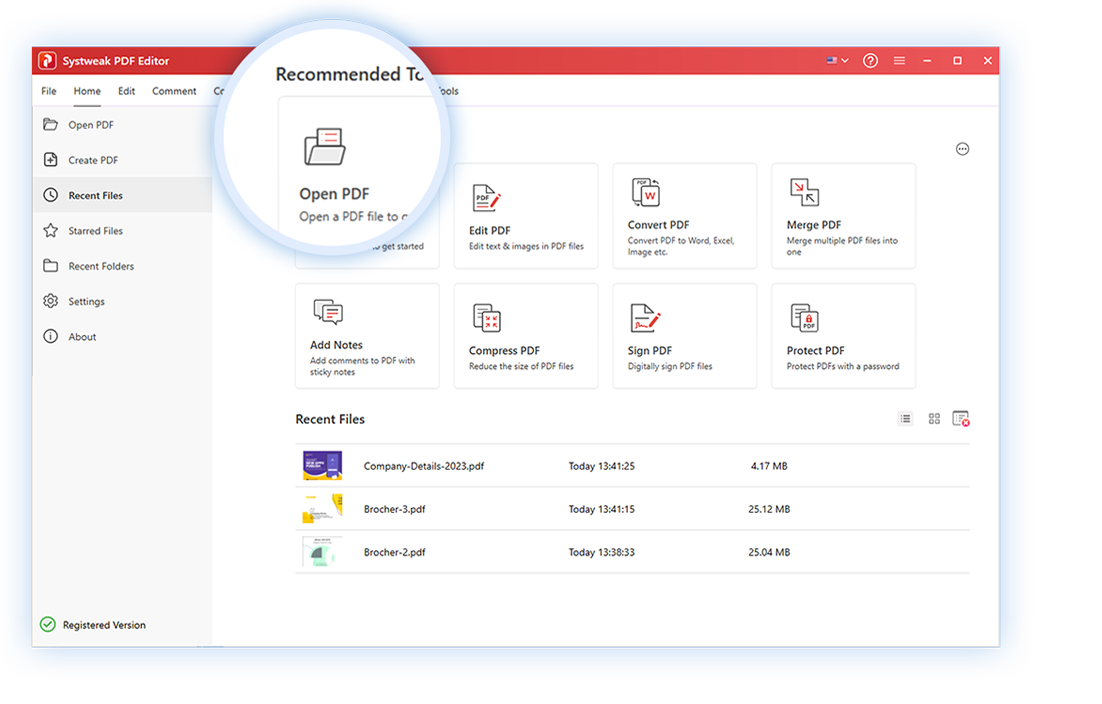
Step 3: Select the From the Options to Edit PDF File
You will now see options like - Annotate, Edit PDF, Convert, Security, Bookmarks, Compress, Combine PDF, etc. Choose them accordingly and start editing the PDF using Systweak PDF Editor.
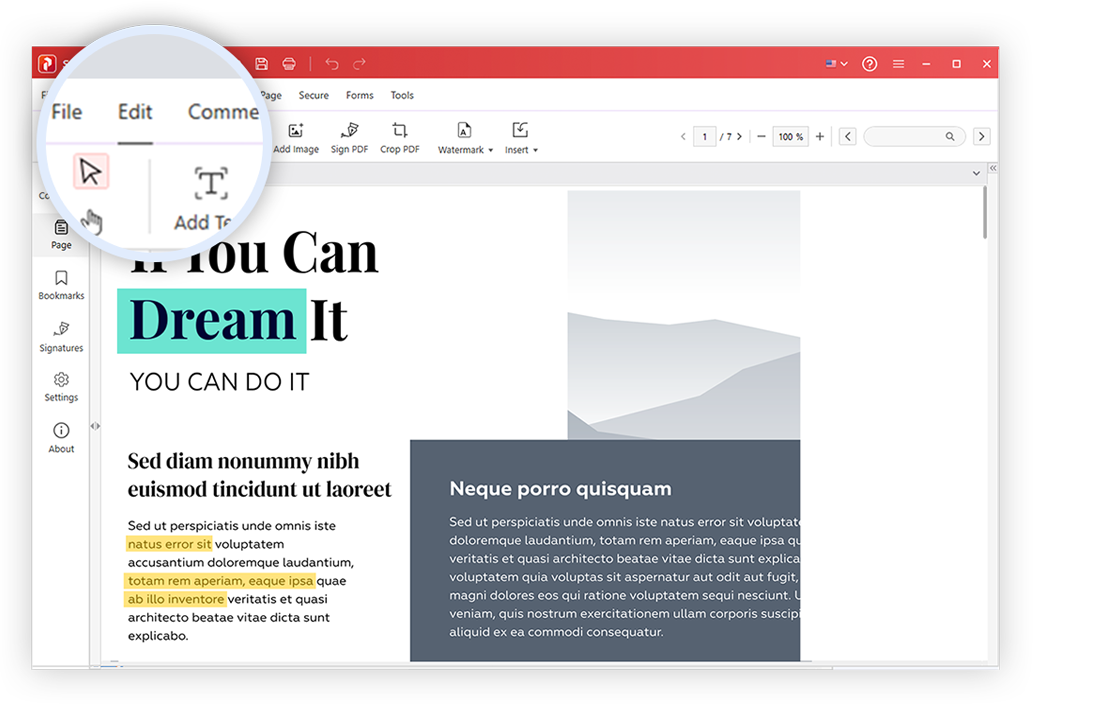
Step 4: Edit PDF File
To add a signature, text, image, notes, shapes, or review PDF with Stamp, click Edit PDF. Select the option you want to use and begin the process. The right pane gives you different customization options.

Step 5: Save the Edited PDF File
When you are done editing the PDF file, click the File tab > select Save As > give a name to the PDF file and click Save. This will apply the changes made to the PDF. To confirm changes, you can click the Open File button you see after saving the edited PDF.