
Best PDF Merger Software
Combine Multiple PDF Files
Merge multiple PDF documents and create a single PDF with this PDF merger tool
-
Drag and drop PDF files to combine.
-
Merge complete PDFs or selected pages.
-
In one click, combine bulk PDFs.
Quickly Create Merged PDF Files
A powerful, affordable, and workable way to join PDFs
Combine PDFs for Easy Management
If you are facing the challenge of organizing numerous PDF documents, combining multiple PDFs into a single file can improve your efficiency. Systweak PDF Editor offers an excellent option to achieve this. Merging multiple PDF files into a single document makes sharing PDF files accessible. Additionally, you can change the combined PDF, password-protect it, and further compress it to save storage space.

Combine PDF Files in 3 Easy Steps!
With Systweak PDF Editor, simplify PDF Merging Process.

FAQs - Combine PDF
Do you have Questions? We are here to help!
 How do I combine two locked PDFs?
How do I combine two locked PDFs?
To combine locked PDFs, you will first have to unlock them. To do so, launch Systweak PDF Editor. Open the locked PDF > click Security tab > unprotect > enter the password to unlock PDF. Save the PDF. Do this for the other PDF. Now to combine these PDFs click Tools tab > Combine PDF > add the PDF files you just unlocked and click Apply. Let Systweak PDF Editor process the command. You will now get a new merged PDF. Save it to apply changes permanently.
 How to merge multiple PDFs into one with Systweak PDF Editor?
How to merge multiple PDFs into one with Systweak PDF Editor?
- Launch Systweak PDF Editor
- Open the PDF > click Combine PDF followed by the Open File button. Select the PDF and click Open. This will add a single PDF.
- To add multiple PDFs, click Add Files button.
- If you want to combine selected page numbers, click the down arrow, select Pages, and enter the page number.
- Click Apply and wait for the tool to generate a merged PDF.
- Save the PDF to apply changes.
 How to merge photos to PDF?
How to merge photos to PDF?
Launch Systweak PDF Editor
Open the PDF > click Combine PDF followed by the Open File button. Look for the image file you want to combine with the PDF > select it and click Open.
This will add a single image file. To add multiple image files, click Add Files button.
Click Apply and wait for the tool to generate a merged PDF with images.
Save the PDF to apply changes.
 How to merge PPT to PDF?
How to merge PPT to PDF?
- Launch Systweak PDF Editor
- Open the PDF > click Combine PDF followed by the Open File button. Look for the PPT file you want to combine with the PDF > select it and click Open.
- This will add the PDF. To add multiple PPTs, click Add Files button.
- Click Apply and wait for the tool to generate a merged PDF with PPT.
- Save the PDF to apply changes.
 Do I need a paid Systweak PDF Editor account to Combine PDF files?
Do I need a paid Systweak PDF Editor account to Combine PDF files?
For 7 days, you can use the fully functional trial version. However, once it expires to combine PDFs, you will need to upgrade to the paid version.
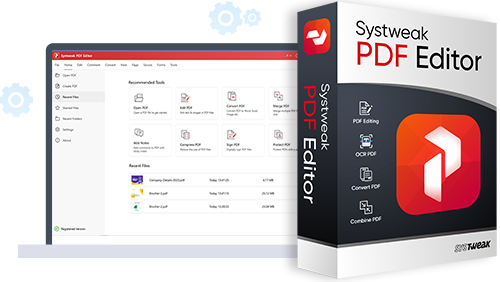
Get Systweak PDF Editor Now!
Advanced PDF Editing tools just for you.
With a few clicks, edit, convert, compress, password-protect, rotate, combine, split, and perform other editing operations on PDF files with our powerful PDF editor.