
Best PDF Editor
1 Click PDF Editor
A PDF editor for PC that lets you edit PDF files like a Pro, as you do in Word.
-
Edit PDFs without affecting the format and layout
-
Secure PDFs by adding a password
-
Compress and Convert PDF files
State-of-Art PDF Editing Software
Experience seamless PDF editing, protection, signing, conversion, and more with the best PDF editor
Empower & Revolutionize Your PDF Editing With a powerful PDF editor.
Customize PDF documents your way. Modify the pages, layout, and content, add a protection layer, e-sign PDFs, compress them, change orientation, merge or split PDFs, review PDFs, redact sensitive information, and convert them quickly and effortlessly with efficient PDF editing tools that make transforming PDFs swift.

Let’s Explore PDF Editing Tools
Check out the complete range of PDF editing tools and explore the world of PDF editing

Add Text
Easily add text anywhere in your PDF document, customize the font type, size, and color, and give your PDFs a professional feel.
Edit PDF File in 3 Easy Steps!
Make changes to your PDFs like never before with Systweak PDF Editor.

FAQs - PDF Editor
Do you have Questions? We are here to help!
 How do you edit a read-only PDF?
How do you edit a read-only PDF?
First, right-click the PDF file, select Properties > uncheck the box for Read-only and click OK. After that follow the instructions below:
1. Launch Systweak PDF Editor.
2. Click Edit PDF > add the PDF.
3. Select from the editing tools and start the PDF editing process.
4. Click File tab > Save to apply changes.>
 How to add a signature in PDF with Systweak PDF Editor?
How to add a signature in PDF with Systweak PDF Editor?
1. Open Systweak PDF Editor > click Edit PDF.
2. Add the PDF > click Sign PDF.
3. Click on the PDF page where you want to add signatures.
4. Draw the digital signatures and click Apply.
You will have the signed PDF. Click File > Save As > give it a name, and you are all set to share or upload a signed PDF.
 How to add a stamp to a PDF file with Systweak PDF Editor?
How to add a stamp to a PDF file with Systweak PDF Editor?
1. Open Systweak PDF Editor > click Edit PDF
2. Click the Stamp option.
3. From the right pane, select from the set of stamps you want to use for reviewing the document. Use the down arrow to check the list.
4. Take the mouse pointer to the page where you want to place the stamp and use the left mouse click.
You will now have a stamped PDF.
 Can you edit PDF in Word?
Can you edit PDF in Word?
 How to draw shape line or a arrow with Systweak PDF Editor?
How to draw shape line or a arrow with Systweak PDF Editor?
1. Open Systweak PDF Editor > click Edit PDF.
2. Add the PDF > click the Shapes option.
3. Select the shape and color, set border width and opacity, and draw the shape.
4. Save the PDF to apply changes.
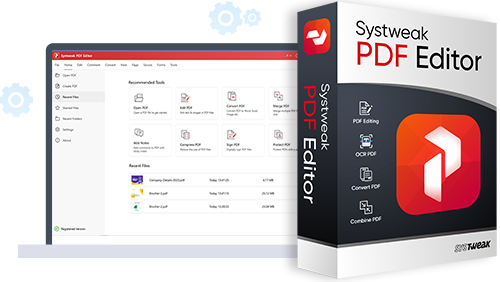
Get Systweak PDF Editor Now!
Advanced PDF Editing tools just for you.
With a few clicks, edit, convert, compress, password protect, rotate, combine, split, and perform other editing operations on PDF files with our powerful PDF editor.