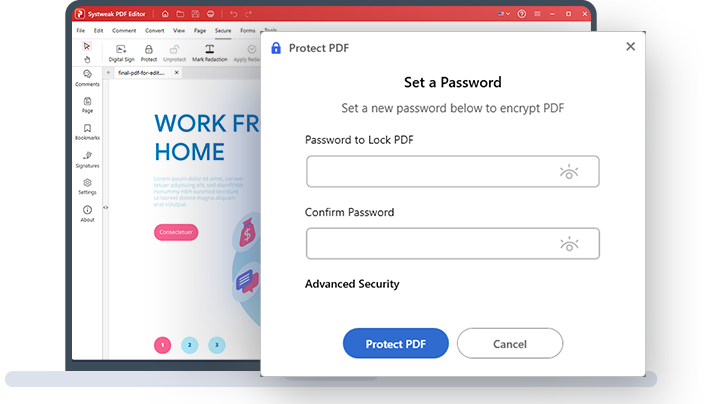
Reliable PDF Protector
Password Protect PDF Files
Lock PDFs to prevent unauthorized copying, editing, printing, and data viewing
-
Prevent unauthorized access to your PDF files
-
Control that access to your PDF files
-
Protect original content from being altered
Secure Your PDF from Intruders
Set a password to restrict access and prevent sensitive information from being compromised.
Secure Your PDF and Stop Unwanted Access Now
PDF files, from contracts and invoices to sensitive business data and personal information, are widely used to store and share important information. However, these files can easily fall into the wrong hands without proper security measures, leading to severe consequences such as identity theft, financial loss, or intellectual property theft. Secure your PDF files by setting a password and prevent unsanctioned access and PDF editing.
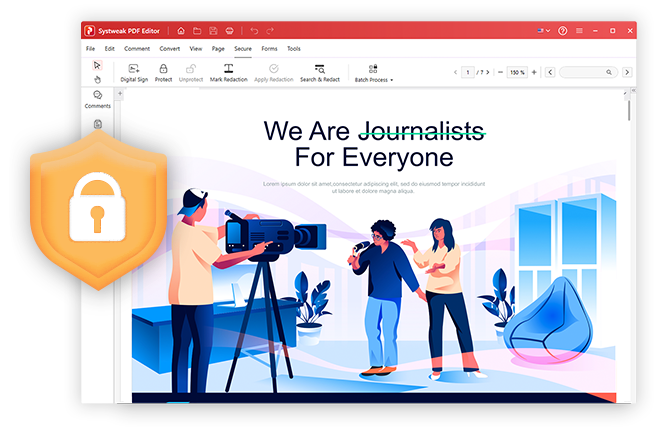
Maintain PDF Integrity
Protect the confidentiality and authenticity of your PDF documents by adding a password.
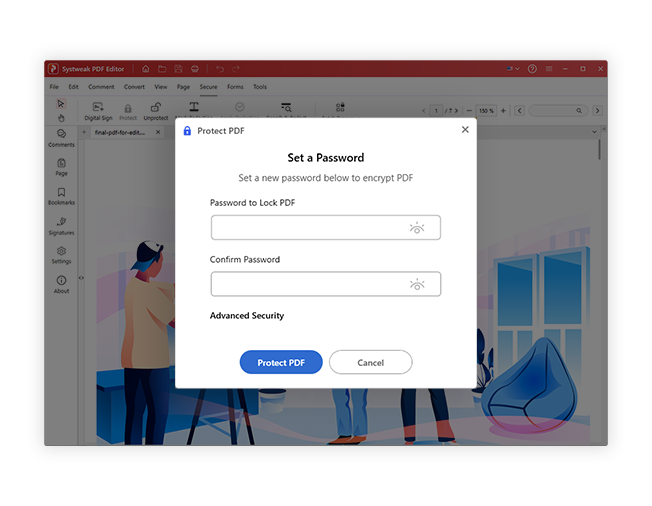
Protect PDF
Add a password to your PDF files and documents and ensure the safety and security of your PDF files with sensitive information.
Protect PDF File in 3 Easy Steps!
Using Systweak PDF Editor, secure PDF and prevent it from being tampered with.
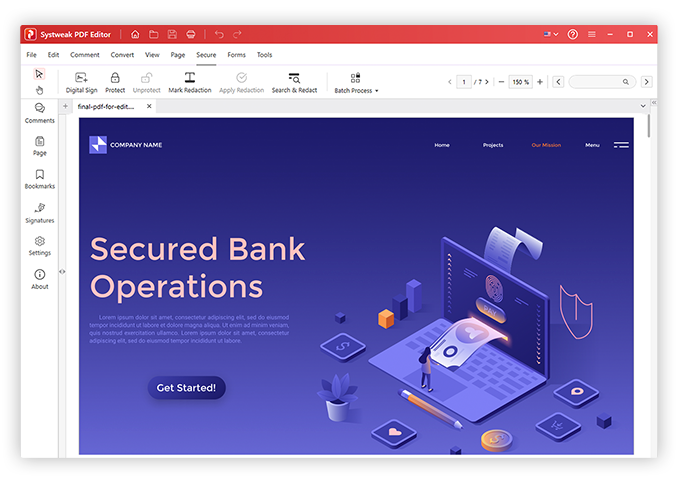
FAQs - Protect PDF
Do you have Questions? We are here to help!
 How do you unlock a PDF?
How do you unlock a PDF?
To unlock PDF, follow these steps:
1. Launch Systweak PDF Editor.
2. Click Open PDF and add the locked PDF.
3. When prompted, enter the password and click Unprotect button.
4. Save the PDF. You will now be able to open it without entering the password.
 Can I add a password to my PDF file with Systweak PDF Editor?
Can I add a password to my PDF file with Systweak PDF Editor?
Yes, you can. To learn how to do that, follow these steps:
1. Launch Systweak PDF Editor.
2. Click Protect PDF option > Select and open the PDF file to protect.
5. Click the Protect option > enter the password and click Protect PDF button.
6. Save the PDF.
You now have an encrypted PDF file that cannot be accessed without a password.
 How to redact information from a PDF?
How to redact information from a PDF?
To hide sensitive and confidential information from the PDF, follow these steps:
1. Launch Systweak PDF Editor and add the PDF to the best PDF redact tool.
2. Click the Security tab > Mark for Redaction > click Ok.
3. Select the text you want to Redact and click Apply Redaction.
4. Save the PDF to apply changes.
You can change the Redact area fill color, overlay text, and reaction mark appearance. To do so, right-click the selected text and click Properties. From here, you can customize the settings.
 How to protect pdf from copying?
How to protect pdf from copying?
The easiest way to prevent details saved in PDF from being copied is to add a password. Systweak PDF Editor is a tool to encrypt your PDF documents and files easily.
 Do I need a paid Systweak PDF Editor account to Protect PDF files?
Do I need a paid Systweak PDF Editor account to Protect PDF files?
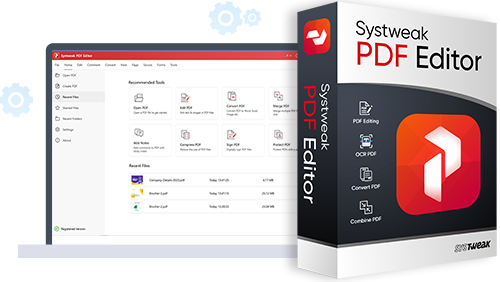
Get Systweak PDF Editor Now!
Advanced PDF Editing tools just for you.
With a few clicks, edit, convert, compress, password protect, rotate, combine, split, and perform other editing operations on PDF files with our powerful PDF editor.