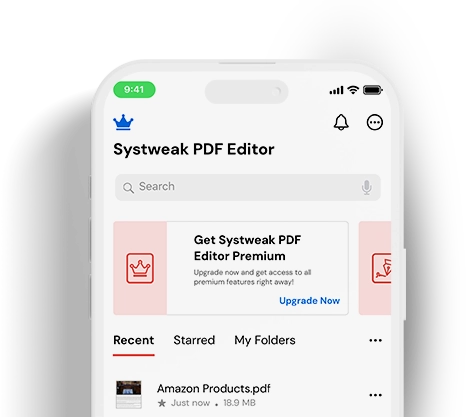Smart PDF Scanner and Editor for iPhone
A powerful PDF editor to scan documents, edit text, encrypt, add images, annotations, signatures, and create fillable forms on your mobile device.
-
Convert Images to PDF and merge PDF files
-
Edit, compress, annotate, extract & stamp your PDFs
-
Sign, encrypt, unlock, rotate, split, bookmark & merge PDFs
Effortless PDF Editing With A Single App
Customize PDFs seamlessly with Systweak PDF Editor
PDF Scanner - Scan & Edit on the Go
Quickly scan documents, handwritten notes, receipts, or forms and convert them into high-quality PDFs with Systweak PDF Editor for iPhone. Using the built-in scanner, digitize paperwork, annotate, edit, merge, highlight, add text, or share the document, all from a single app.
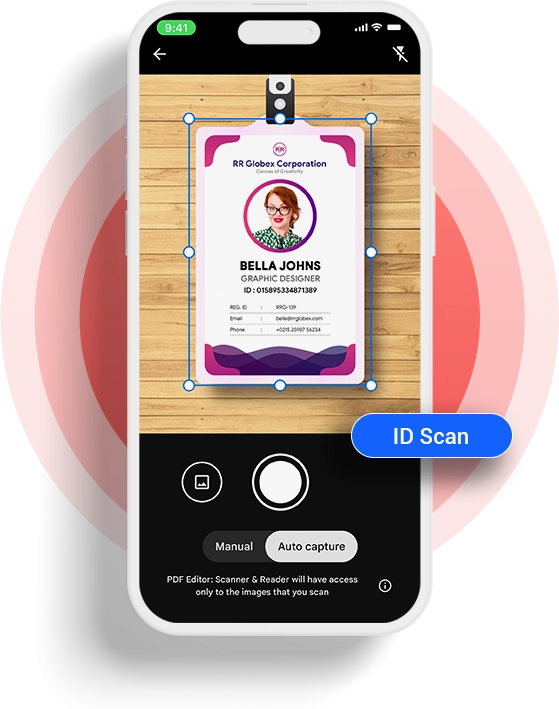
PDF Viewer - Read & Create PDF
Easily open, view, and read existing PDFs or create a blank PDF on your iPhone without installing any extra plugins. Add text, watermarks, insert images, and reorder pages to manage your document efficiently. Perfect for students, professionals, and those who work on PDFs almost every day.
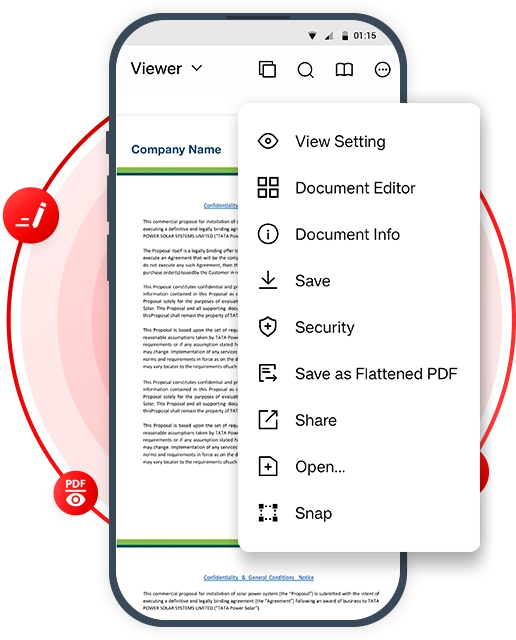
Document Editor - Organize Your PDFs
Take control of how your PDF file should be. Insert blank pages from a PDF, replace, extract, copy, delete pages, and rotate PDF pages to correct page orientation with the Document Editor. Perfect for reorganizing content, creating a new PDF from existing PDFs, and reshaping document structure as per the requirement.

Content Editor - Edit PDFs with Ease
Make quick edits to your PDFs without switching devices. With the Content Editor in Systweak PDF Editor for iPhone, you can update text, replace images, and change fonts, styles, or alignment. No more worrying about editing PDF files when something goes wrong.
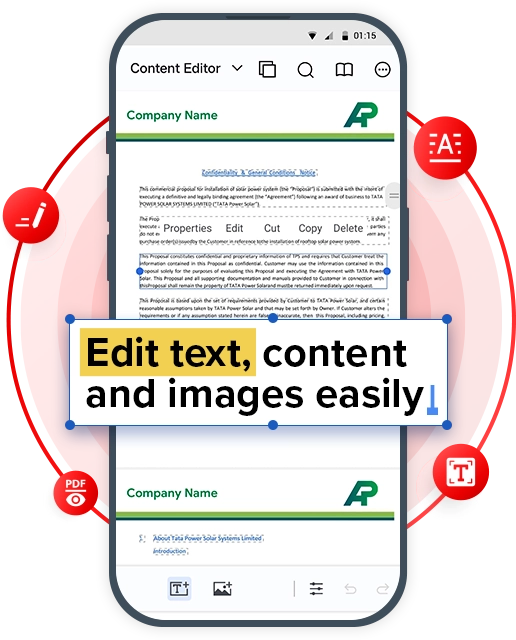
Annotations - Highlight PDFs
With the Annotations feature in Systweak PDF Editor, you can highlight important sections, underline noteworthy points, strikethrough text, or add notes and draw freehand, simplifying the sharing of your feedback, marking mistakes, and assignments
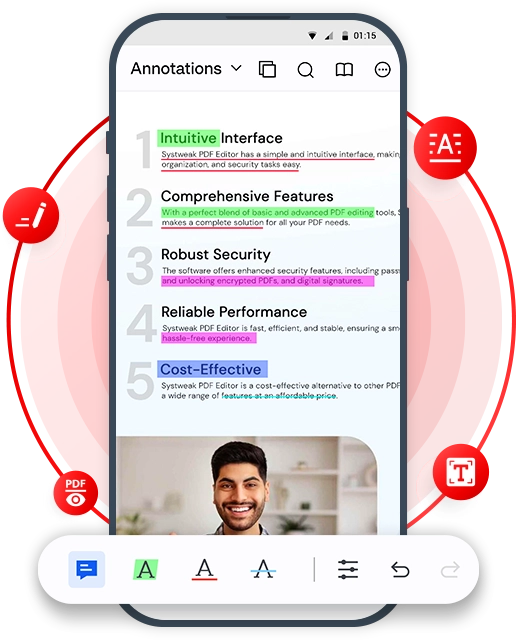
Secure PDF - Add or Remove Password
Adding passwords to PDFs on iPhone to secure sensitive information has never been easy. With Systweak PDF Editor's Protect feature, you can now control access to the file by adding passwords, limit access to copying, editing, printing, and viewing content, and also remove a password from a secure PDF document.
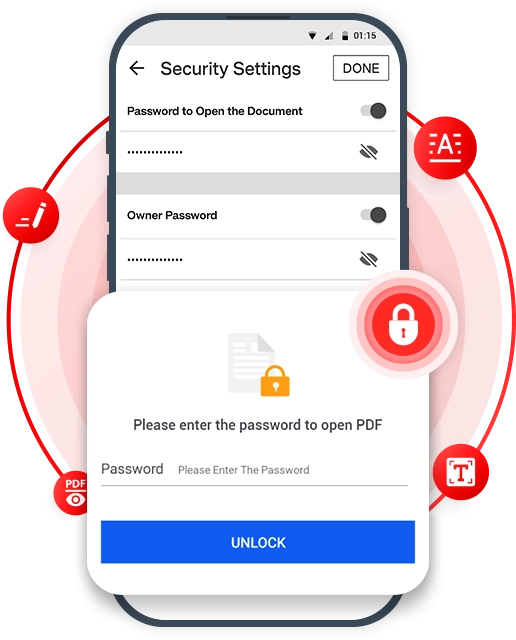
Add or Remove Watermark
Personalize your PDF files with Systweak PDF Editor's Watermark feature, add customized text or images, and prevent others from using your copyrighted, brand, and personal information. With this feature, you can verify document authenticity and can also remove the watermark when required.
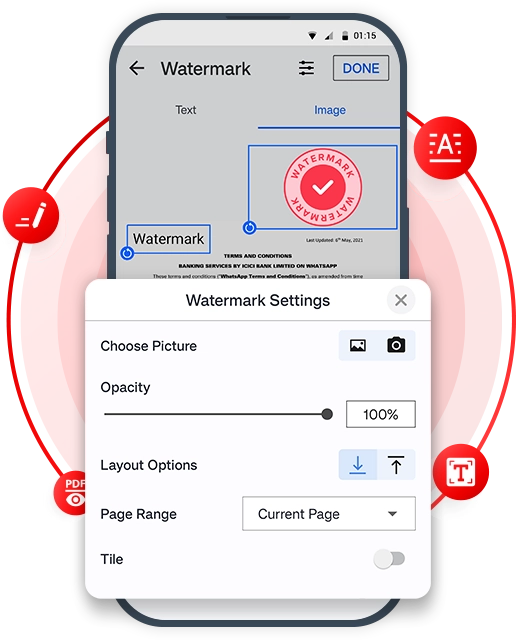
Sign PDF - Authenticate PDFs
Sign a PDF from your iPhone quickly and easily with Systweak PDF Editor. Draw, type, or upload your signature directly within the app - no need for any third-party tools. Enjoy fast, secure, and effortless document signing, anytime, anywhere.
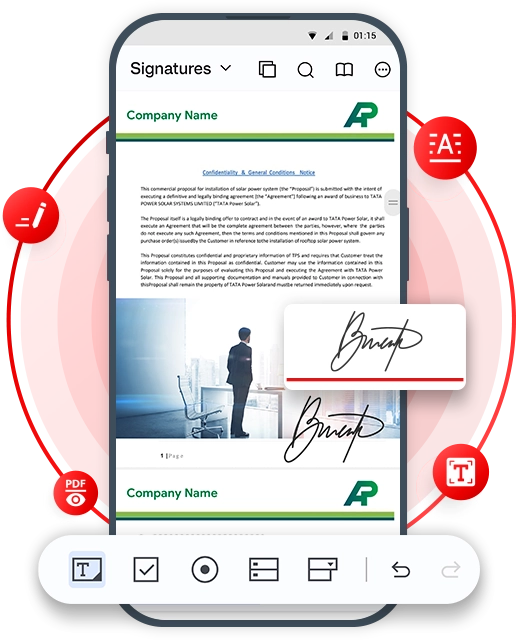
Forms - Create Fillable Forms
Creating interactive PDF forms on an iPhone usually requires desktop access or specialized software. With the Forms tool in Systweak PDF Editor, effortlessly create and modify forms on your iOS device. Customize your documents with text boxes, checkboxes, radio buttons, and list boxes.
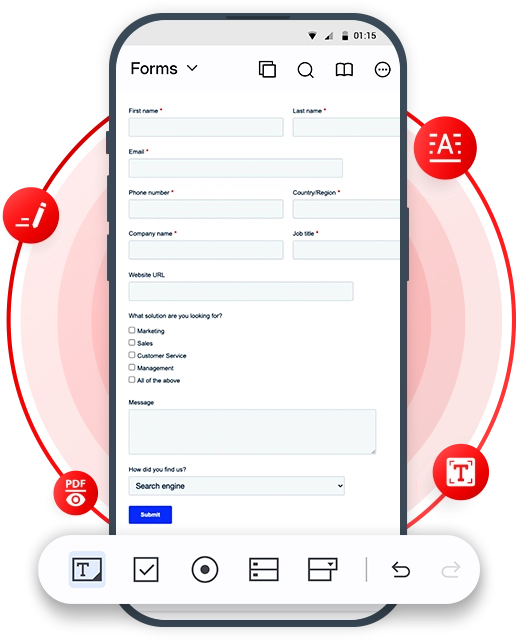
What More Can You Do With Systweak PDF Editor?
Beyond scanning, editing, annotating, and signing, Systweak PDF Editor for iOS offers additional tools that make compressing, bookmarking, controlling page orientation, and viewing documents easier and more productive.
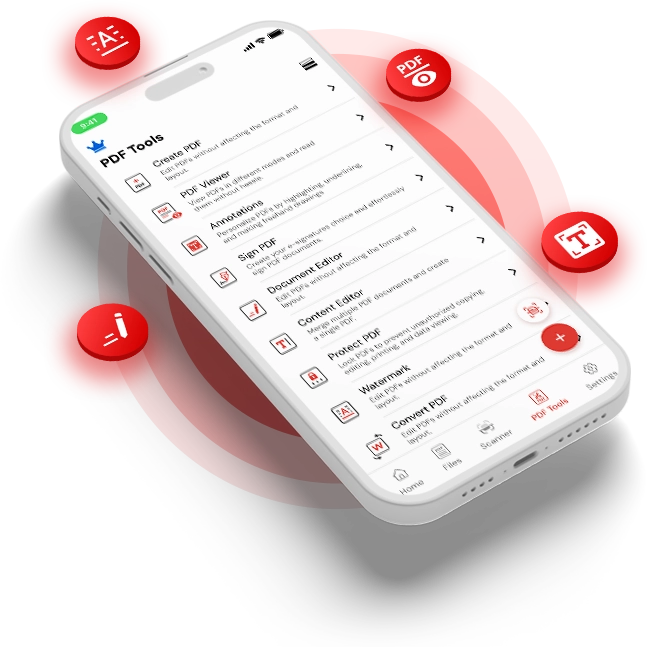
Compress PDFs
Reduce PDF file size, save and share them without losing the quality, making uploading and emailing faster.
Navigate Smarter
Bookmark important content, revisit it later, and continue reading from where you left off at any time.
Mark Favorites
Star frequently used or important PDFs to quickly access and work on them, even when you're on the go.
Change Orientation
Rotate pages right or left instantly to adjust page angles, match your needs, and review documents with ease.
Why iPhone Users Should Choose Systweak PDF Editor?
From scanning to editing and securing, Systweak PDF Editor for iOS simplifies working with PDFs.
-
User Friendly
Edit and manage PDFs easily from students to professionals; everyone can use it.
-
Feature Rich
All-in-one PDF app to quickly edit, sign, secure, merge, and manage documents.
-
Fast & Responsive
Open, view, edit, and organize large PDF files quickly without any lag or delays.
-
100% Secure
A tested & virus-free PDF scanner, reader, and editor trusted by iPhone users.
-
Reliable & Trusted
A trusted go-to PDF scanner and manager app for quick and safe output.
Frequently Asked Questions
Do You Have Questions? We Are Here To Help!
 How to edit a PDF on iPhone with Systweak PDF Editor?
How to edit a PDF on iPhone with Systweak PDF Editor?
To edit a PDF from your iOS device, first install the app and grant the required permissions. Thereafter, add the PDF to edit and use the Content Editor feature to begin editing the text within the PDF. To add annotations, use Annotation features, and for merging, rotating, adding a blank page, or other document editing, use Document Editor. Using these features, you can edit a PDF on an iPhone.
 How to convert an Image to PDF with Systweak PDF Editor?
How to convert an Image to PDF with Systweak PDF Editor?
To convert an image to PDF, follow these steps:
1. Get Systweak PDF Editor for iOS.
2. Launch the application and tap on the 'Files' module.
3. Select the location where the image is saved. .
4. Choose the image(s) to convert > tap Add.
5. To start the conversion, tap Convert Image to PDF, and that's it. The selected image files will be converted to PDF.
 Can I sign a PDF from my iPhone using Systweak PDF Editor?
Can I sign a PDF from my iPhone using Systweak PDF Editor?
Yes, you can easily sign a PDF using Systweak PDF Editor. Go to the Signatures module and open your PDF file. Next, add the signature field and import signature images, type or draw, and place the signature on the area you want to sign.
 Can I password-protect my PDF files?
Can I password-protect my PDF files?
Yes, you can add password protection to your PDF file from your iOS device using Systweak PDF Editor. Tap the Security module > type in the password > confirm it, and that's it. The selected PDF will now be locked, and only people with access to the password can open it.
 How to highlight text in a PDF?
How to highlight text in a PDF?
To add annotations to a PDF, follow these steps:
1. Get Systweak PDF Editor.
2. Launch the application > open PDF to annotate.
3. Tap on the 'Annotations' module.
4. Select the text to highlight and use the Highlight option.
 Can I scan physical documents and convert them into PDFs on my iPhone?
Can I scan physical documents and convert them into PDFs on my iPhone?
Yes. With the built-in scanner, Systweak PDF Editor offers you can quickly scan any physical document - including receipts, handwritten notes, forms, or printed pages from your iPhone and convert them into high-quality, shareable PDFs.
Open the app > tap the Scanner option > capture your document, and it's ready to edit, annotate, or share.


 Scan the QR code
Scan the QR code