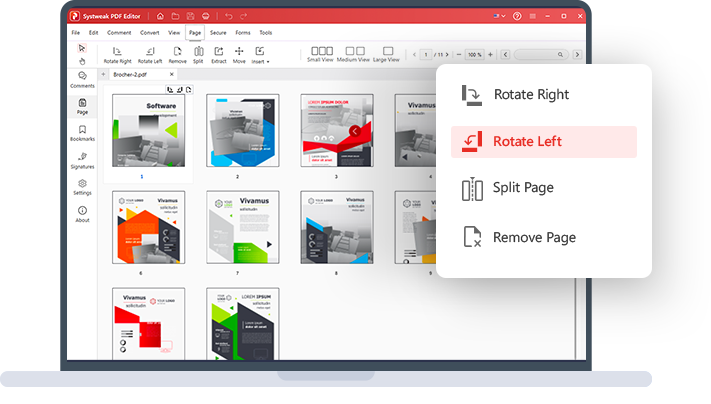
Organize PDF Pages
Easily Arrange PDF Pages
Rotate, split, remove, extract, and insert PDF pages
-
Change the orientation of your PDF files
-
Split PDF files to create a new PDF file
-
Remove or extract unwanted pages from PDF
An Easy PDF Organizer for Everyone
A PDF management solution to rearrange, rotate, split, remove, extract, and insert pages into PDF
Quickly Rearrange & Edit PDF pages
Rearranging and editing PDF pages has always been challenging without the right tools. With Systweak PDF Editor, organize your PDF document, modify its content, and delete, split, rotate, and extract pages from PDF documents. Open PDF, click the Pages tab, and make the desired changes to your document. Save the modified PDF file and start managing your PDFs confidently and without worrying about making a mistake.
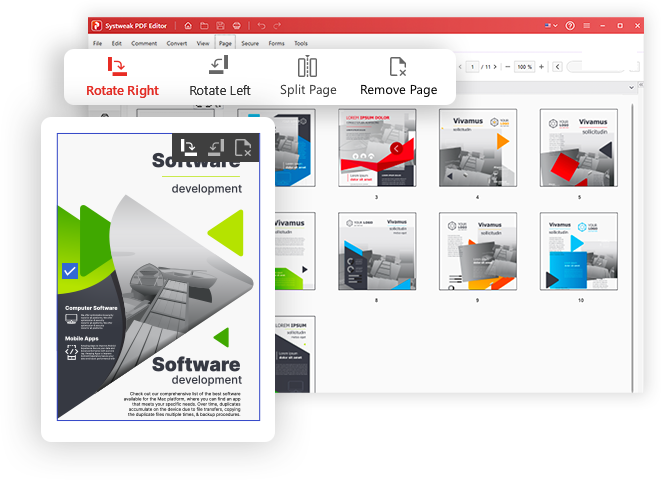
One-stop PDF Manager
Remove, split, insert or rotate PDF pages easily with Systweak PDF Editor.
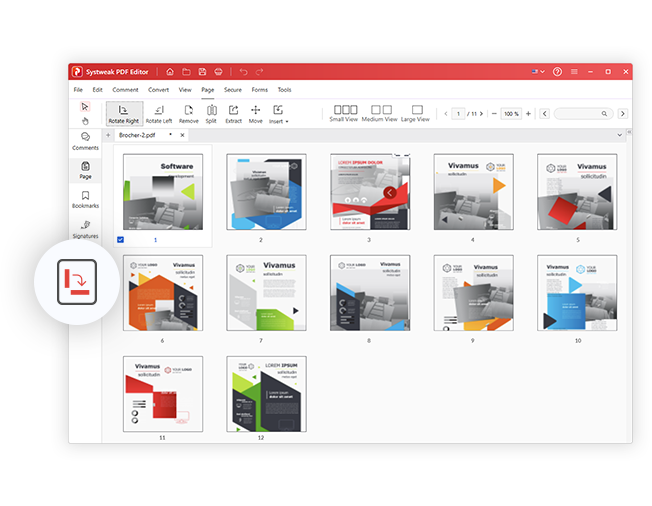
Rotate Clockwise
Don’t like reading a PDF in the landscape? Rotate the page 90 degree clockwise, change the orientation, and read it flawlessly.
Arrange PDF Pages in 3 Easy Steps!
Customize PDF and arrange pages the way you want with Systweak PDF Editor.
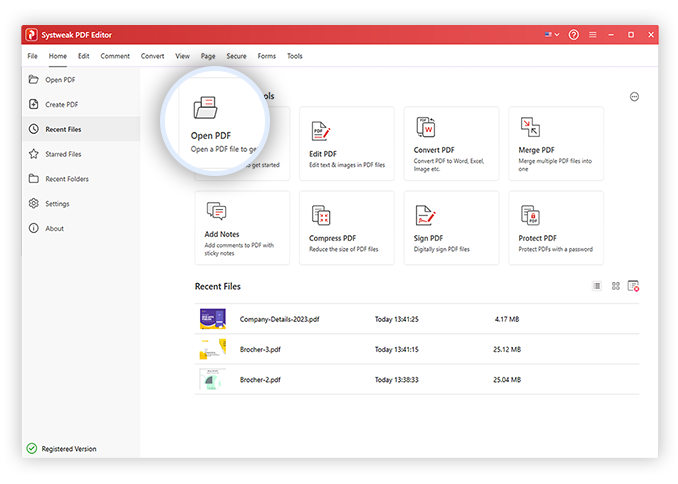
FAQs - PDF Organizer
Do you have Questions? We are here to help!
 How to convert landscape PDF to portrait?
How to convert landscape PDF to portrait?
1. Open Systweak PDF Editor
2. Add the PDF file to change orientation.
3. Click the Pages tab.
4. Select the PDF page you want to rotate. Depending on the rotation, use Rotate the Clockwise or Anticlockwise option.
5. Save the PDF and check the Portrait PDF will now be converted to landscape orientation.
Using these steps, you can do vice versa.
 How to change the order of pages in Systweak PDF Editor?
How to change the order of pages in Systweak PDF Editor?
To arrange PDF pages using Systweak PDF Editor, follow these steps:
1. Open Systweak PDF Editor
2. Add the PDF file to organize pages.
3. Click the Pages tab.
4. Here you will see the PDF pages with numbers.
5. To re-arrange the page, drag and drop it over the page with which you want to interchange it.
6. Preview the thumbnails, and click the File tab > Save to apply changes.
 How to split pdf pages in Systweak PDF Editor?
How to split pdf pages in Systweak PDF Editor?
1. Open Systweak PDF Editor
2. Add the PDF file if not added to split pages.
3. Select the page you want to split and click the Split option.
Systweak PDF Editor will remove the selected page from the PDF.
 How to save one page from PDF with Systweak PDF Editor?
How to save one page from PDF with Systweak PDF Editor?
 Do I need to upgrade to the paid version of Systweak PDF Editor to Organize PDF Pages?
Do I need to upgrade to the paid version of Systweak PDF Editor to Organize PDF Pages?
For 7 days, you can use the fully functional trial version. However, once it expires, you will need to upgrade to the paid version to arrange PDFs and edit them.
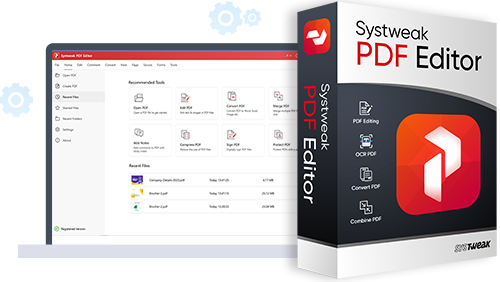
Get Systweak PDF Editor Now!
Advanced PDF Editing tools just for you.
With a few clicks, edit, convert, compress, password-protect, rotate, combine, split, and perform other editing operations on PDF files with our powerful PDF editor.