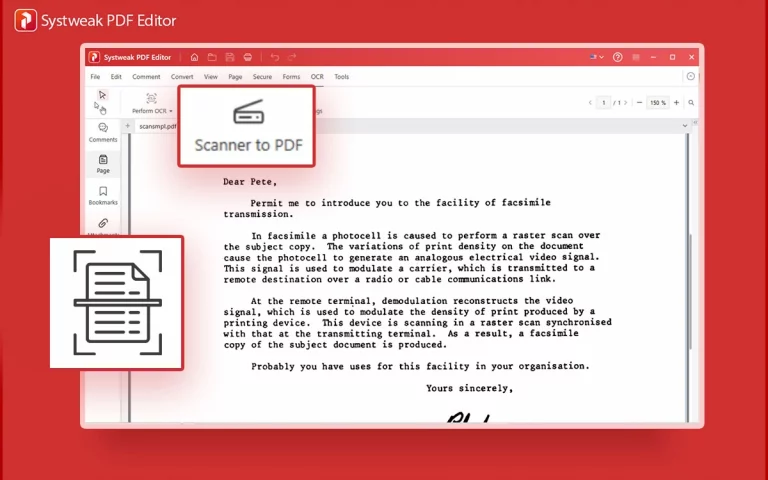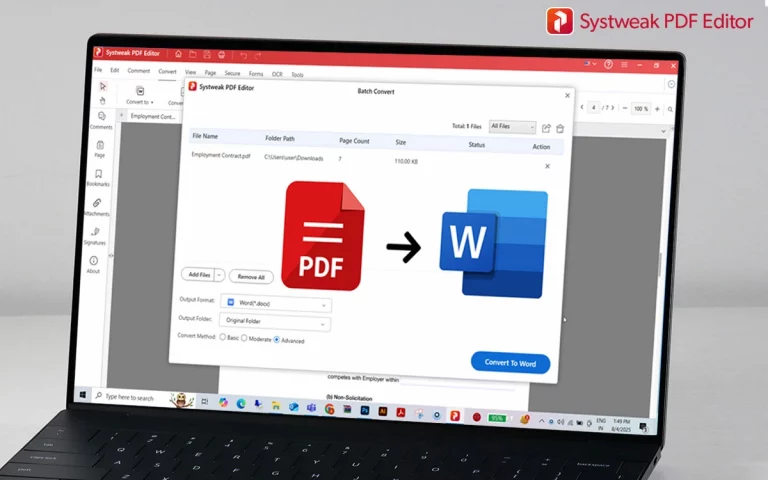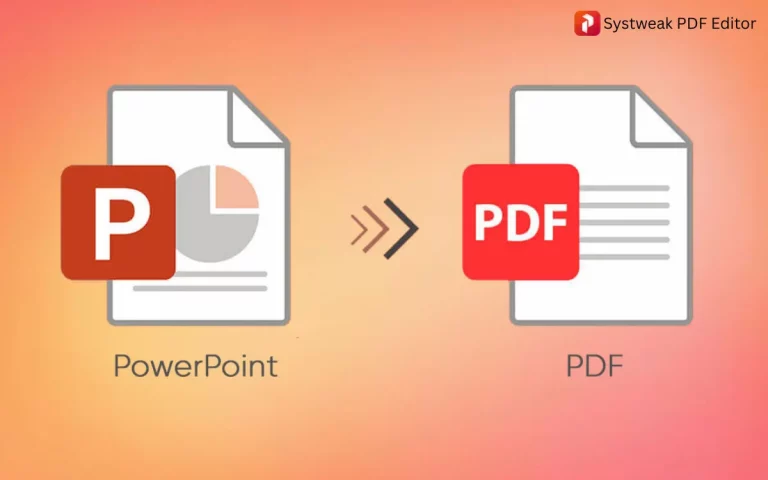If you want to digitize your physical documents that should be piled up and properly saved, then scanning them into PDF is the best way. Since managing paper documents can be tough and there are chances of them getting misplaced or damaged. I know what you must be wondering right now, that scanning feels complicated and time-consuming as well, right?. I was there too, but not anymore, because now I’ve Systweak PDF Editor, it not just makes scanning documents to PDF super simple and quick, but also allows me to edit that document after it converts into PDF. And I do all this without being tech-savvy. If you also want to scan documents to PDF easily and quickly then stay here, and I’ll tell you how you make things fast and simple too.
Let me walk you through the easiest way to scan your documents directly into PDFs using this handy tool.
Why Scan Documents to PDF?
We all know PDFs are the most popular format for digital documents, not only because they keep formatting intact but are easy to share too. And when scanning your paper documents to PDF lets you do the following then why not.
- You can store and organize files digitally
- Share files easily without formatting issues
- Edit, annotate, or combine PDFs later
- Secure documents with passwords if needed
How Can you Scan Documents to PDF with Systweak PDF Editor
Get the application in your system
- Download Systweak PDF Editor if you don’t have it yet, go to its official site and install it on your Windows PC.
- It is user-friendly and perfect for beginners and pros, also system friendly because it is lightweight.
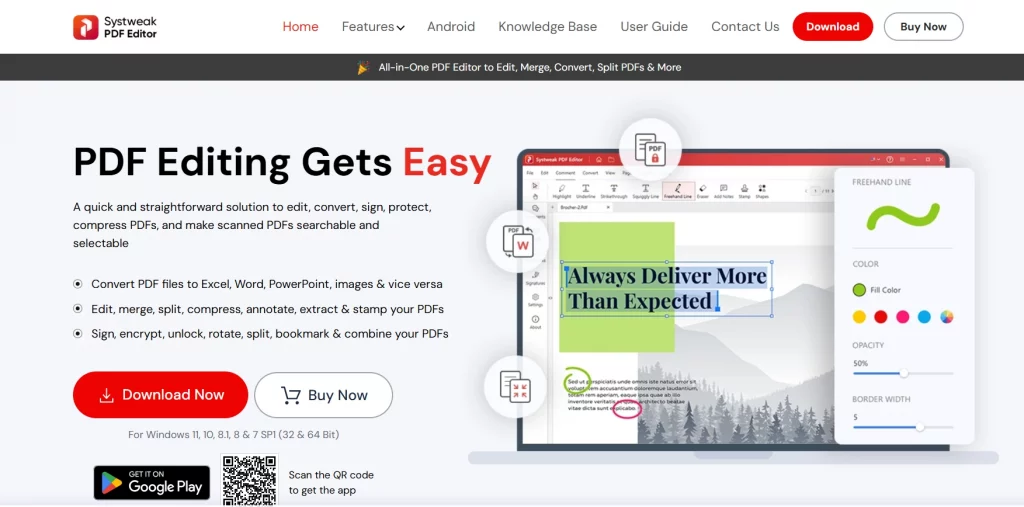
Launch the Application and go to the OCR Feature
- Open Systweak PDF Editor and straight away go to the “OCR” tab from the toolbar on the top.
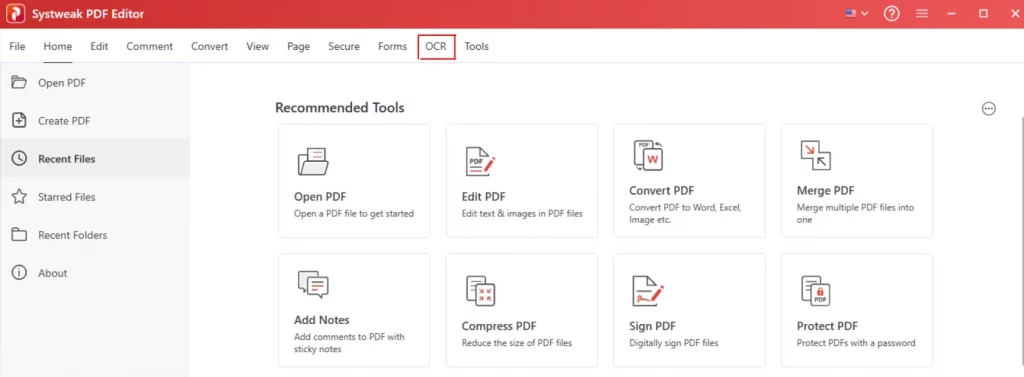
Now click on Scanner to PDF option
- This feature helps you directly create PDFs from scanned pages.
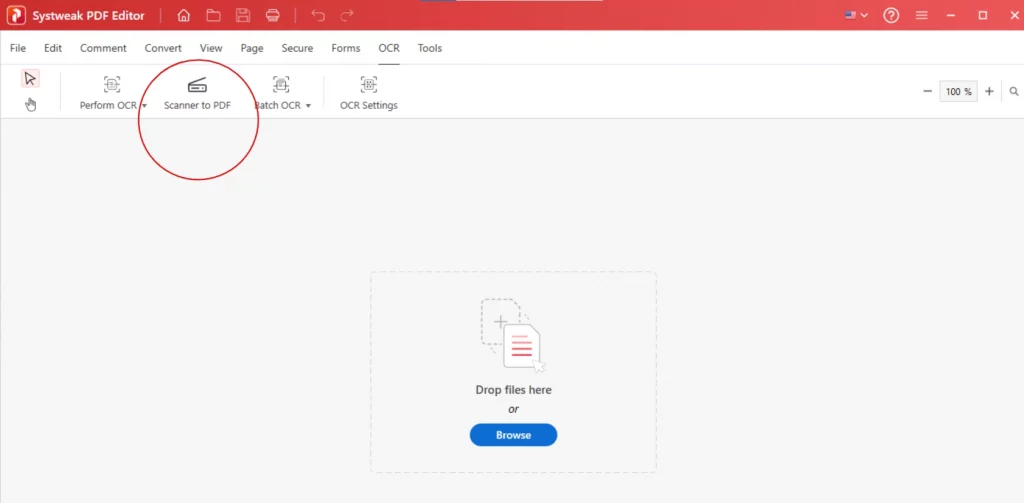
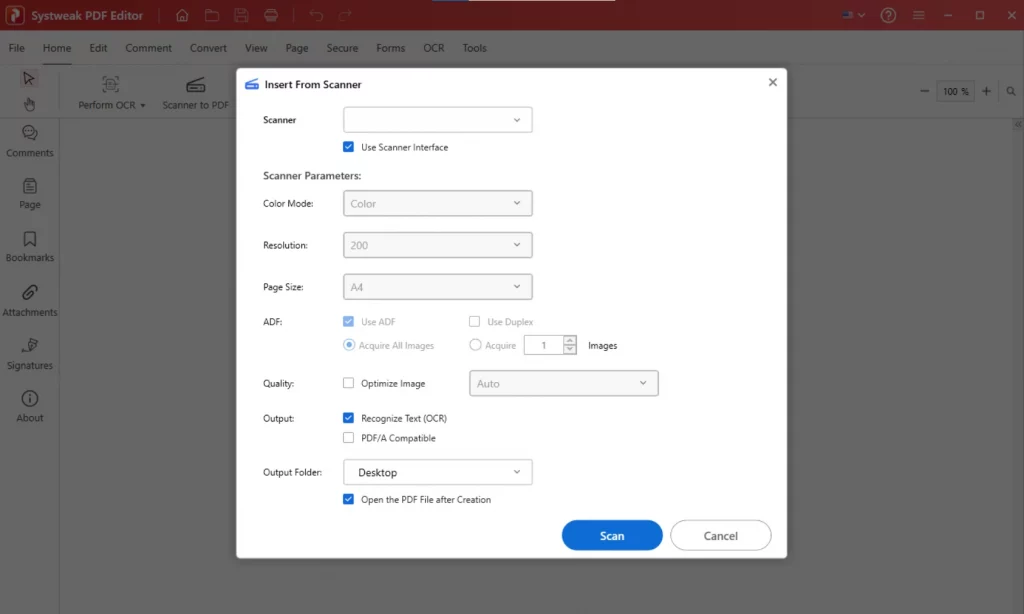
Connect Your Scanner to your PC
- Switch it on and make sure your scanner is properly connected.
- Systweak PDF Editor will automatically detect it.
- If you’re using an all-in-one printer/scanner, it will work too.
- Once connected your scanner name will appear in the scanners list, select it from there.
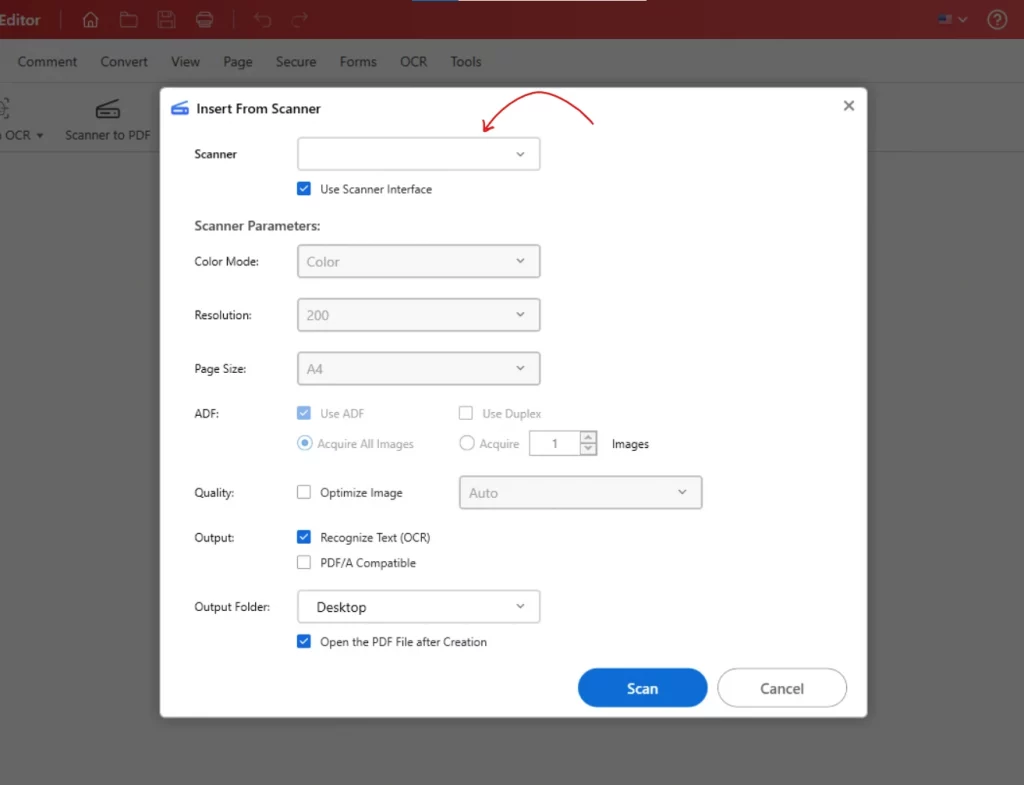
Now Set Your Scan Preferences
After selecting your scanner, before moving forward adjust scanner parameters as your preference.
Like:
- Customize Color mode, choose in which colour format you want your PDF in.
- Choose between color, grayscale, or black & white.
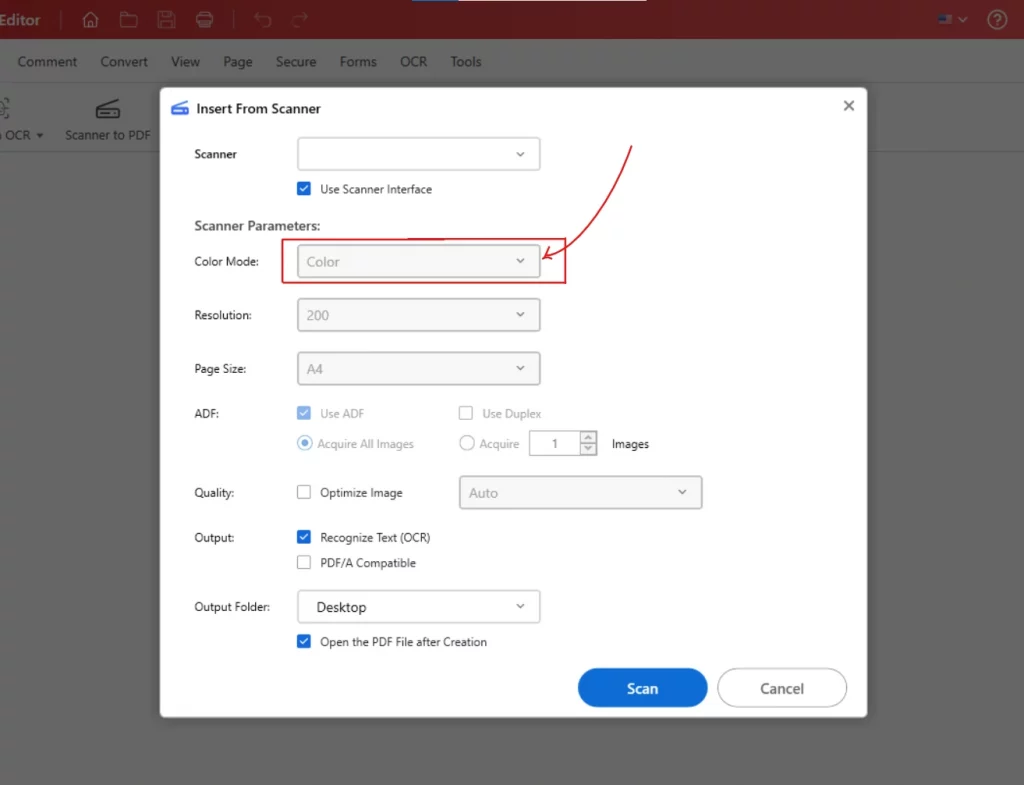
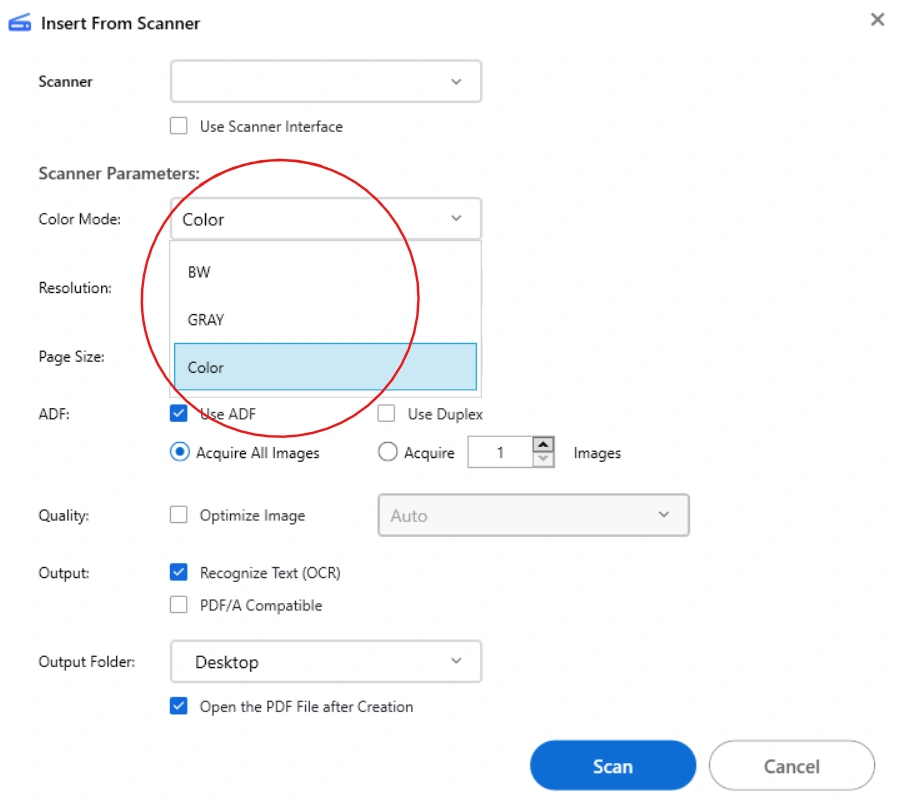
- Then Resolution, higher dpi for better quality but larger file size, For standard documents 200 dpi is fine.
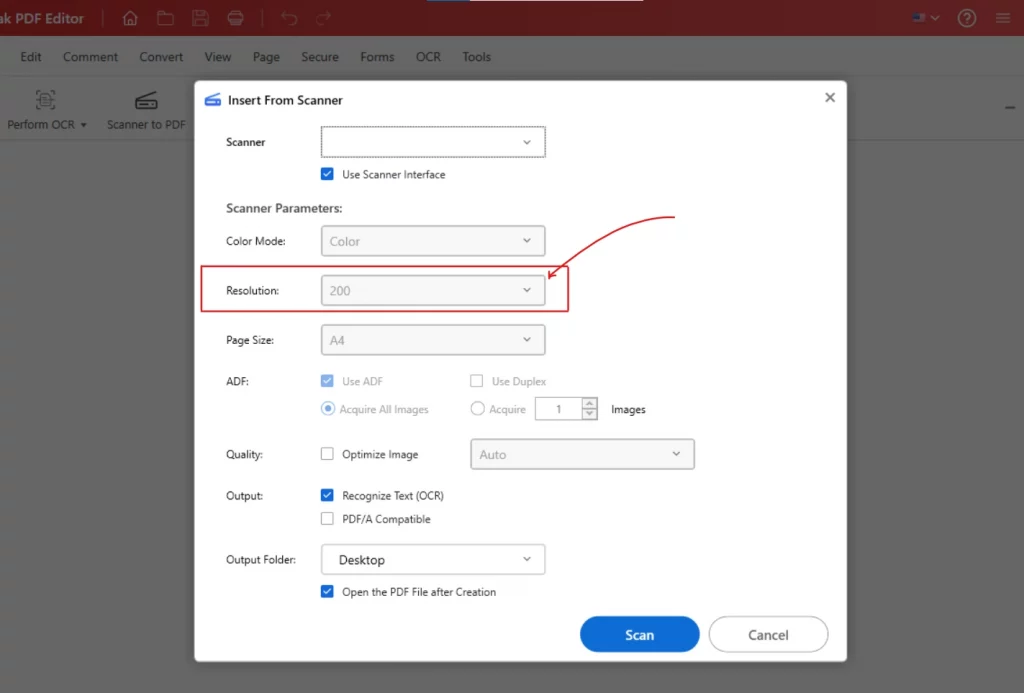
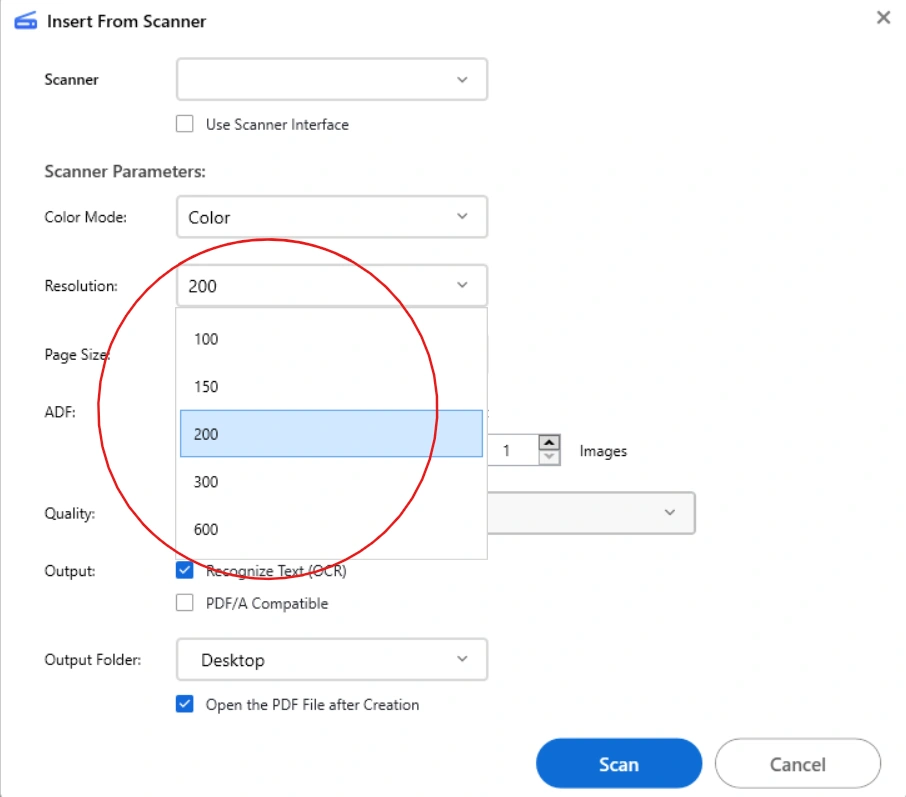
- Select Page size that matches your document, you have options like letter, A4, etc.
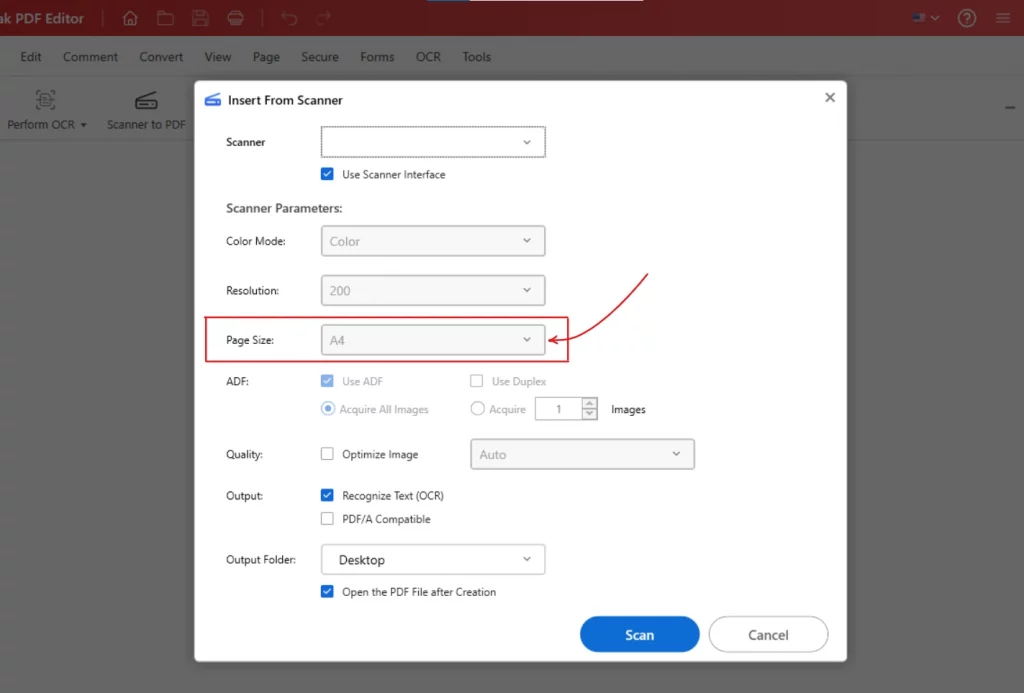
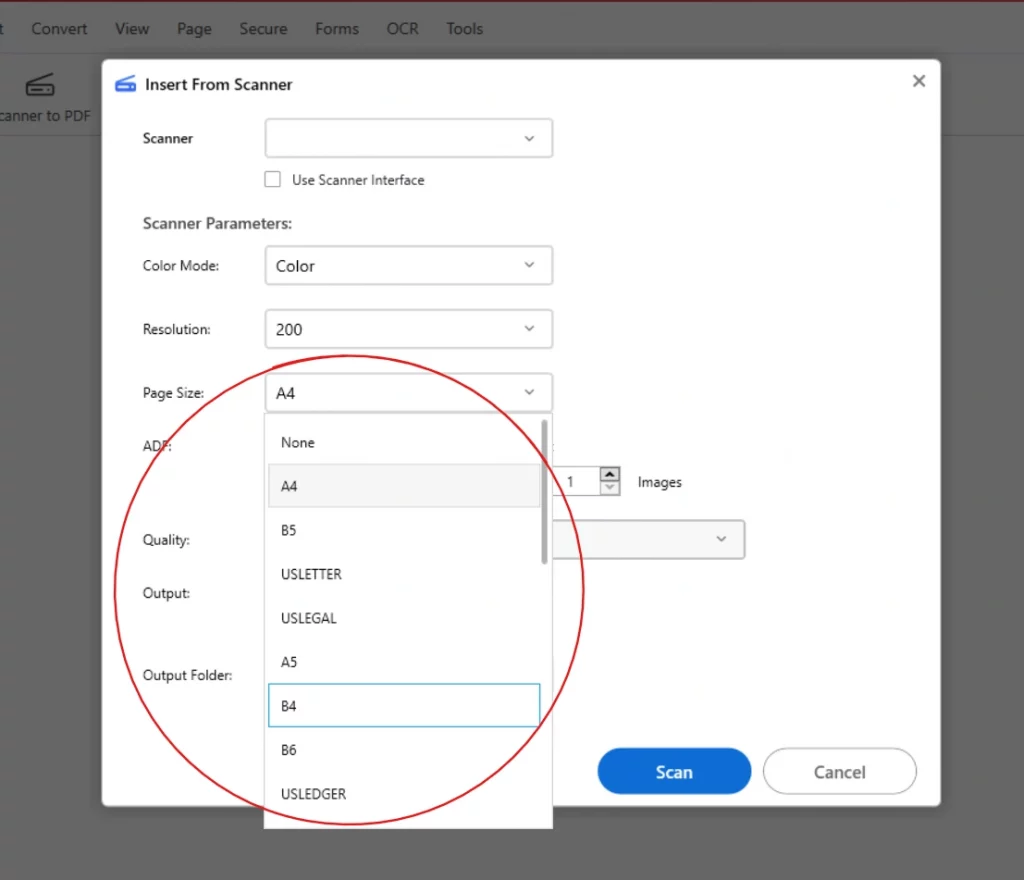
- If your scanner supports it, check on “ Use ADF ” to scan multiple pages automatically.
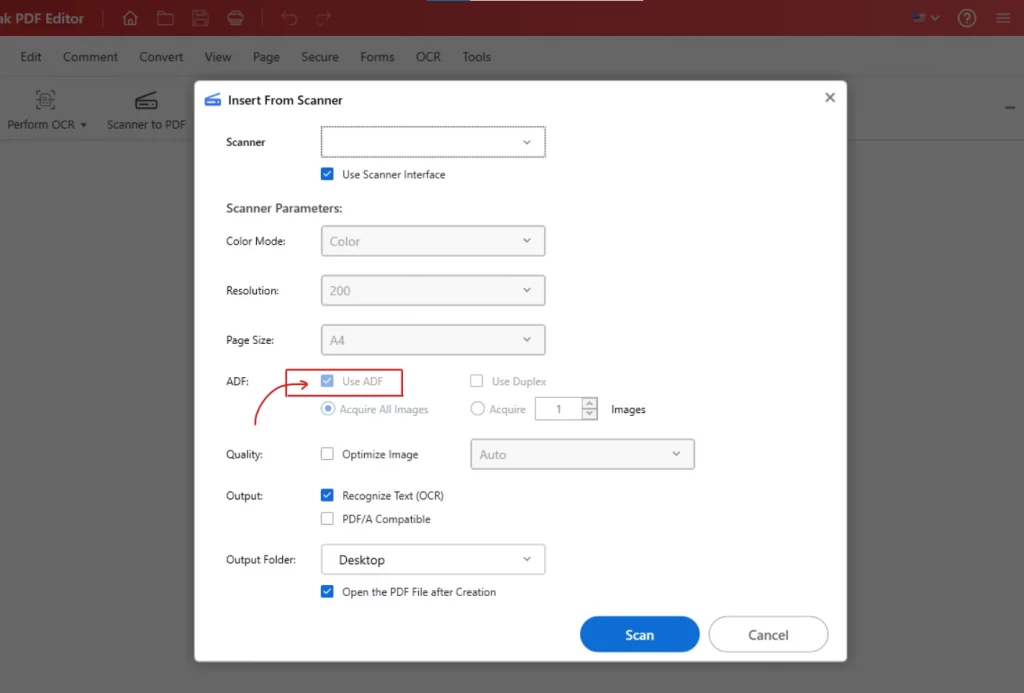
- If you want to scan both sides of your document then check on “ Use Duplex”.
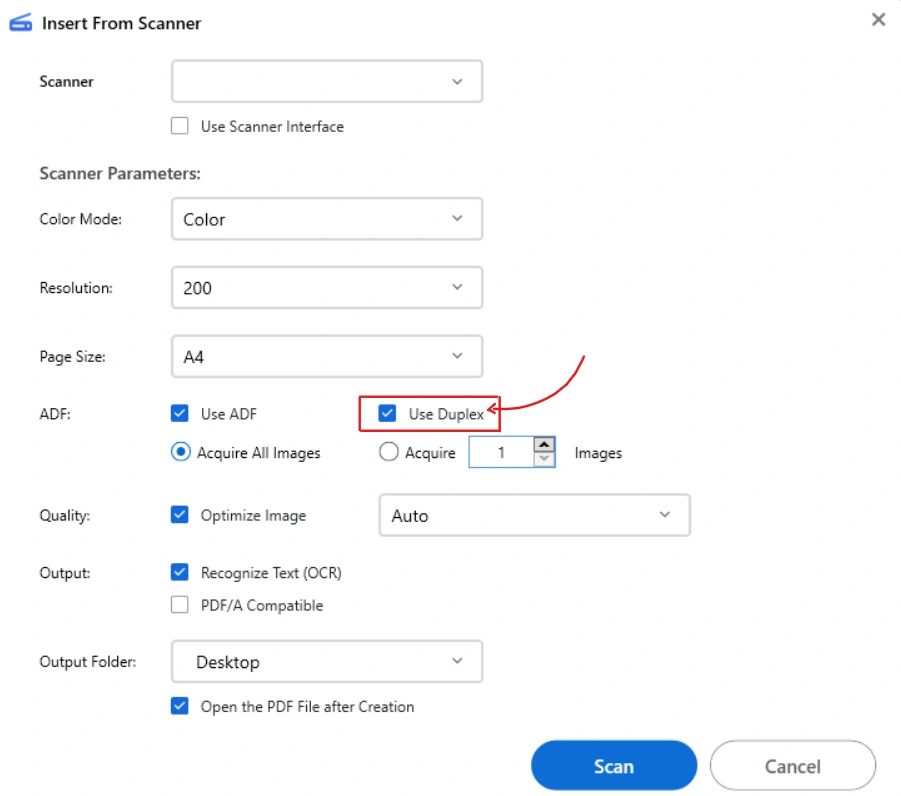
- To scan everything in the feeder, select “ Acquire All Images”.
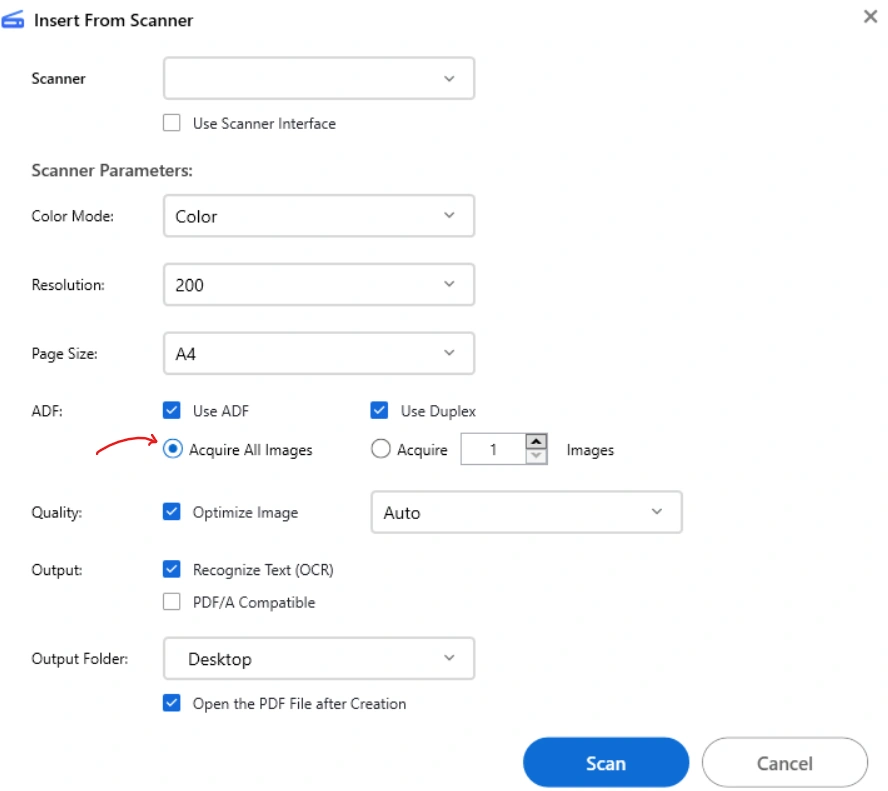
- If you want to scan just a few pages, select “Acquire” to manually set the number of pages you want to scan.
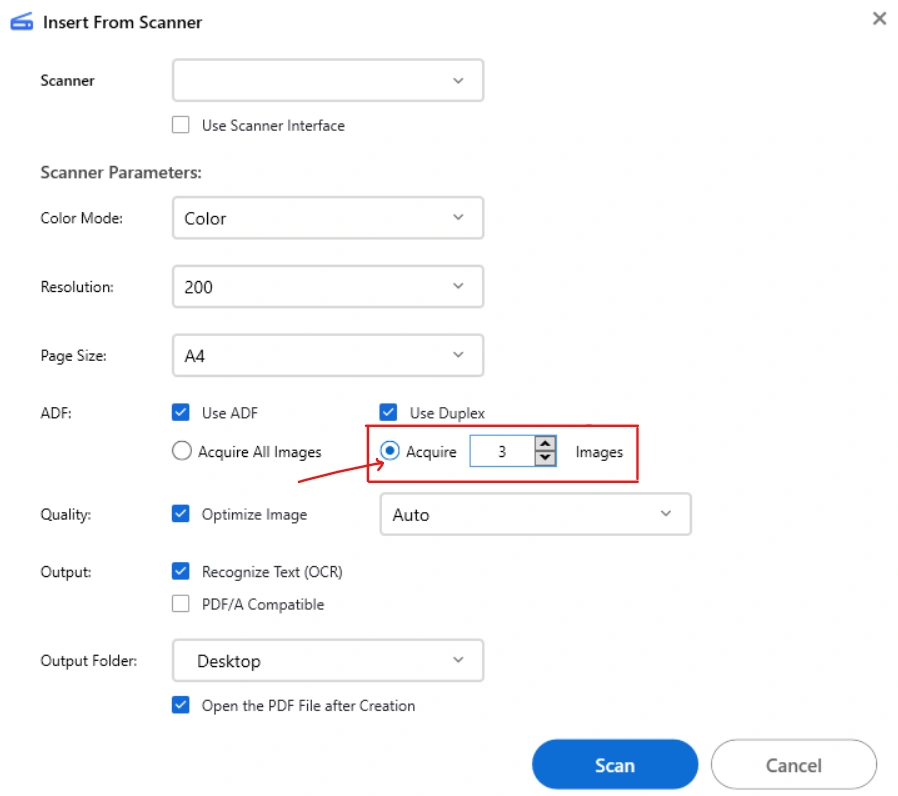
- For quality, you can optimize the image as per your requirements, choose from the options (Auto, LZW, None, ZIP, CCITT Group 4 Fax, JPEG)
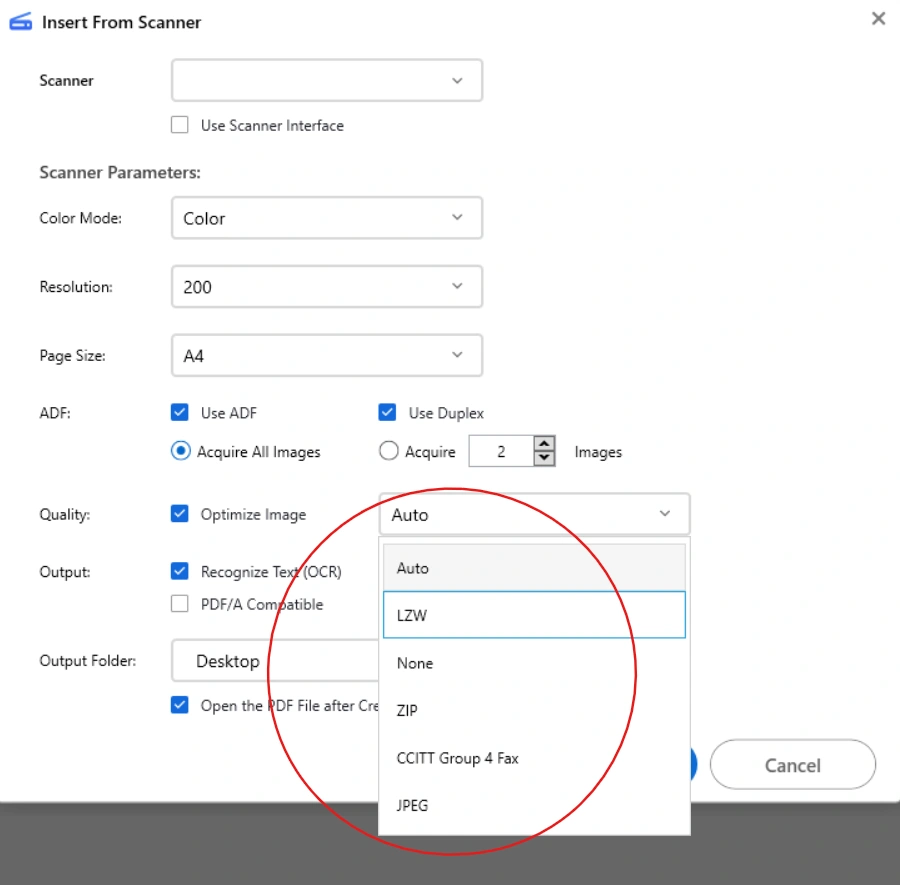
- Now if you want your PDF to be editable then check “Recognize Text (OCR)” so you can search or copy text from your PDF.
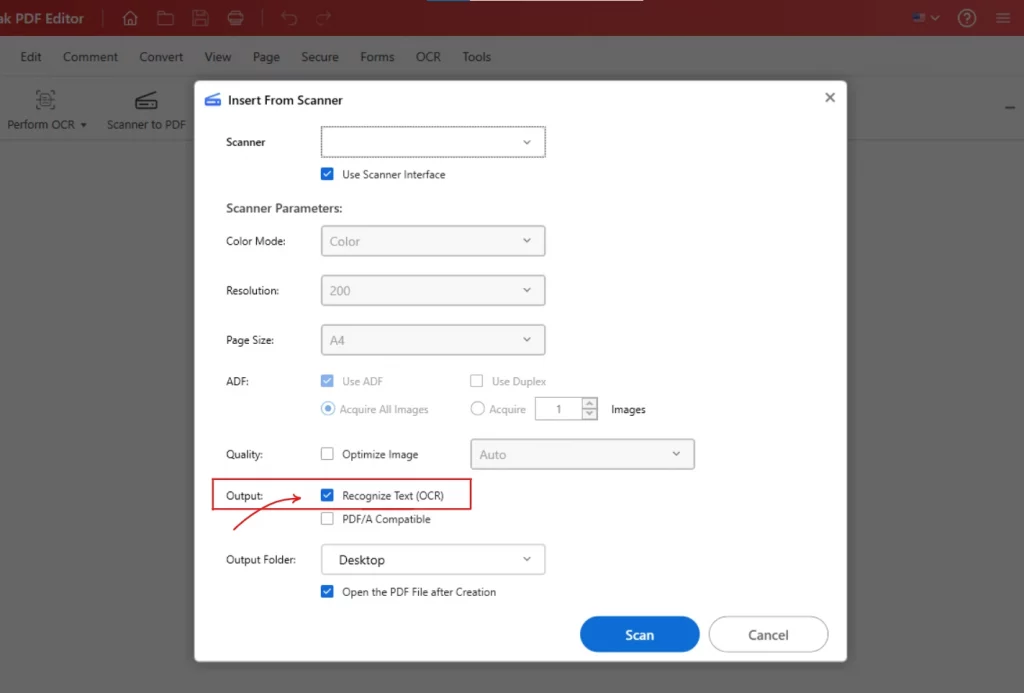
- PDF/A Compatible is great for archiving documents in standardized format, so you can check it if you want.
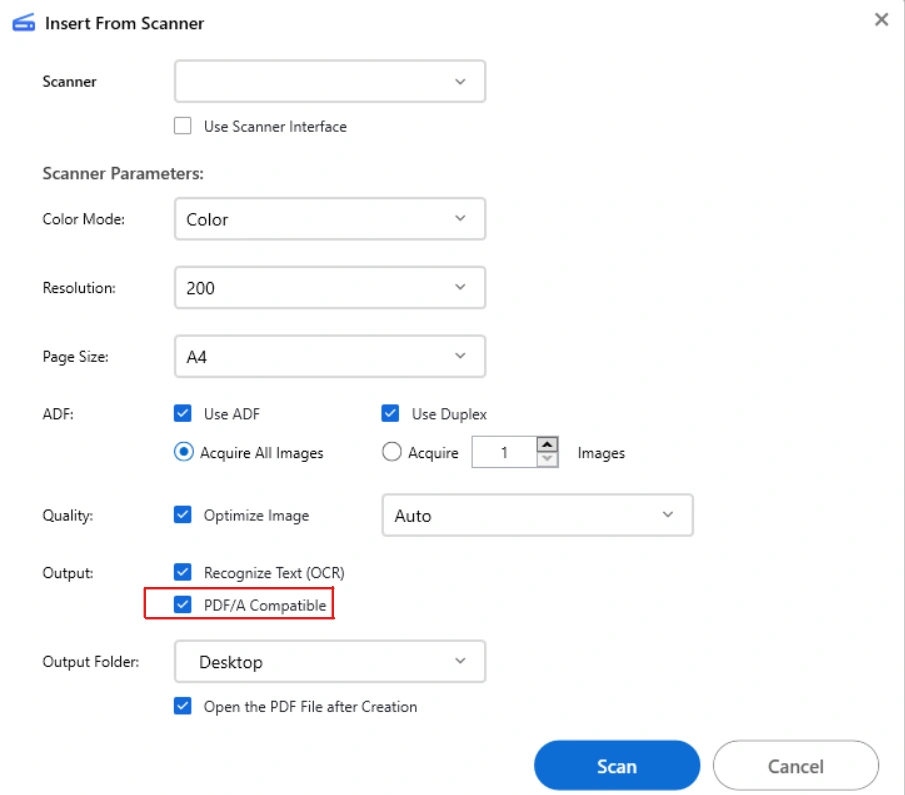
- Then choose where you want your PDF to be saved.
- And check Open the PDF file after creation to view it after creation.
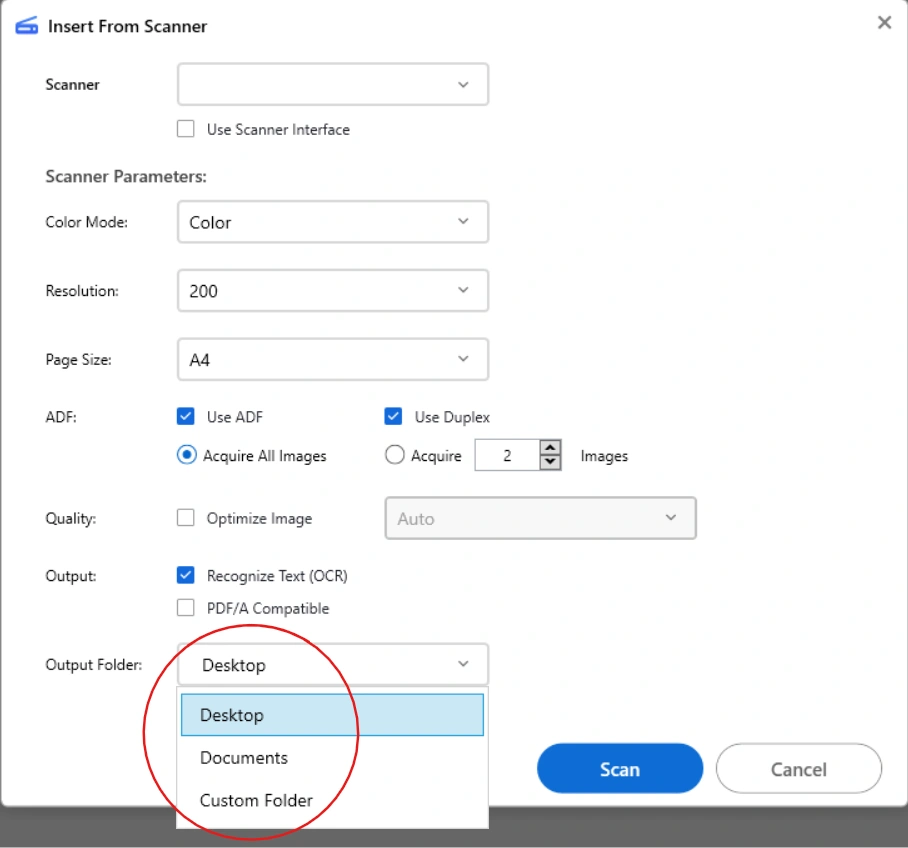
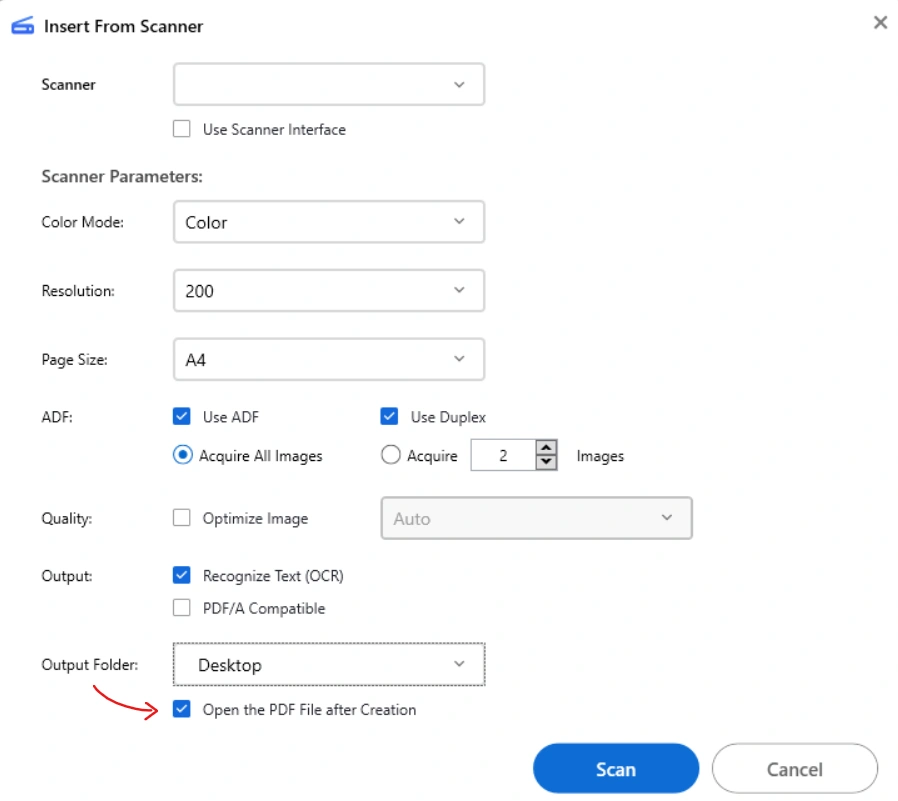
Scan Your Document
- Place your document in the scanner and once everything looks good click on “Scan”.
- Preview the document to make sure the output looks good.
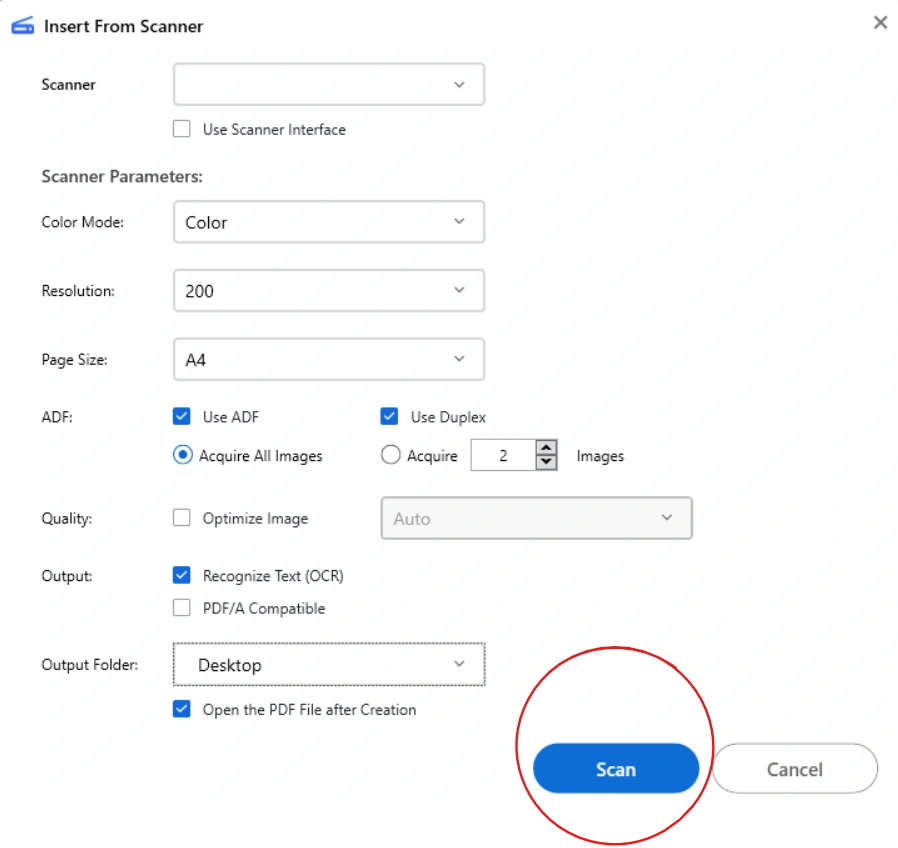
Save or Edit the Scanned PDF
Once clicked on Scan your scanner will process the document, and Systweak PDF Editor will import the PDF file (scanned image). Here, you can:
- Save it right away
- Add pages if you have multiple sheets
- Edit text or images if needed
- Annotate or highlight important parts
So you can make changes as per your need.
Save your PDF file wherever you want to.
- Finally, save your scanned PDF to your preferred location.
- Now you can share it easily without losing formatting.
Bonus Tips for Efficient Scanning
OCR Feature:
Use Optical Character Recognition (OCR) to make scanned documents searchable and editable, perfect for typed notes or printed reports.
Batch OCR from Image:
If you have Images of your documents, perform OCR on all of them in one session and merge them into a single PDF file.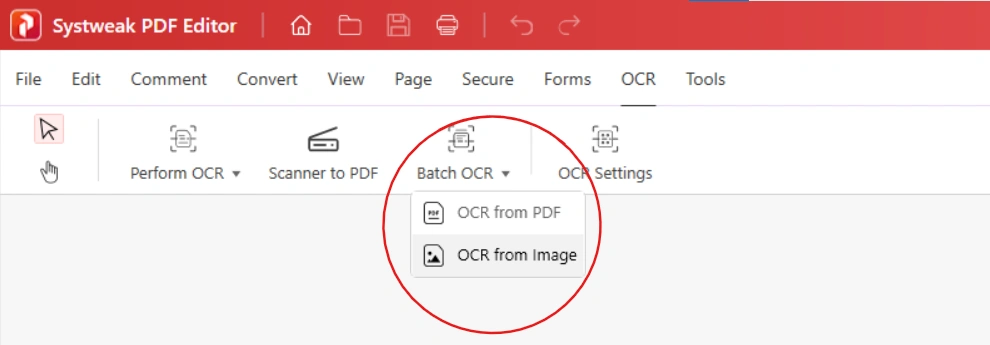
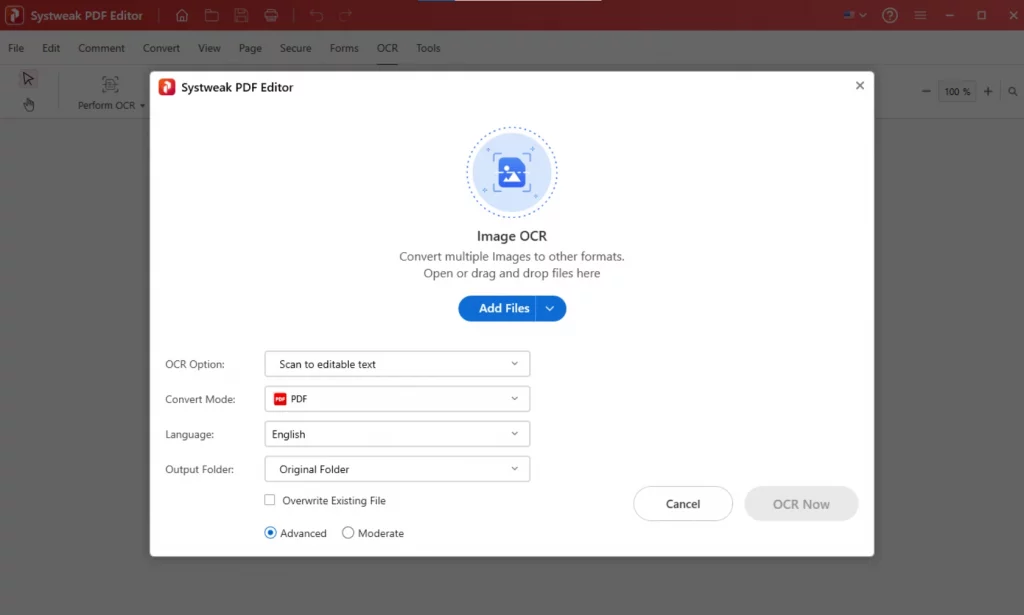
Optimize PDFs:
Compress or reduce PDF size within the app to save storage or for faster sharing.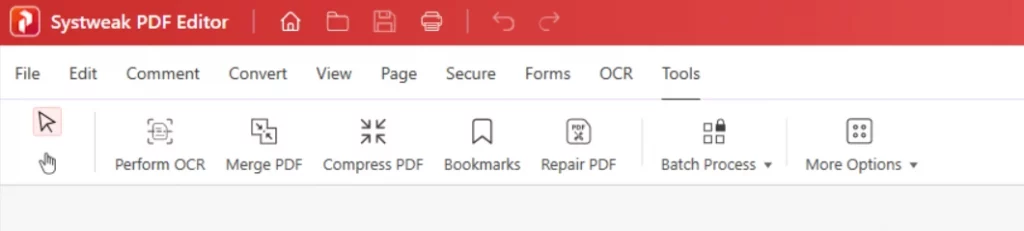
Choose Systweak PDF Editor for Scanning as it’s:
- User-friendly interface
- Fast and accurate scans that preserve document quality
- Edit, annotate, and organize scanned PDFs as you want
- OCR support to unlock text in scanned images
- Lightweight and efficient, doesn’t slow down your PC
Final Thoughts
Use Systweak PDF Editor to quickly scan, edit, and save your digital documents without fuss, because scanning documents to PDF doesn’t have to be a chore. So whether it’s for school, work, or personal use, this tool will simplify your entire process of scanning and documenting your important stuff in PDF forms. What are you waiting for, give it a try and turn your paper pile into neat, searchable PDFs in just a few clicks.