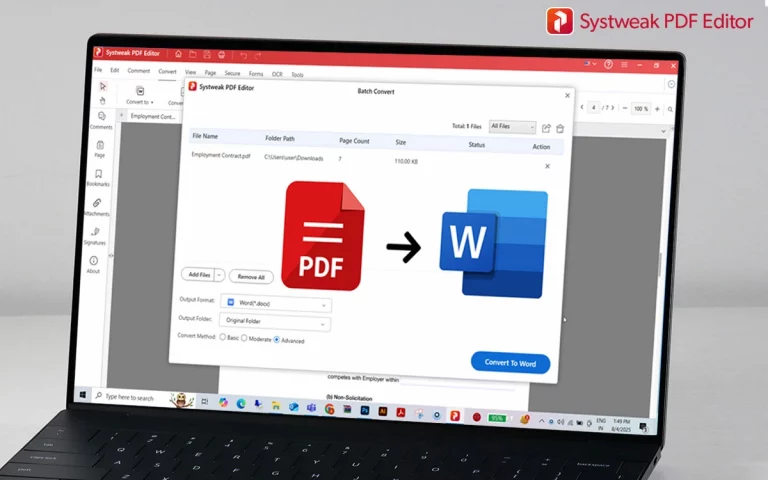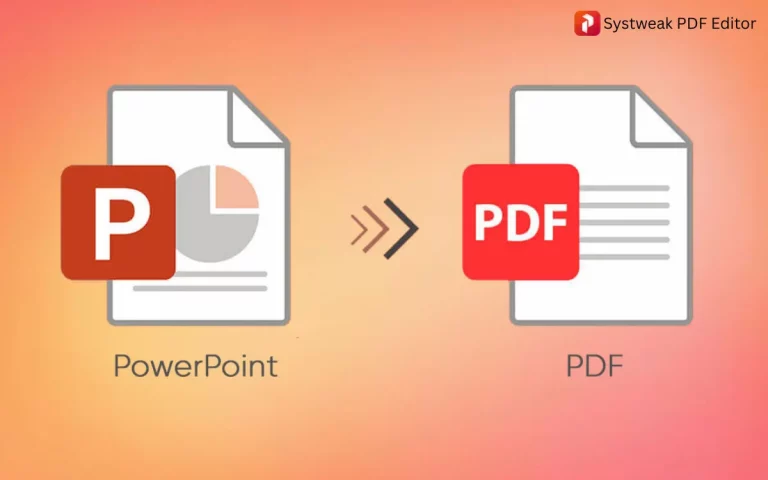PDF editing is an every-day activity for students, working professionals, researchers, and everyone who handles digital documents. While PDFs are great for sharing files without worrying about formatting problems, they’re not necessarily friendly to edit when you need to. More often than not, you’re stuck needing to make a change within a PDF – a typo, an old chart, or even whole blocks of text – and that’s when you need to convert the file into a Word document.
In this detailed tutorial, we’ll demonstrate how to change any PDF to an editable Word document with the help of Systweak PDF Editor. Here it goes.
Why Would You Want to Convert PDF to Word?
PDFs are excellent for keeping document’s layout uniform across devices and platforms, but they have limitations. The following are some of the reasons why you like to convert a PDF to Word:
- To Edit: Word documents make it easy to edit text, change fonts, update images, etc.
- To Reuse: Copy and paste sections for reusing in other documents with no formatting issues.
- For Customisation: Add headers, footers, tables, or even track changes in Word.
- Accessibility: Enhance readability and navigation, especially with accessibility features.
Word conversion lets you enjoy full control over content, design, and structure, especially when you require updates or collaboration.
Step 1: Download and Install Systweak PDF Editor
- Open the official site: www.systweakpdfeditor.com
- Click on Download Now and download the installation package.
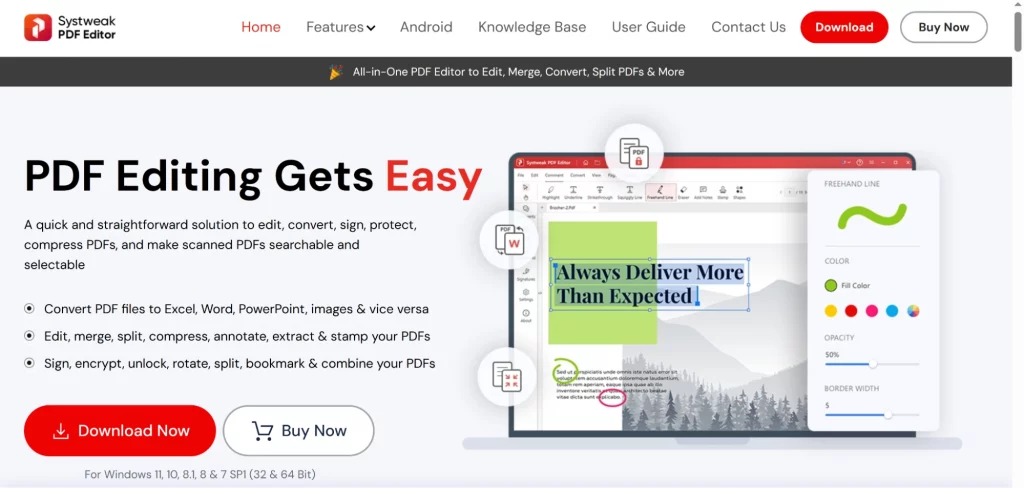
- Complete the installation and navigate through step-by-step instructions.
Note – Systweak PDF Editor is light-weight and easy to use. It does not need a high-capacity computer, and installation can be done in only a minute or two.
Step 2: Load Your PDF File
When the application has been opened:
- Find the top toolbar and click Convert PDF.
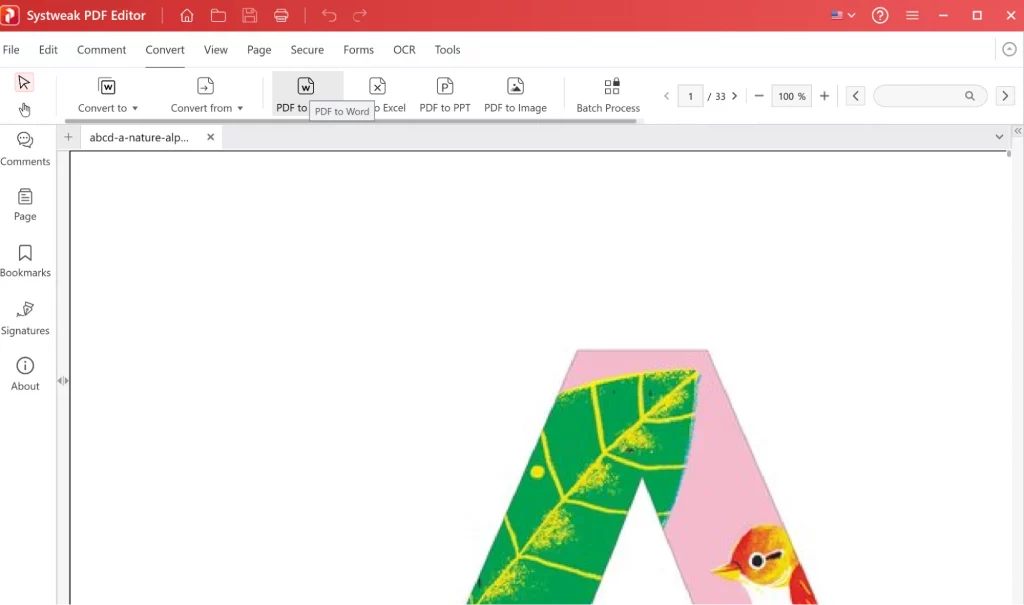
- A new popup window will open – click the file to convert your PDF.
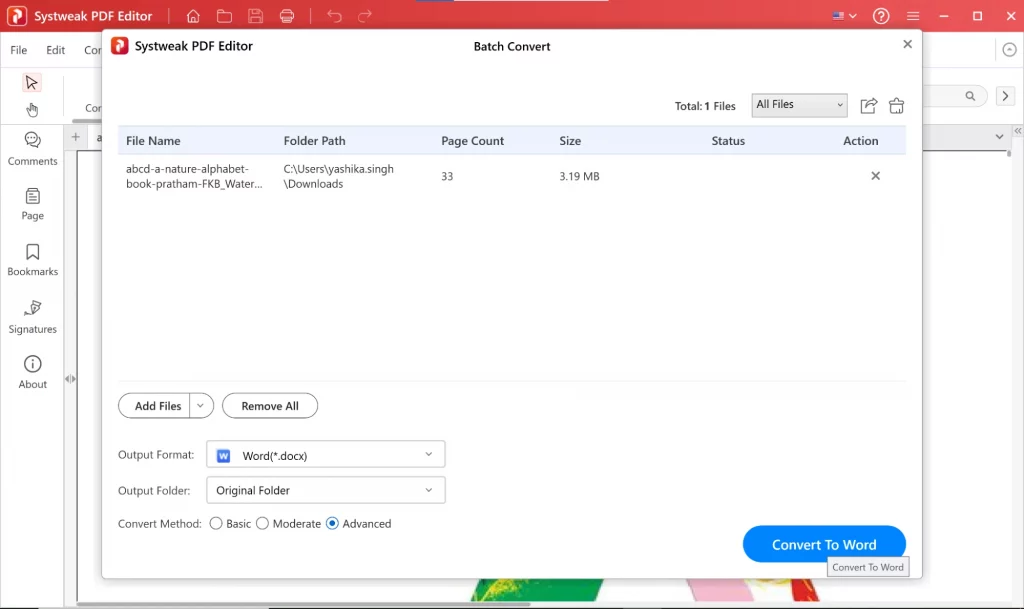
Systweak supports all standard PDF files, whether text-based, scanned, or password-protected (with the right credentials).
Step 3: Select Output Format
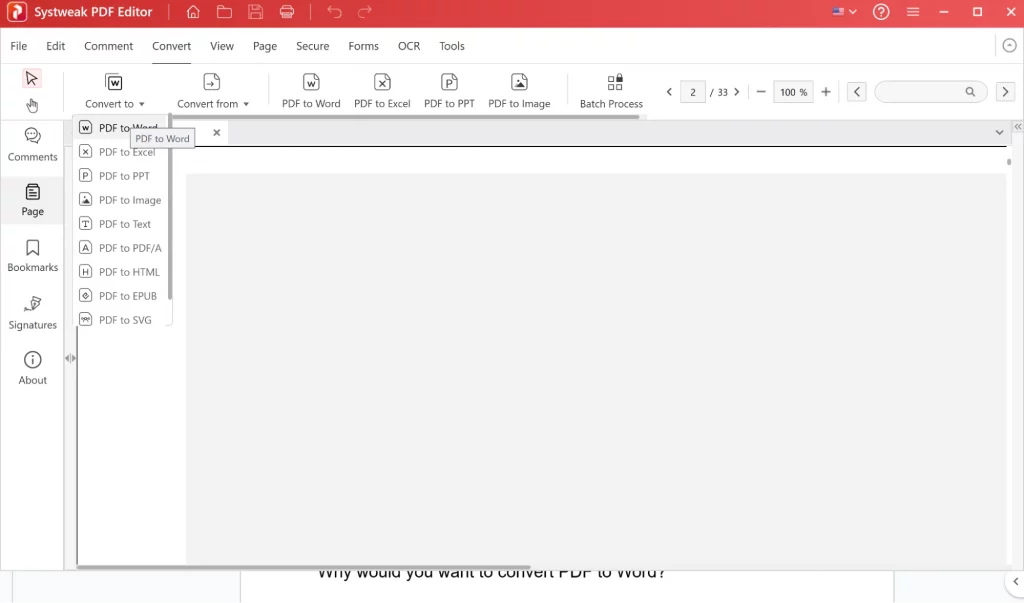
- Select the output format as Microsoft Word.
- Choose between .doc or .docx output format, as your software preference requires.
- Specify the saving folder of the converted document.
This provides choice in the level of output quality. Word format guarantees that Microsoft Word, Google Docs, and other mainstream editors will open without any problem.
Step 4: Convert PDF File to Word Document
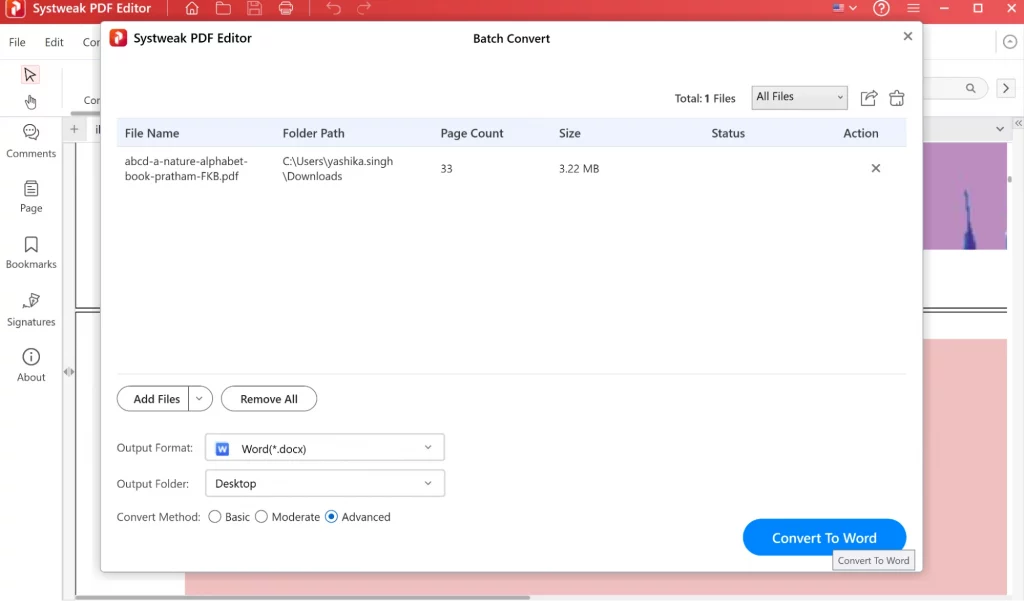
- Click Convert to initiate the process.
- Wait a few seconds (larger files might take longer).
- When finished, click Open Folder to find your new Word document.
The software performs amazingly well at preserving formatting, tables, fonts, and spacing. Intricate layouts may require an occasional tweak in Word, though overall fidelity is great.
Advantages of Using Systweak PDF Editor
- Easy UI: No mess, simple navigation, ideal for every level of experience.
- More Tools: Split, merge, annotate, compress PDFs, and more.
- Precision: Maintains the original layout and formatting better than most free tools.
Systweak PDF Editor is not merely a converter. It’s a feature-rich PDF management toolkit designed with the average user in mind.
Post-Conversion Tips
After converting your PDF to Word, here are a few tips to polish your document:
- Review Formatting: Adjust page breaks, spacing, and font sizes if necessary.
- Use Styles: Use consistent formatting with Word’s built-in style features.
- Add Elements: Insert headers, footers, logos, or tables if necessary.
- Save Often: Save your work frequently, particularly when doing extensive editing.
Conclusion
Converting Word documents from PDF files shouldn’t be so hard – not with software like Systweak PDF Editor. If you’re preparing a resume, business contract, research paper, or scanned document, this software gives you everything you’ll need to quickly convert static PDFs to fully editable Word documents.
It’s simple to use, quick, and loaded with features making it a piece of cake to work with documents at all levels. Say goodbye to uneditable PDFs and hello to complete document control in a click of the button.
Frequently Ask Questions
1. Is Systweak PDF Editor free?
Systweak PDF Editor has both free and paid versions. The free version lets you do basic things like view and some conversion. To use features like OCR, batch conversion, and unlimited Word exports, you might need to switch to the premium version.
2. Will the formatting be retained during conversion?
Overall, yes. Systweak PDF Editor does a great job of retaining the original layout, fonts, and images when it converts. Very complex PDFs (with layer graphics, columns, or oddball fonts) may require minimal formatting adjustments in the Word document.
3. Can I convert scanned PDFs to editable Word documents?
Yes, of course. Systweak PDF Editor comes equipped with OCR (Optical Character Recognition) technology, through which it is capable of identifying and transforming text of image-based PDFs or scan documents into text that can be edited within a Word document.
4. Is my data safe with the Systweak PDF Editor?
Yes. Because Systweak PDF Editor is a native app, your files are all processed locally on your machine. What this really means is that your files do not get pushed up to the cloud or out to remote servers, which results in more privacy and security for sensitive data
5. Can one convert multiple PDFs to Word at once?
Yes. Systweak PDF Editor has batch processing, by which you can convert many PDF files to Word documents at once. This is very convenient for office use or handling large volumes of documents efficiently.