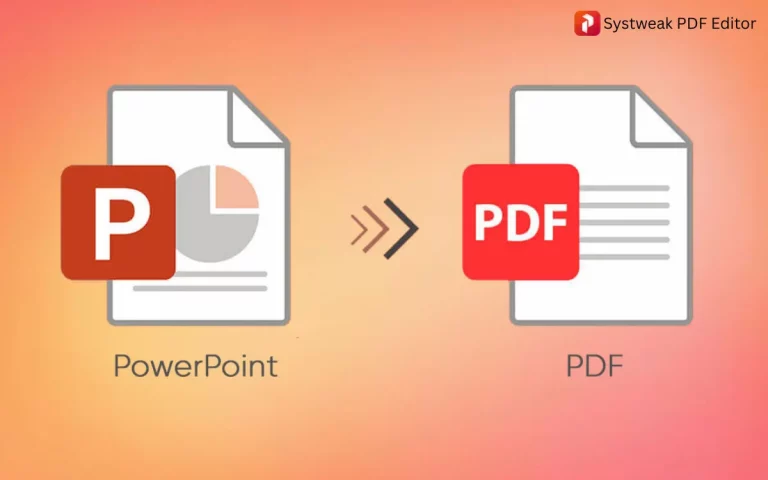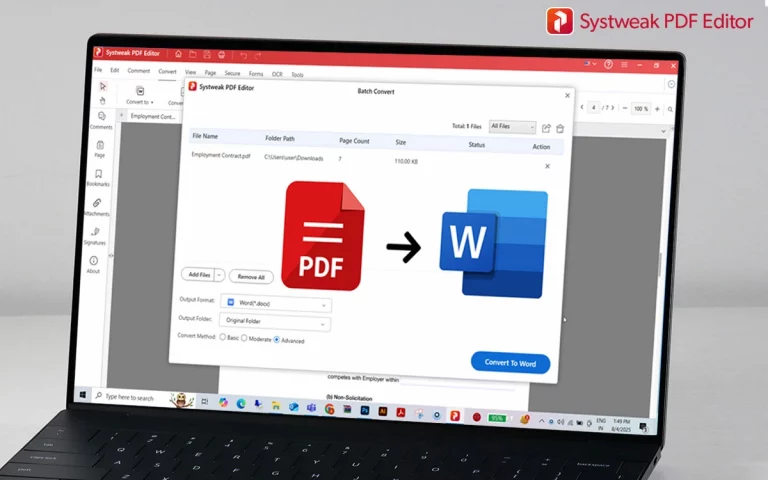Converting PowerPoint to PDF while retaining your design and content is the best thing that anybody who gives a presentation often can expect. However, while doing so, many people experience an irritating issue: active hyperlinks lost after conversion.
Whether you’re cross-linking websites, email, documents, or inner slides, maintaining hyperlinks is important, particularly if you are sending professional presentations or study resources.
Here’s the entire tutorial on how to convert PPT to PDF preserving hyperlinks, on the desktop.
How to convert PPT to PDF with hyperlinks
Step 1: Download and Install Systweak PDF Editor:
- Go to the official Systweak PDF Editor website and download the PDF Editor.
- Execute the installer and install by following on-screen instructions.
- Launch Systweak PDF Editor
- Open the app on your system.
- Convert PPT to PDF
- Go to the ‘Convert’ tab at the top of the interface.
- Choose ‘PPT to PDF’ from the list.
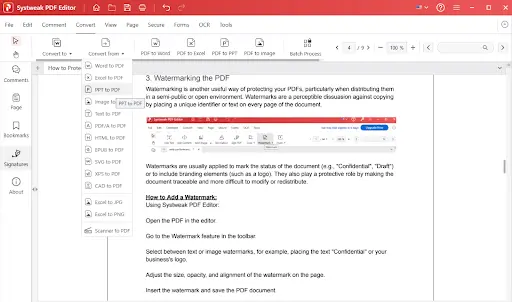
Click the ‘Convert From’ button and select ‘PPT to PDF’ Systweak Software
In the opened file dialog box, find your PowerPoint file, click on it, and press ‘Open’.
The conversion will start. Wait until it finishes; the duration will be based on the size and the number of slides in your presentation.
Step 2: Open & Verify Hyperlinks Using Systweak PDF Editor
Once conversion is done, open the file in the Systweak PDF Editor – Systweak Software
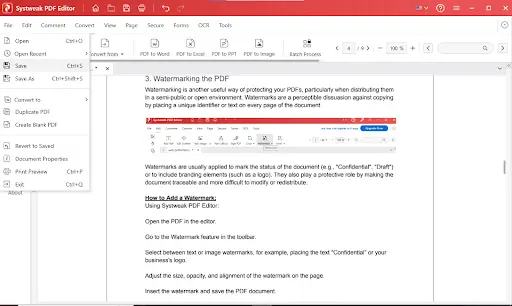
Select the hyperlinked text and click on the text, the respective web page gets opened in the browser.
Now that your file is converted, Use Systweak PDF Editor to confirm and modify the hyperlinks in your PDF.
- Download and install Systweak PDF Editor.
- Open the program and open the PDF you have just saved.
- Click on the “Edit” tab
- Hover over any link or click on them to test the functionality.
- If you would like to edit a link:
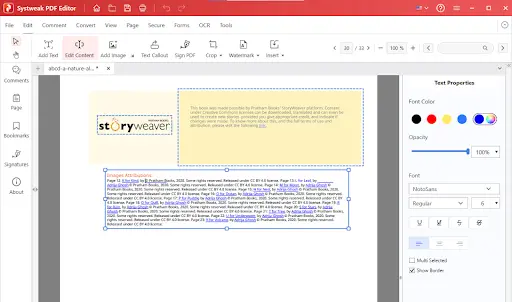
- Highlight the text or object
- Type in the correct URL or destination
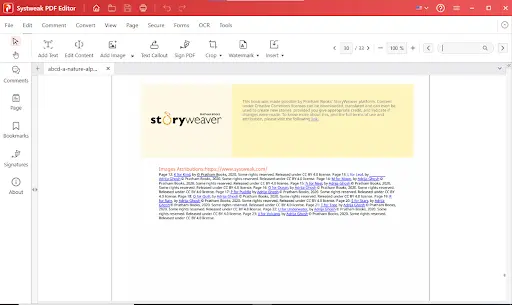
Final Thoughts
Converting PowerPoint to PDF with hyperlinks intact is easy and efficient when performed with the proper tools. Convert using Microsoft PowerPoint, and Systweak PDF Editor to edit, check, or improve your PDF after export.
No matter what you’re creating for a client pitch, a digital brochure, or educational content, your links must work properly—and now you can ensure they do!