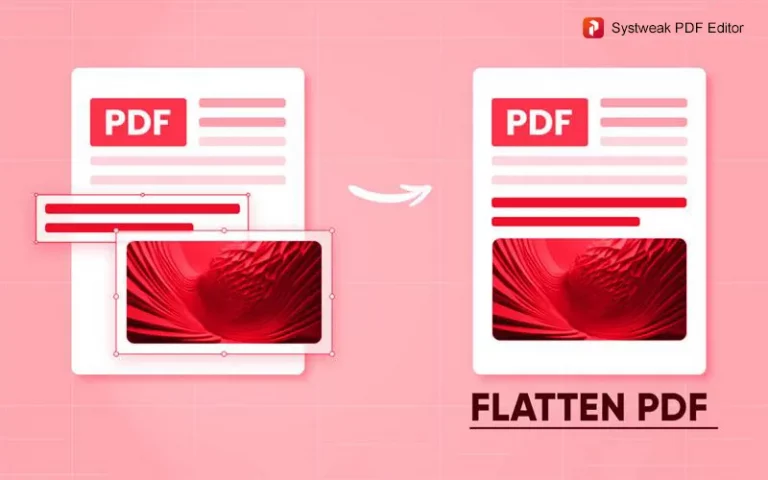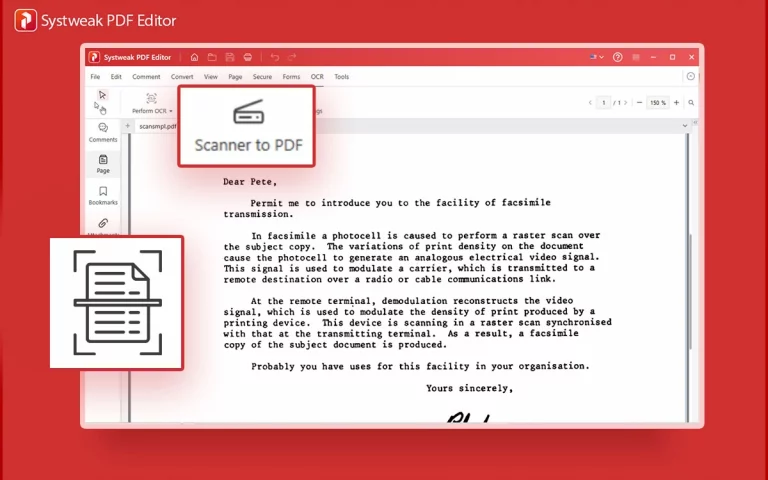PDFs are the most favorable formats; they are widely used to keep documents consistent across devices and platforms. And it can be frustrating when you are not able to open or work on an important document. But why can’t you? It’s simple, because your file got corrupted or damaged. Your brain must have got so many questions like How it happened, why, when, and how can you get your documents back into its original form?
If yes then you are at the right place, I’ll get your brain calm and will answer all these questions here so you can repair that damaged PDF file quickly and easily with the Systweak PDF Editor. This easy-to-use yet powerful tool has effective features that can recover your PDFs and get you back on track.
What Causes a PDF to Become Damaged or Corrupted?
Before Learning repairs, lets first understand why PDFs get corrupted:
- Incomplete downloads or transfers: Any interruptions while downloading or transferring can leave the file incomplete, hence damaged or corrupted..
- Virus or malware infections: Sometimes malicious software can also damage your PDF files.
- Faulty storage devices: Damaged hard drives or USB drives can corrupt files in the system or device.
- Improper shutdowns: Closing the PDF or computer suddenly or unpleasantly while saving the file can also cause corruption.
- Software glitches: Any errors within the PDF editors that you are using during editing or saving can lead to damaged or corrupted files.
Signs Your PDF is Damaged or Corrupted
- You are not able to open the PDF file or it crashes your PDF reader.
- Messages like “File is damaged” or “Failed to load PDF” are popping up when you try to open it.
- Unorganized, missing text, images, or pages in the PDF.
- Strange characters or formatting errors.
How to Repair Corrupted PDFs with Systweak PDF Editor
Follow these simple steps to fix your PDF files with Systweak PDF Editor:
Download and Install Systweak PDF Editor
- Visit the official Systweak PDF Editor website to download the software.
- It’s lightweight and installs in just a few minutes.
- If you are a user already, just make sure it’s up-to-date.
Open the Damaged PDF File
- Launch Systweak PDF Editor
- Then Click on Open PDF.
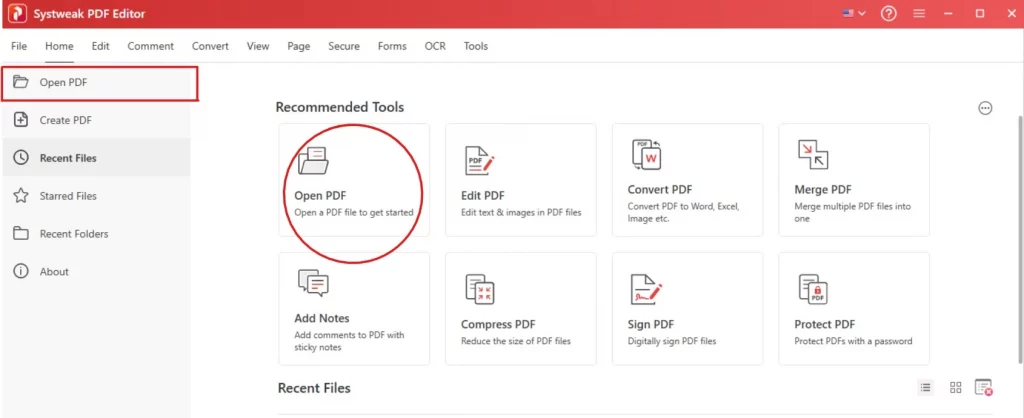
- Choose the corrupted PDF file that you want to repair.
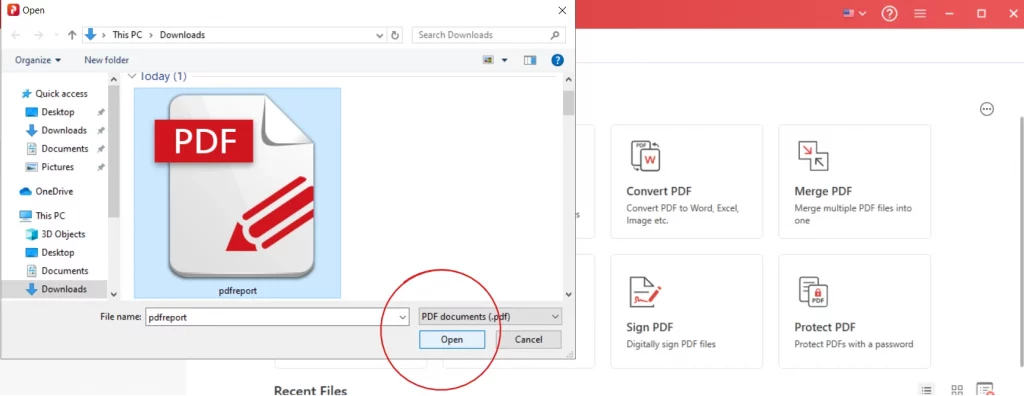
- Once you click on Open, you encounter a message that will ask you if you want to repair that file now.
- Click on Yes, and in just a few seconds your corrupted file will be repaired and saved in your system automatically.
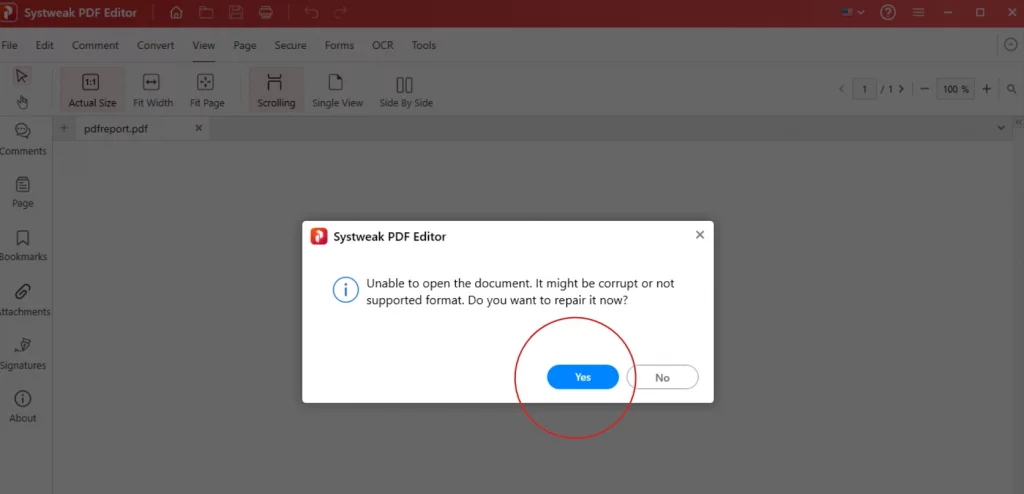
There is one more way to fix your corrupted PDF.
Use the Repair Tool
- Go to the Tools tab from the top menu.

- Now click on the Repair PDF option.
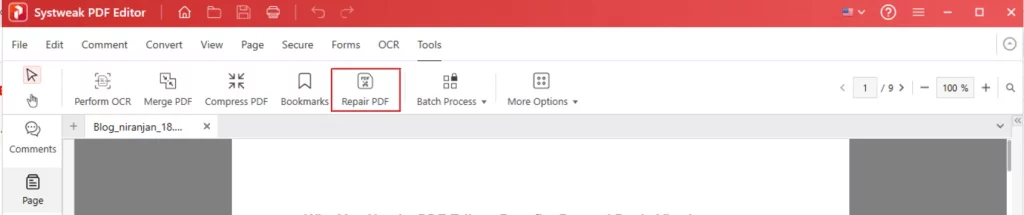
- Add your corrupted PDF file here.
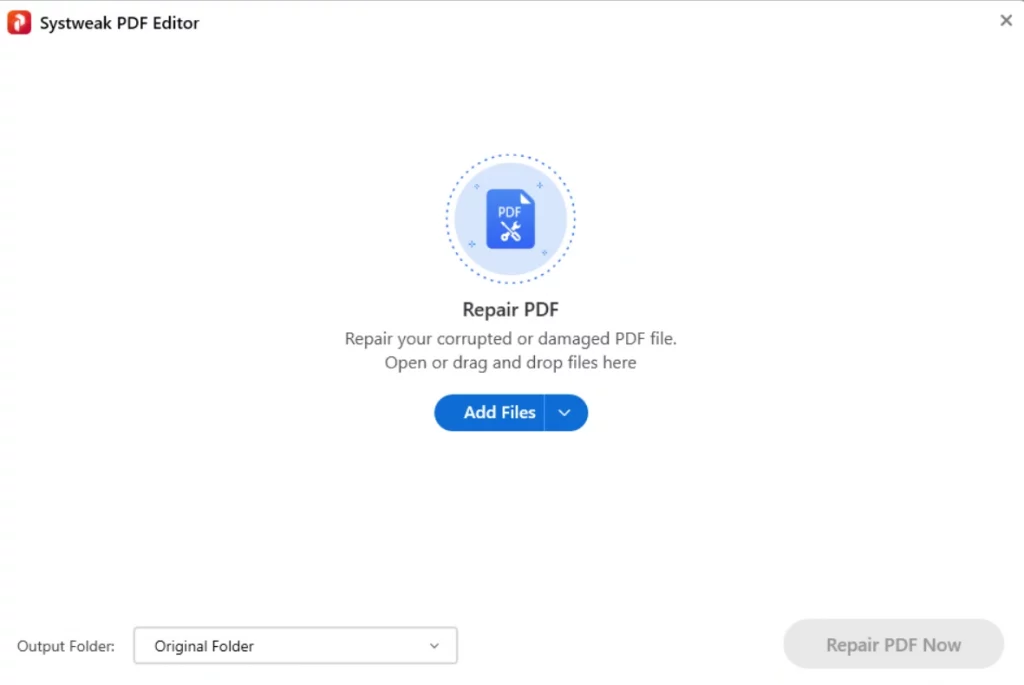
- The file will be uploaded, just click on “Repair PDF Now” and tool will automatically scan and attempt to fix errors or corruption in your PDF file.

- Once the repair is complete, open and view it then save the restored file.
In case your PDF file is not opening in the Repair option then try some other way to restore your PDF:
Converting the PDF to another format like Word or Excel and then back to PDF.
- This way people often fix corrupted formatting and missing data issues.
- Go to the Convert tab.
- Click on “Convert to”.
- Then choose whichever format suits your corrupted PDF files.
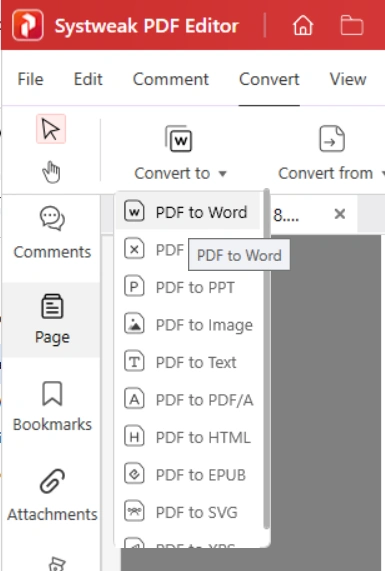
- Add file to convert it in word format (or any other).
- Then click on Convert To Word.
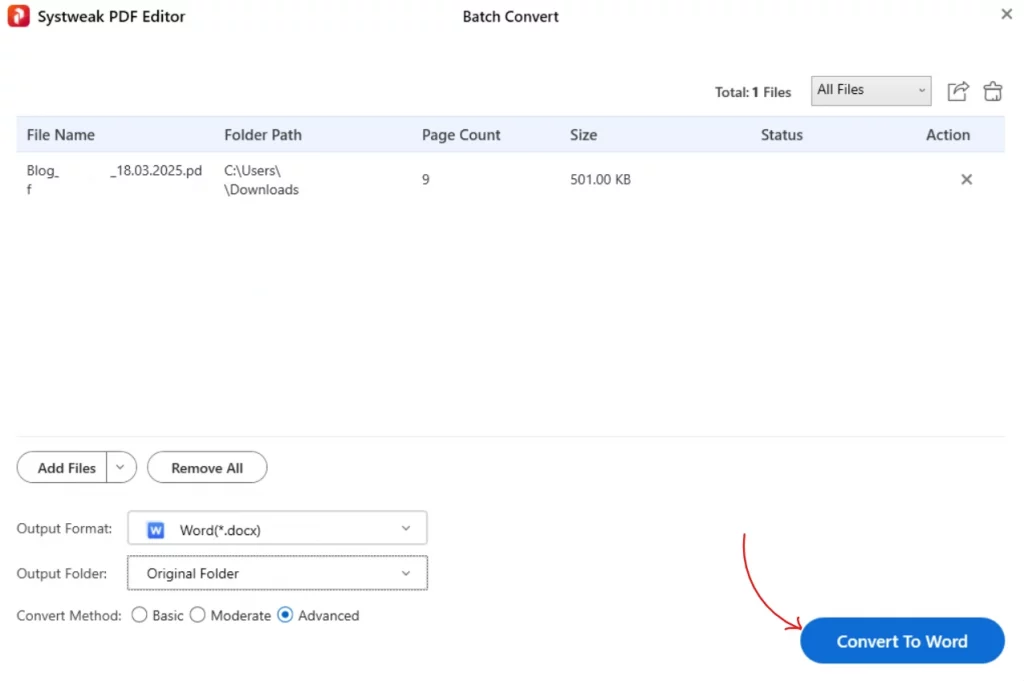
- Then convert it back in PDF with the same process.
- Click on “Convert From’ and choose Word to PDF.
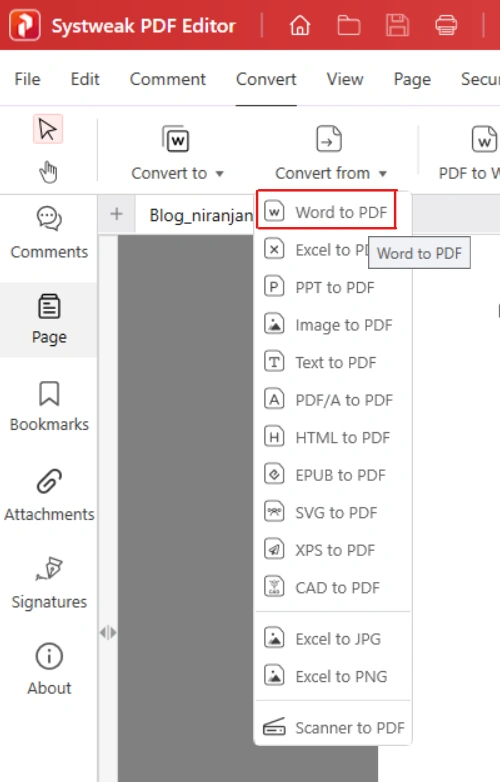
- Then select your word document.
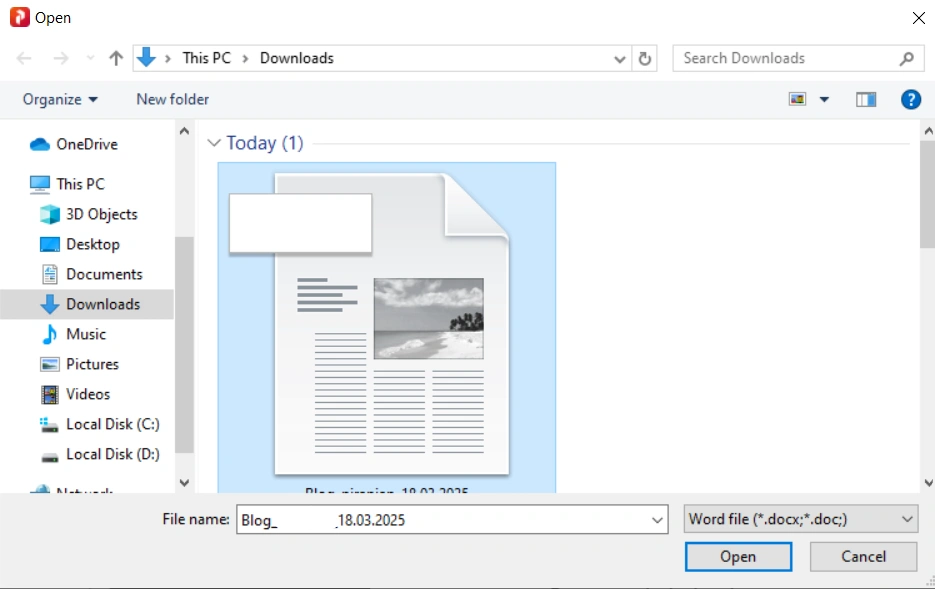
- It will start converting once you click on Open.
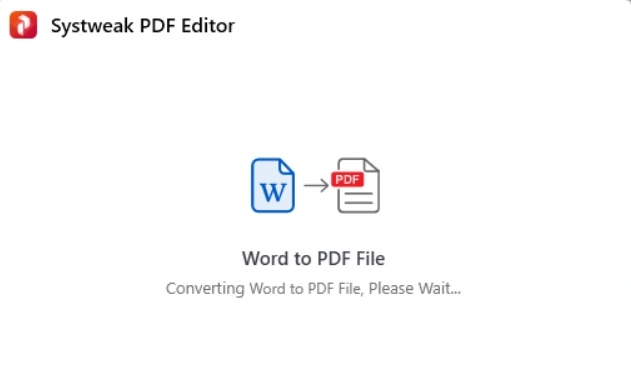
- And in just a few seconds your Word document will be converted into PDF, and you’ll get a completion message.
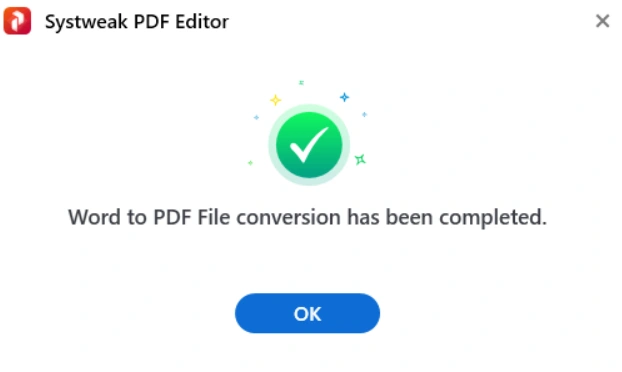
Extracting pages and creating a new PDF by merging healthy pages.
- Go to the Page tab and click on Extract.
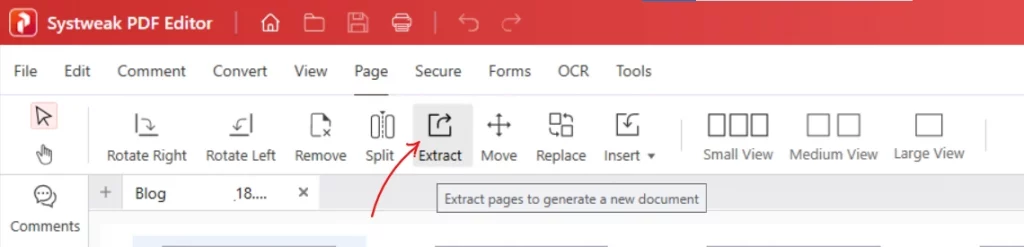
- Extract every page one by one and save them separately as PDF.
- Then go to the Tools tab and Click on Merge PDF to combine them all in one PDF.
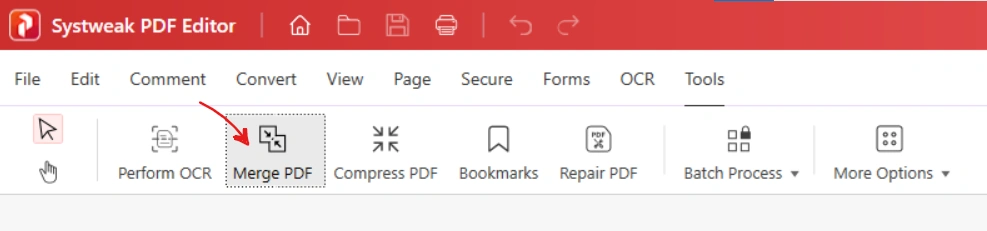
- This might resolve your issue.
Using the OCR feature can also help if your PDF is scanned or partially damaged.
- Go to OCR tab from the top
- Then click on Perform OCR, choose OCR from PDF, select your PDF and Perform OCR.
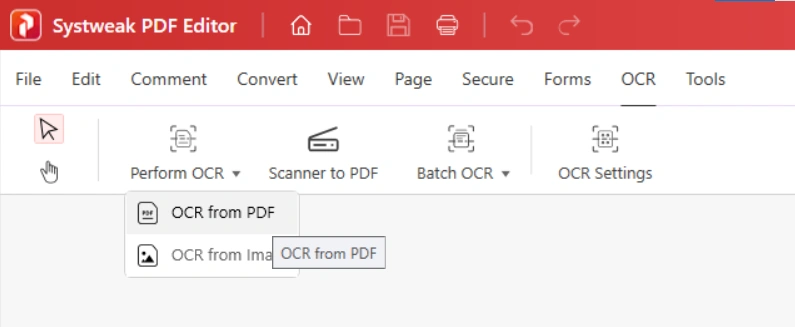
- Once you select a PDF file for OCR, the application will start getting required components to perform OCR.
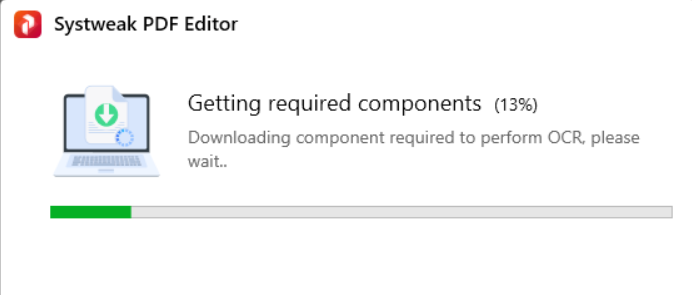
- PDF file will be uploaded for performing OCR.
- Just click on “Perform OCR” and the process will start.
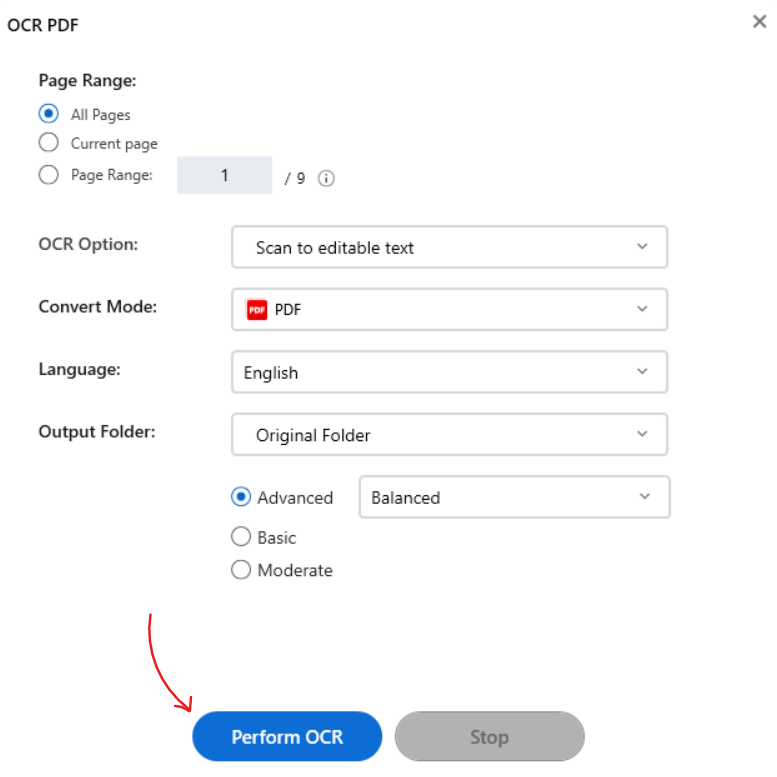
- OCR conversion will start, and in just a few seconds it’ll be completed.
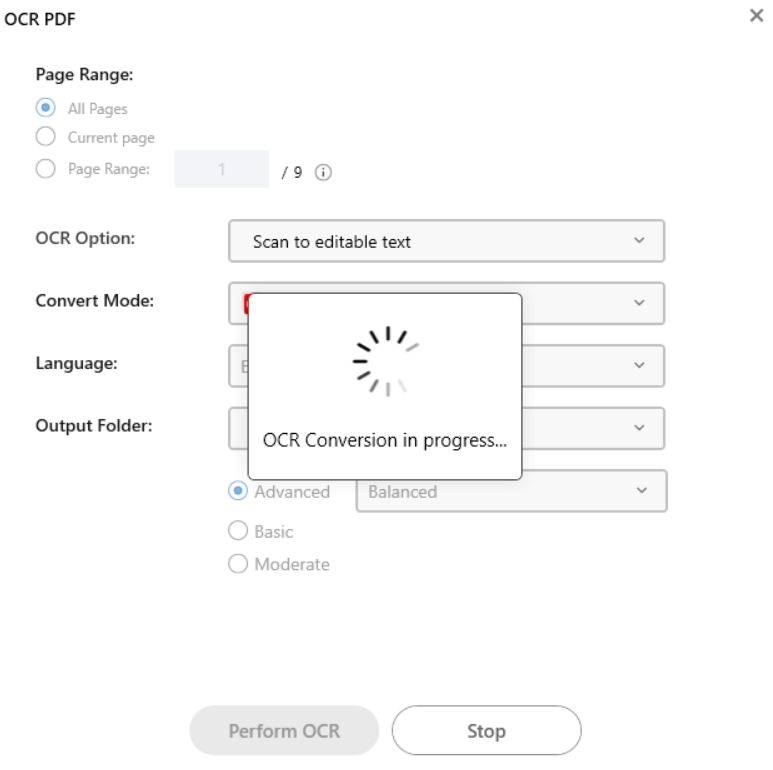
Save Your Repaired PDF
- Once your document is fixed save the file
- Save it with a new name to avoid overwriting the original corrupted file.
Additional Tips to Prevent PDF Corruption
- Always keep backup copies of those PDFs that are important.
- Avoid interrupting file transfers, saves, or downloads.
- Use compatible PDF editors like Systweak PDF Editor to edit files safely.
- Regularly scan your PC for malware to protect your documents from getting corrupted.
- Keep your PDF software updated to the latest version.
Why Choose Systweak PDF Editor for Repairing PDFs?
- User-Friendly Interface: No technical skills required.
- Multiple Repair Workarounds: Convert, extract, OCR, merge, and reorganize pages.
- Comprehensive PDF Management: Beyond repair, edit, annotate, sign, and secure PDFs.
- Fast and Reliable: Works smoothly even on large or complex PDFs.
- Affordable: All features available without heavy licensing fees.
FAQ
Q1: Can Systweak PDF Editor fix all types of PDF corruption?
While it can fix most formatting, page, and minor corruption issues, extremely damaged PDFs might require professional recovery software.
Q2: Does the tool preserve my original data and formatting?
Yes, when converting or extracting pages, it aims to keep formatting intact as much as possible.
Q3: Can I repair scanned or image-based PDFs?
Yes, the OCR feature lets you convert scanned PDFs into editable documents, helping recover content.
Final Thoughts
Damaged PDFs doesn’t mean you lost your data forever. With Systweak PDF Editor, you can recover your important documents and get all your data back without any stress. Give it a try and repair your damaged PDFs.