Do You Have Questions? We Are Here To Help!
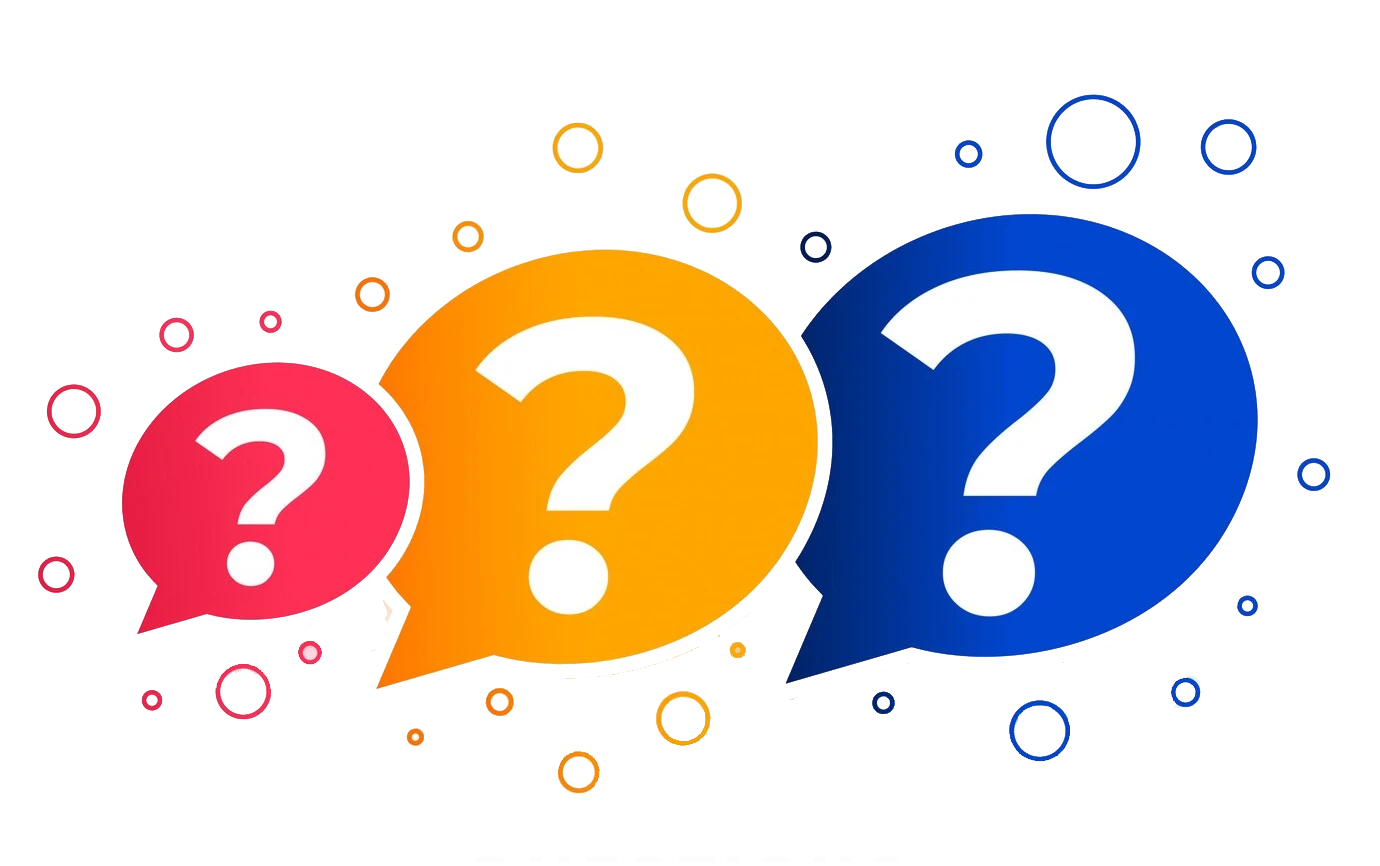
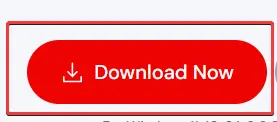

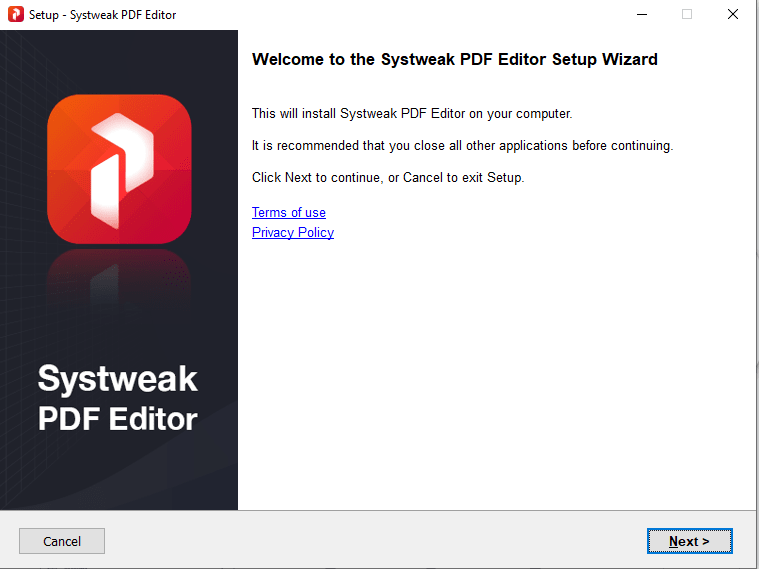
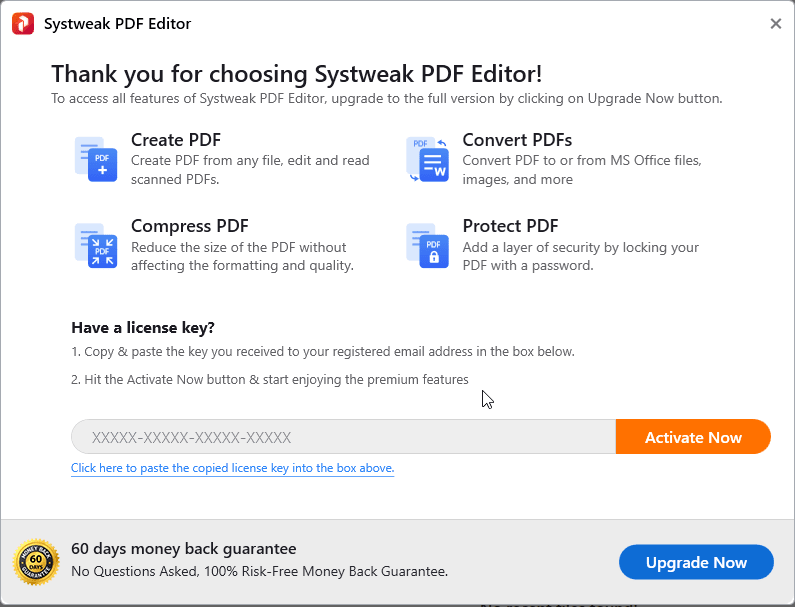
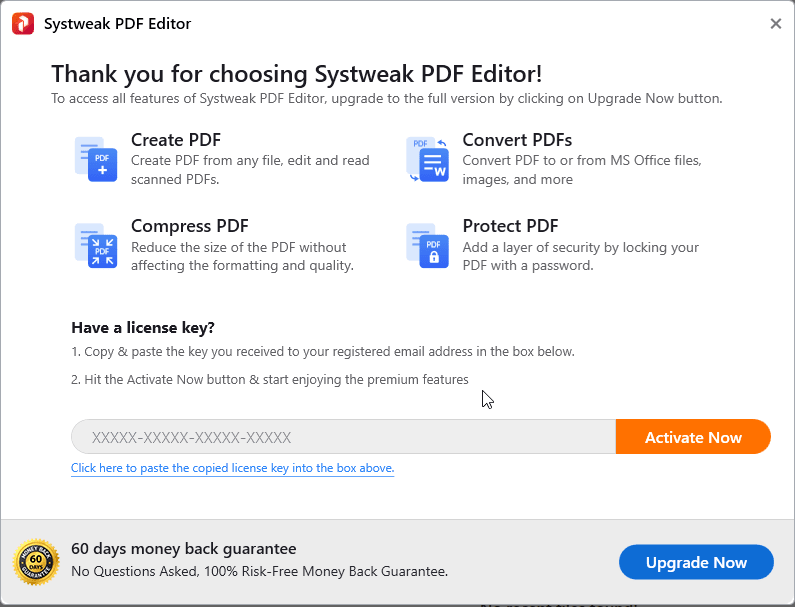
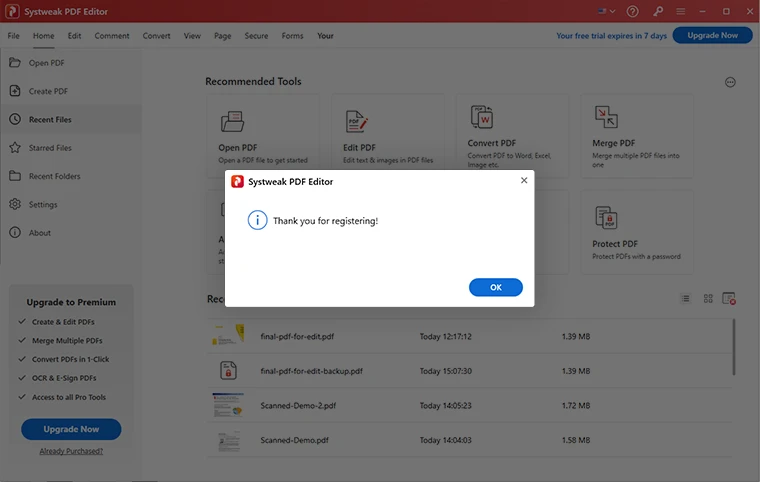
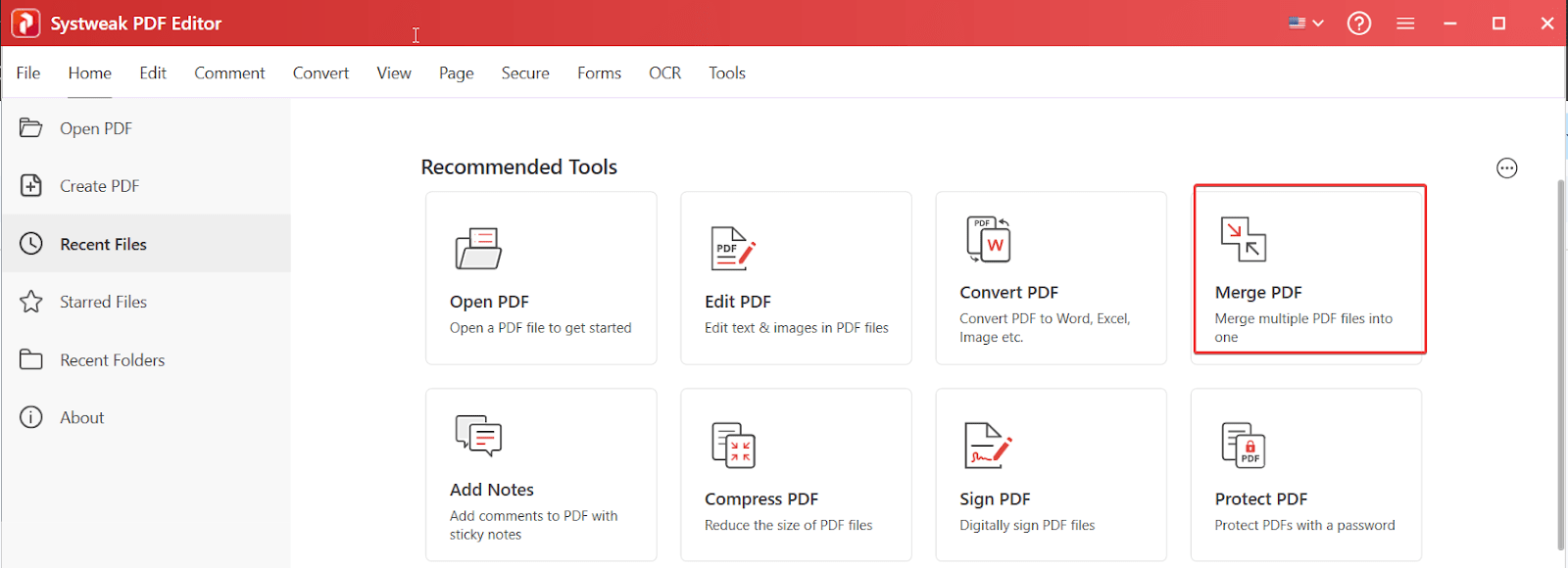
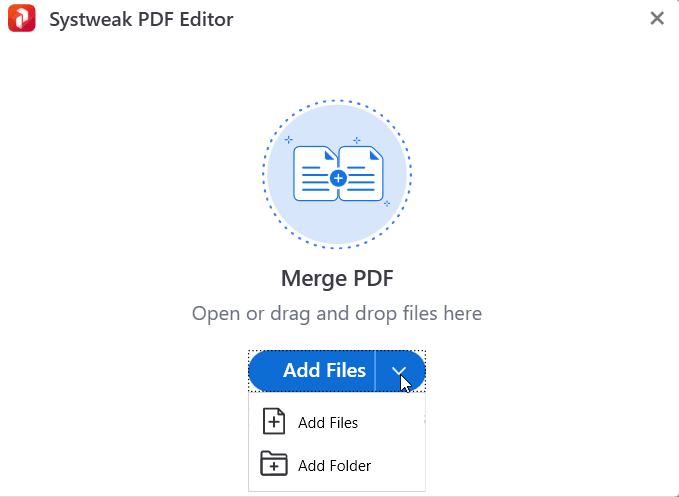
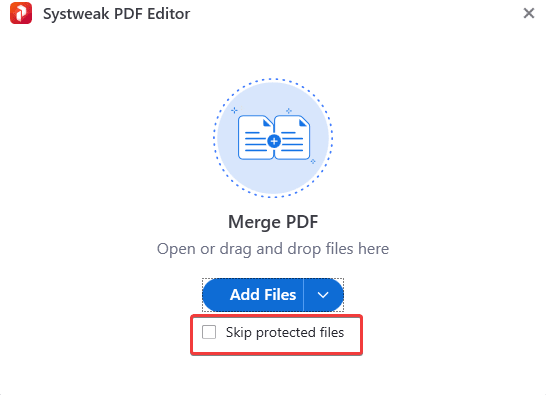
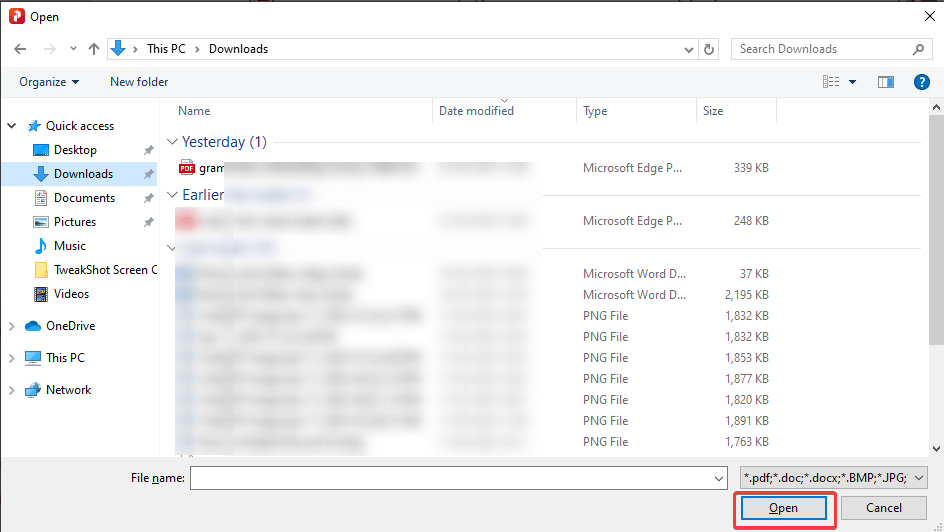
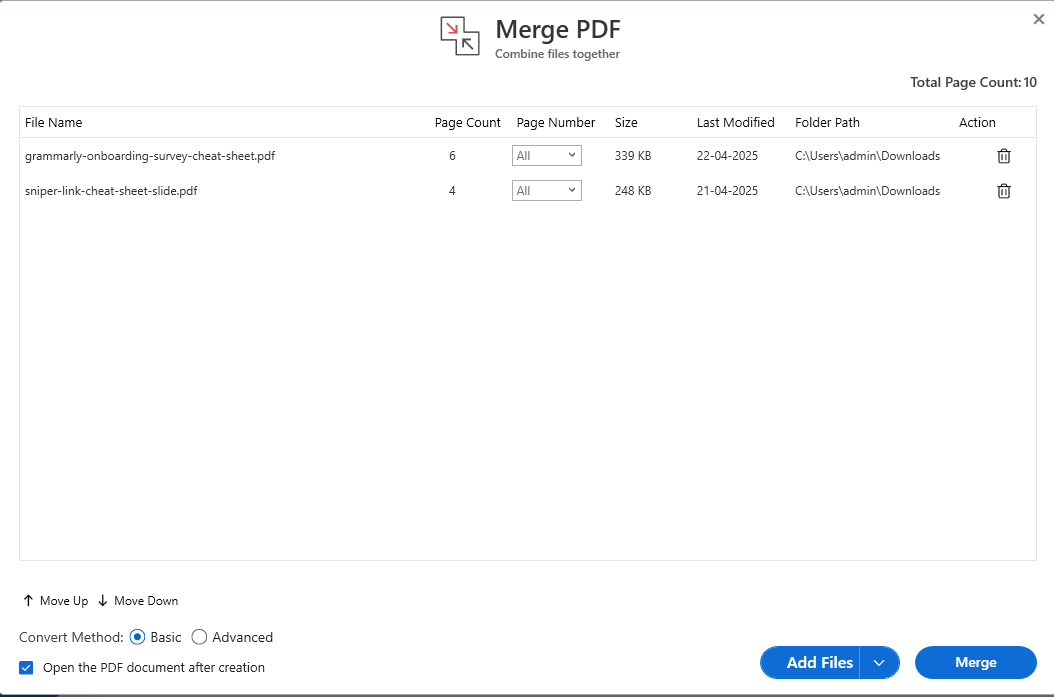
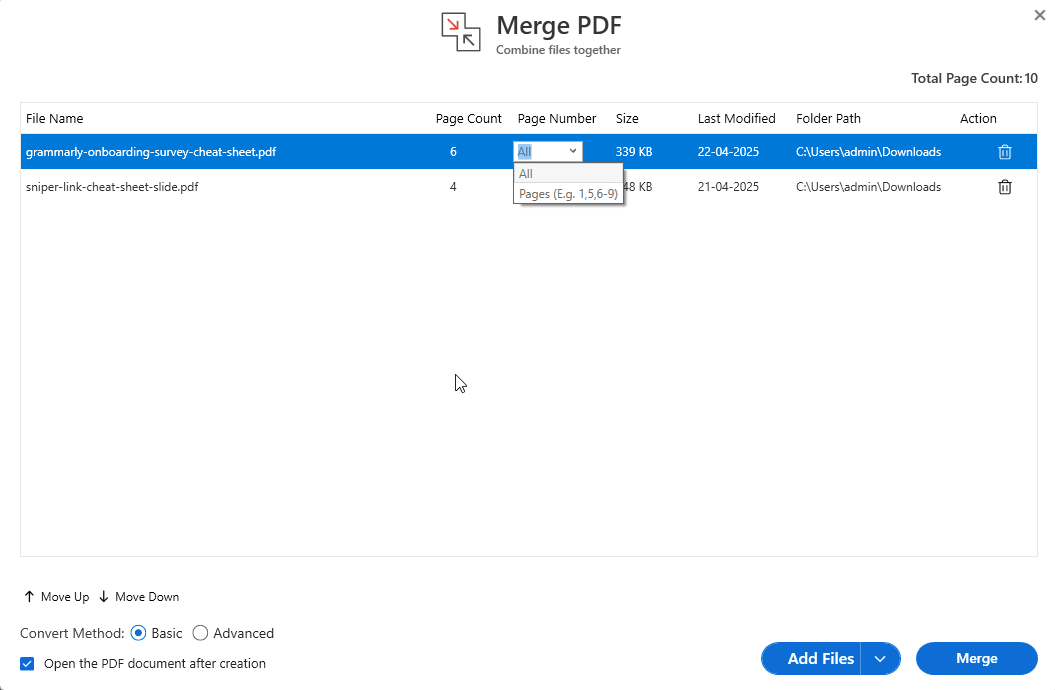
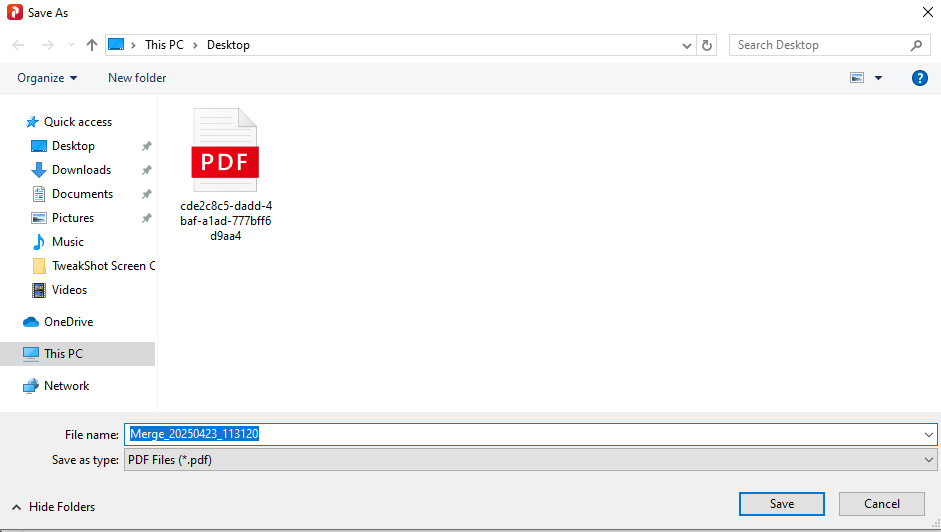
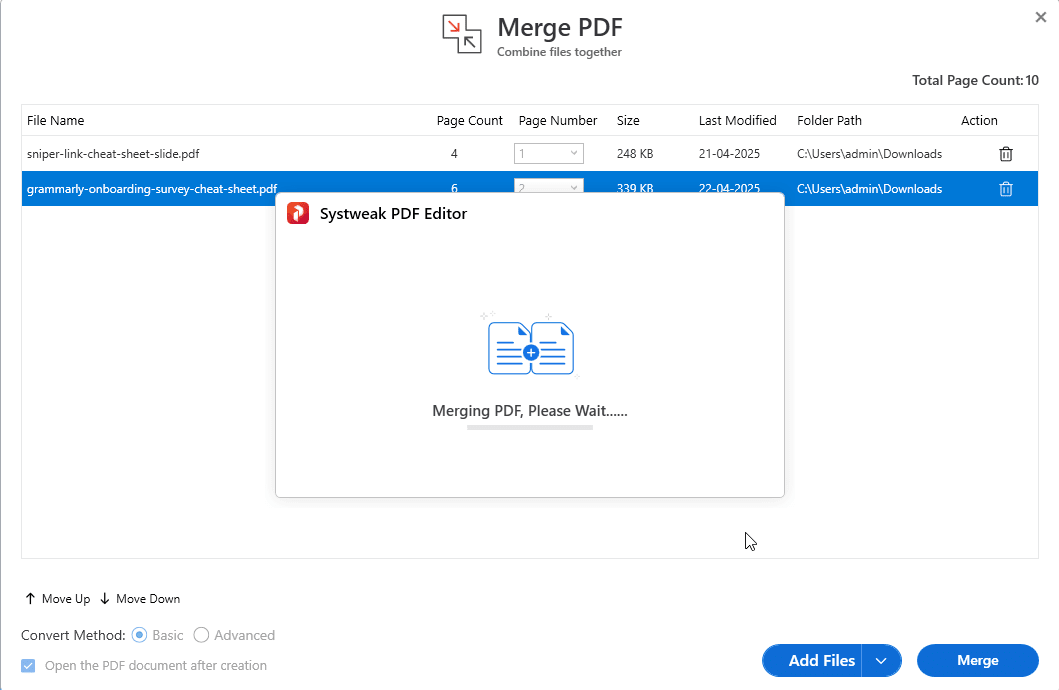
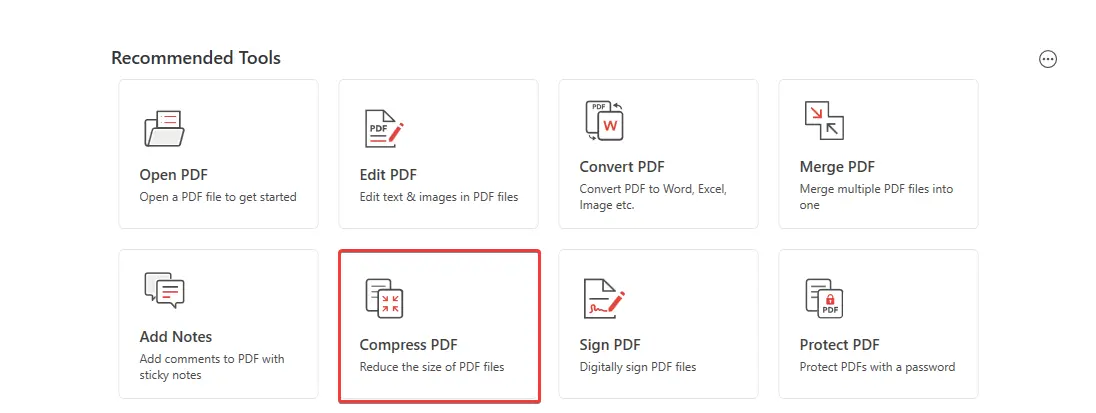
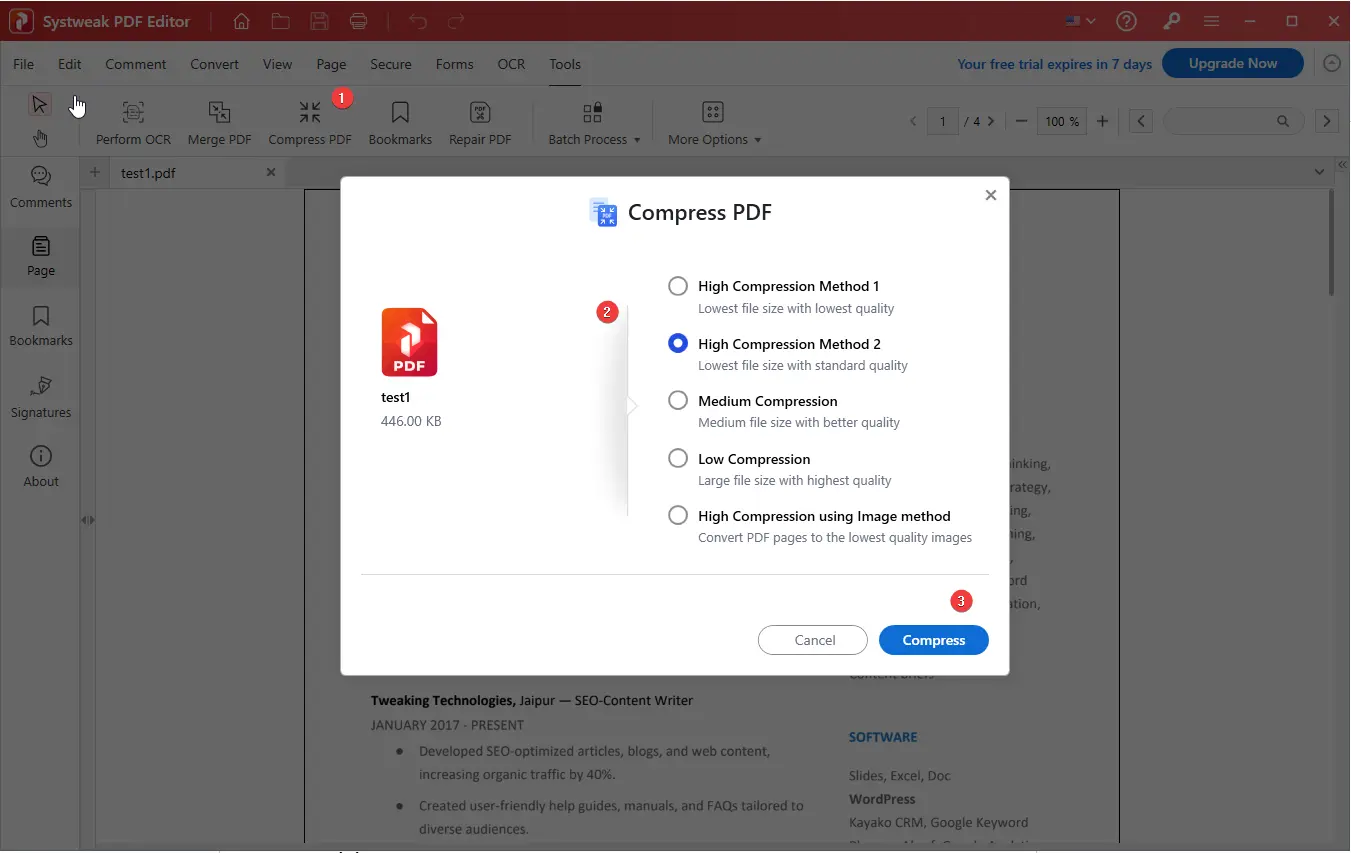
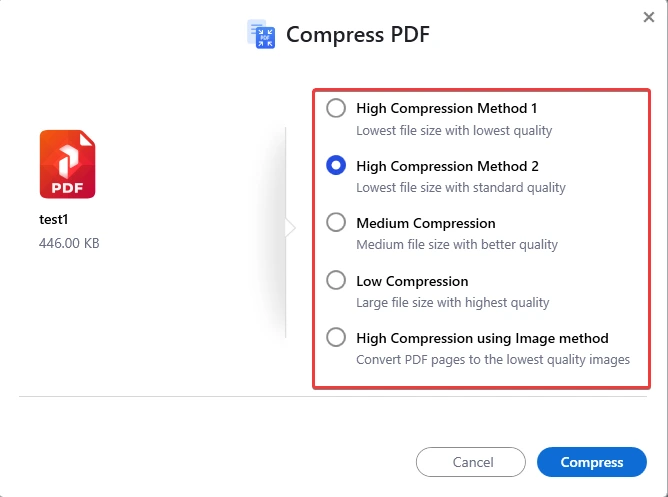
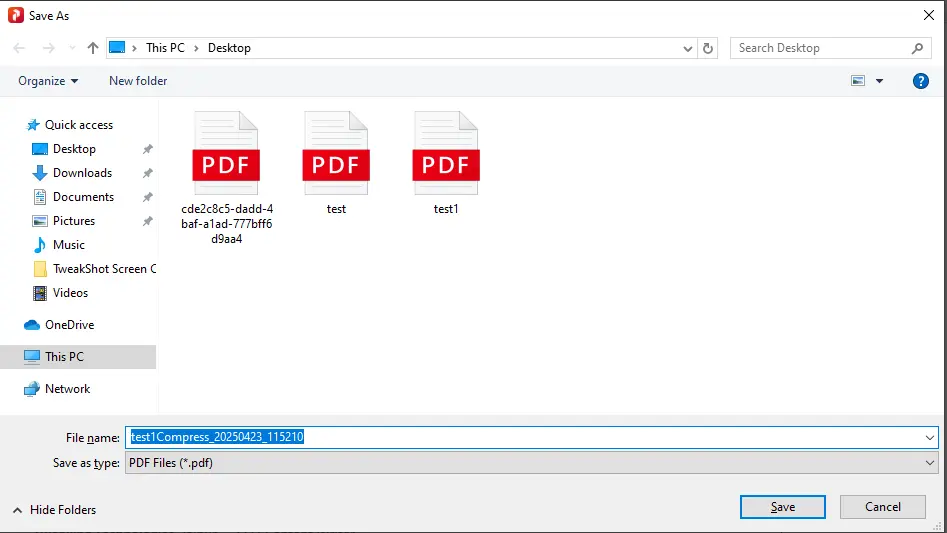
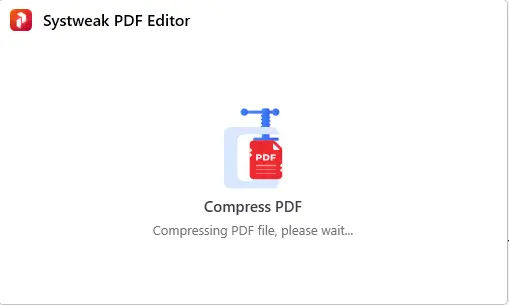
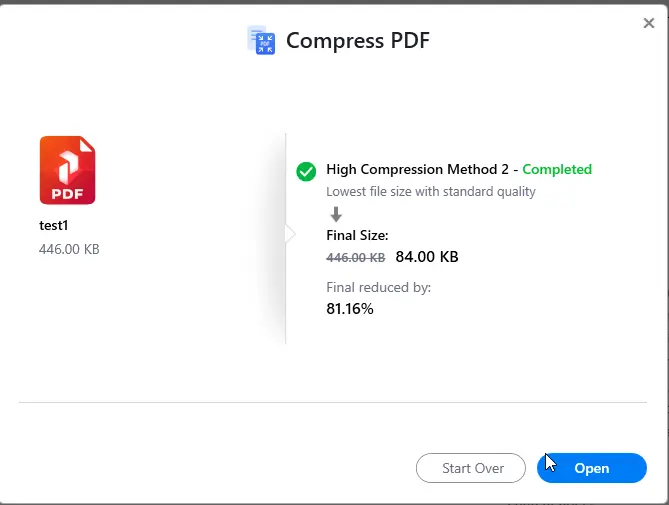
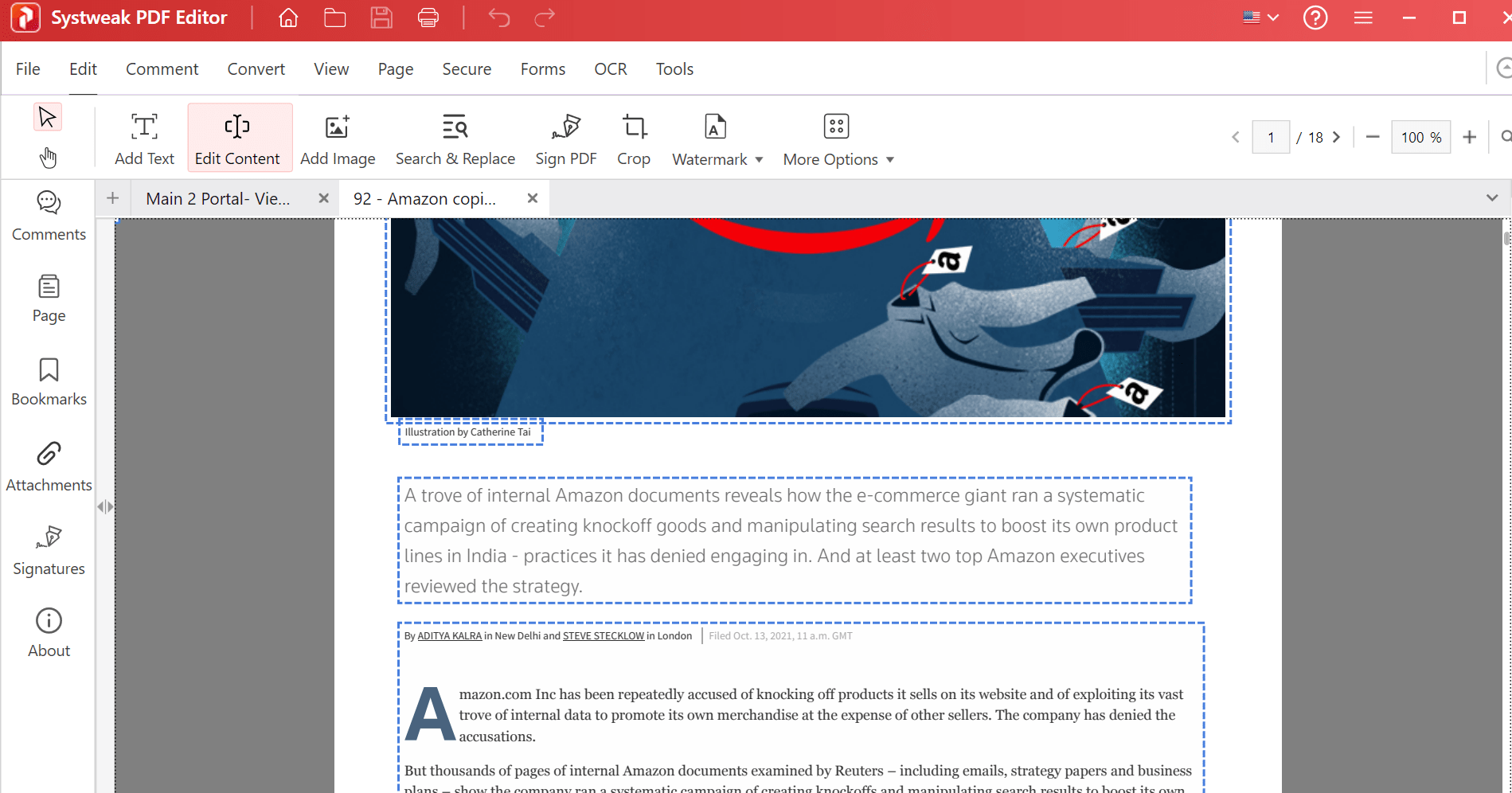
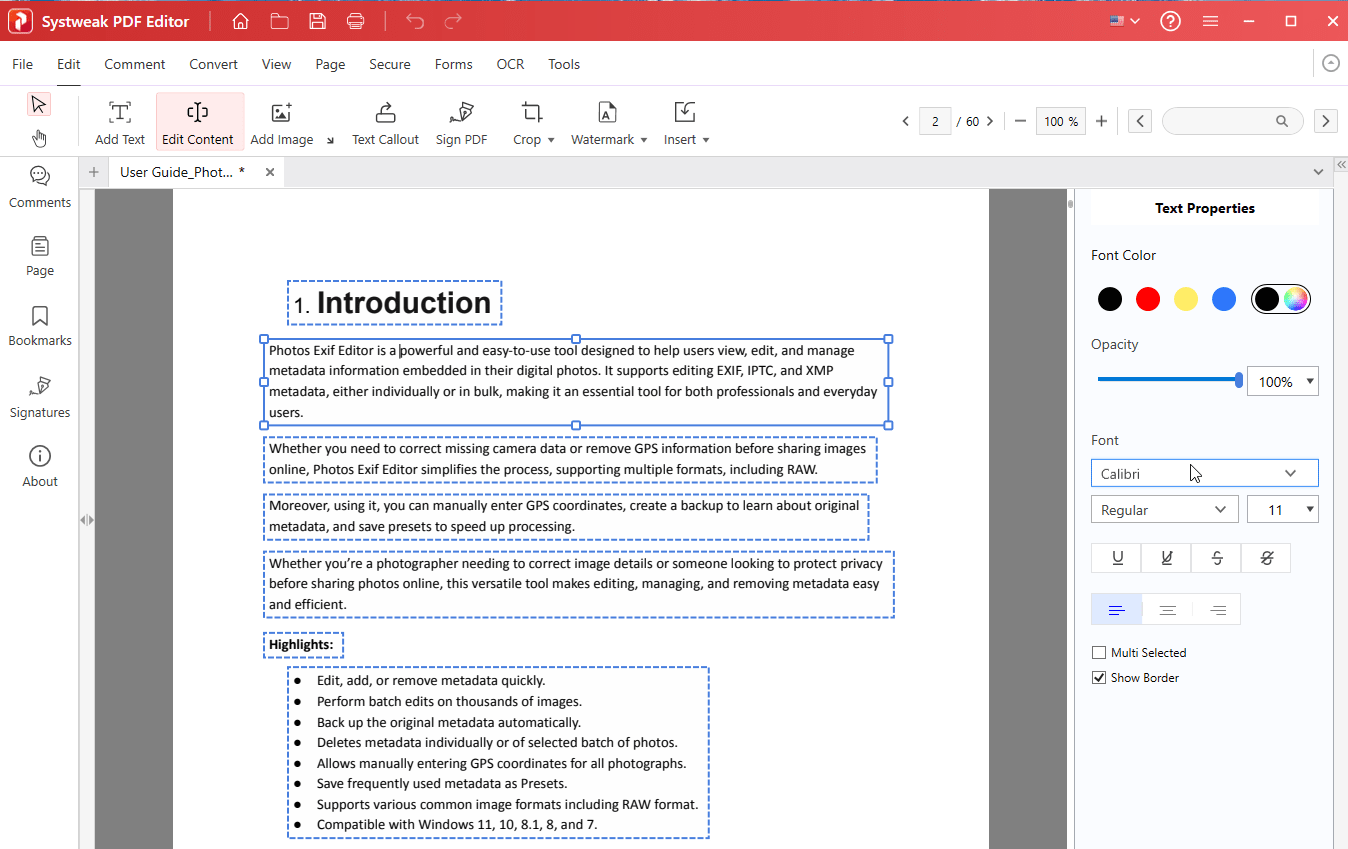

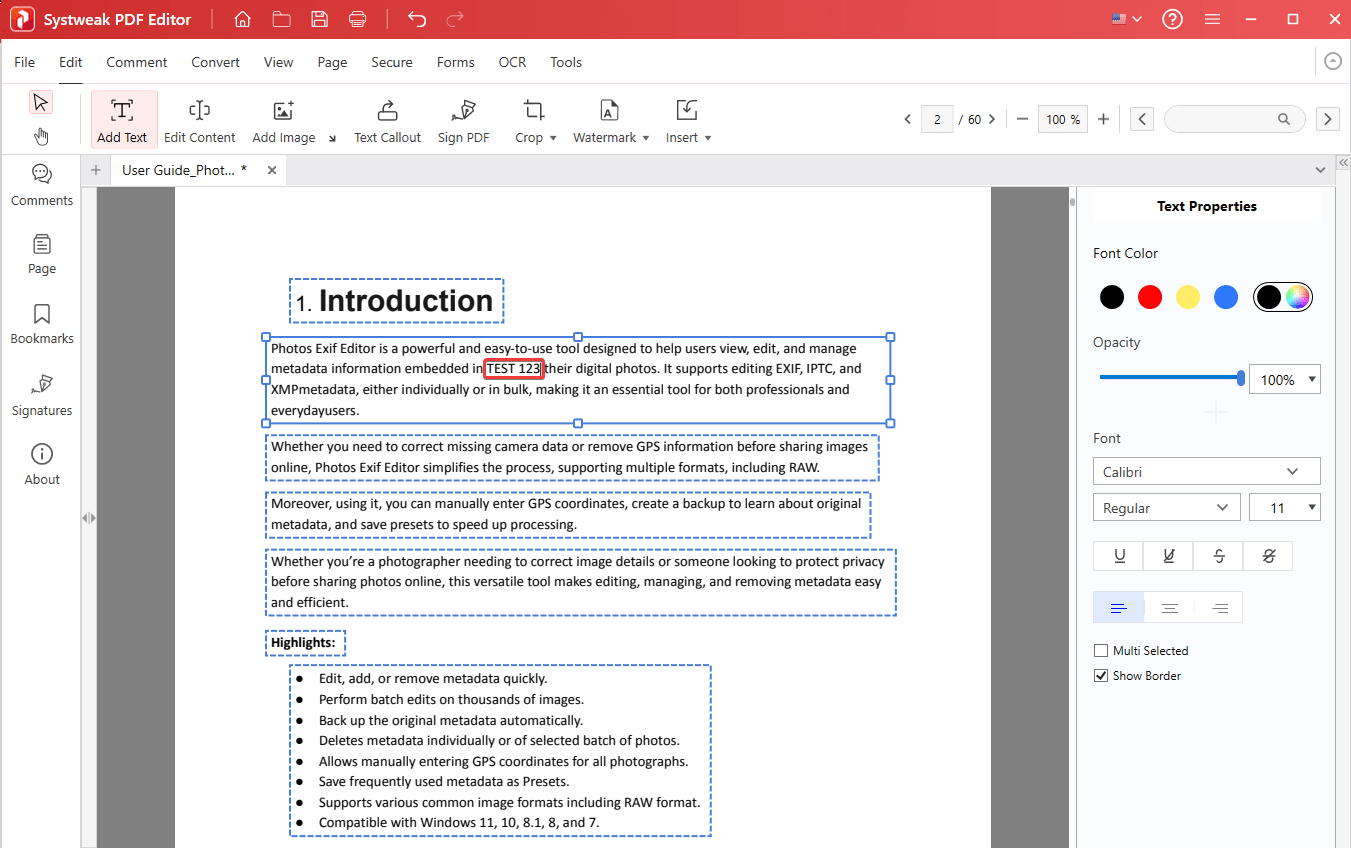
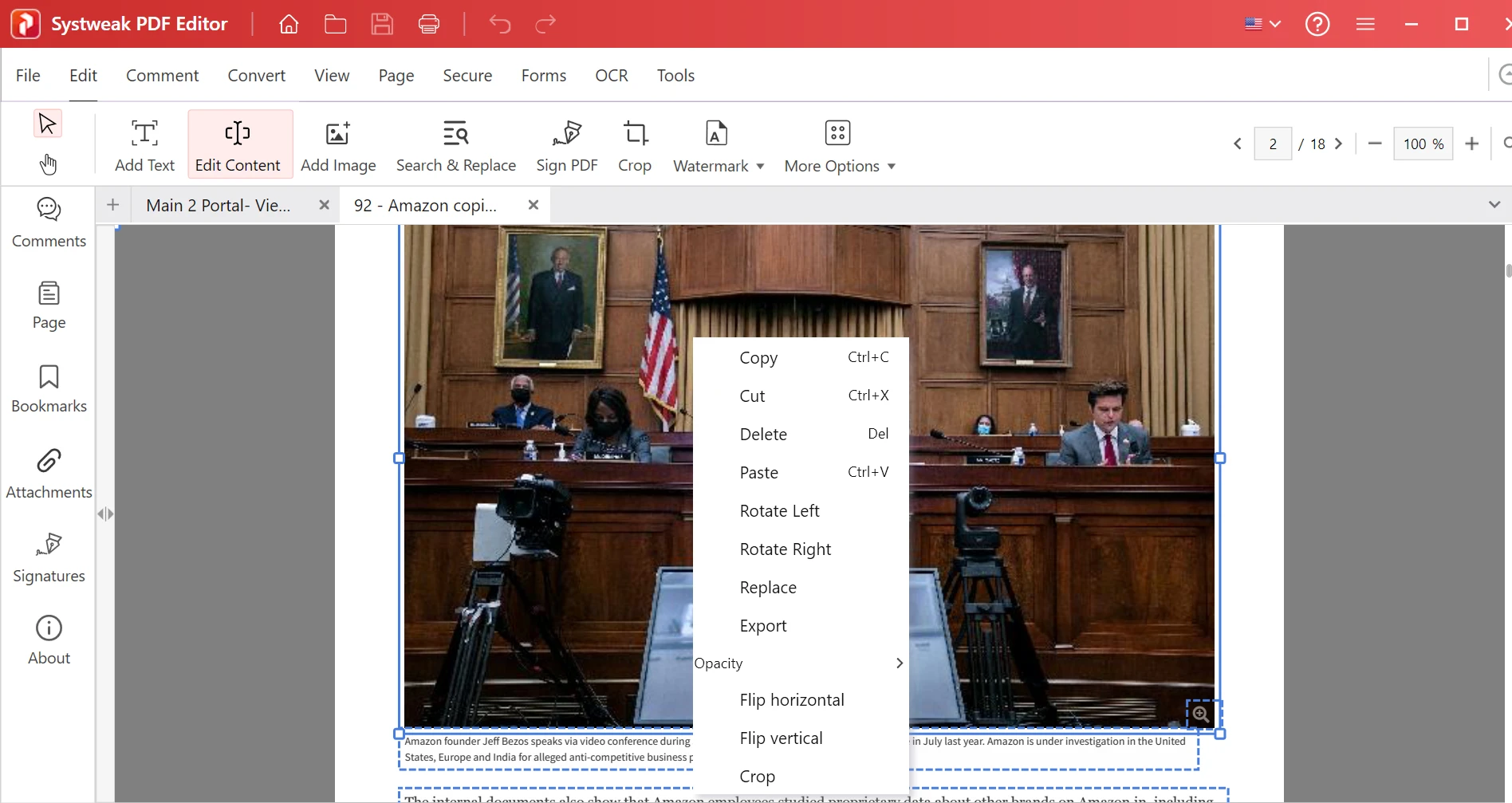
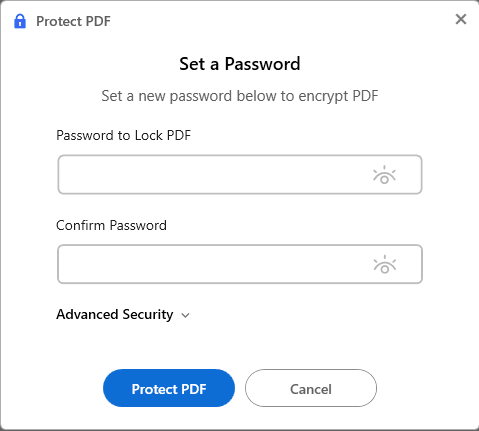
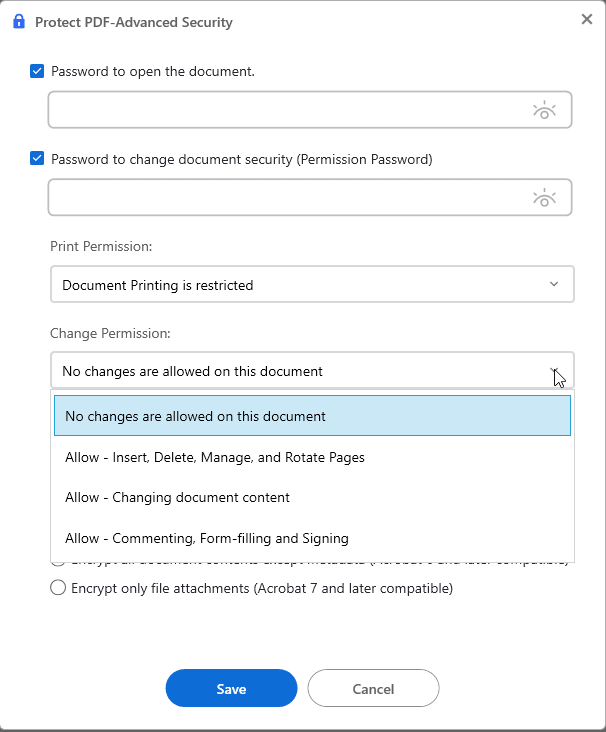
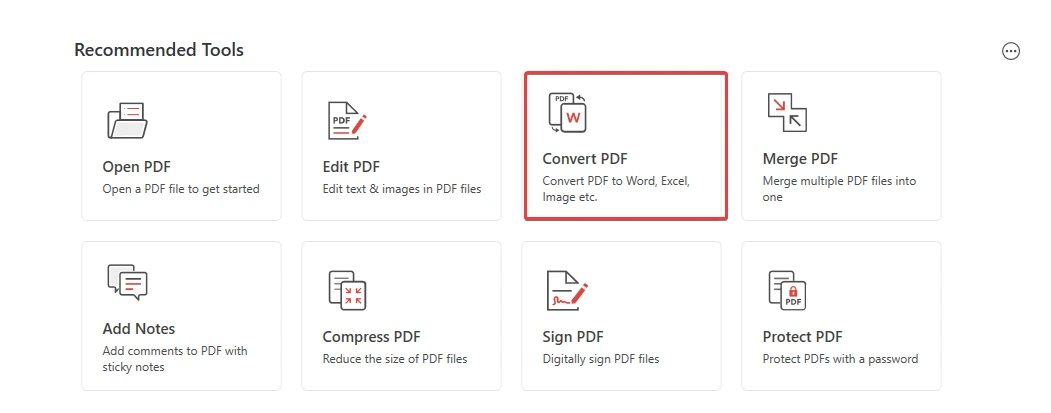
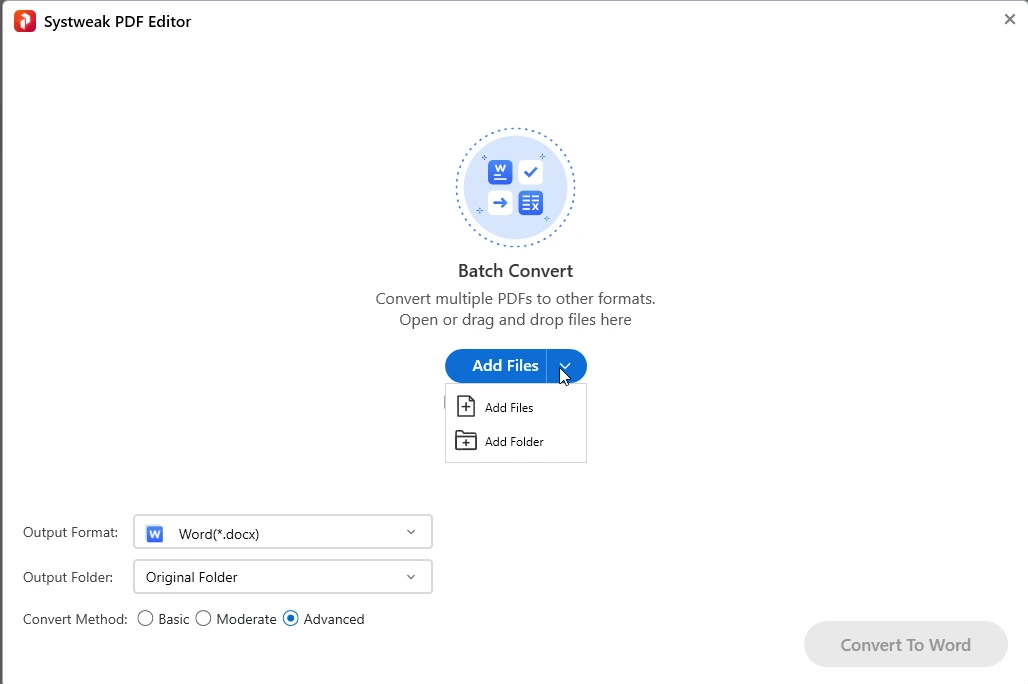
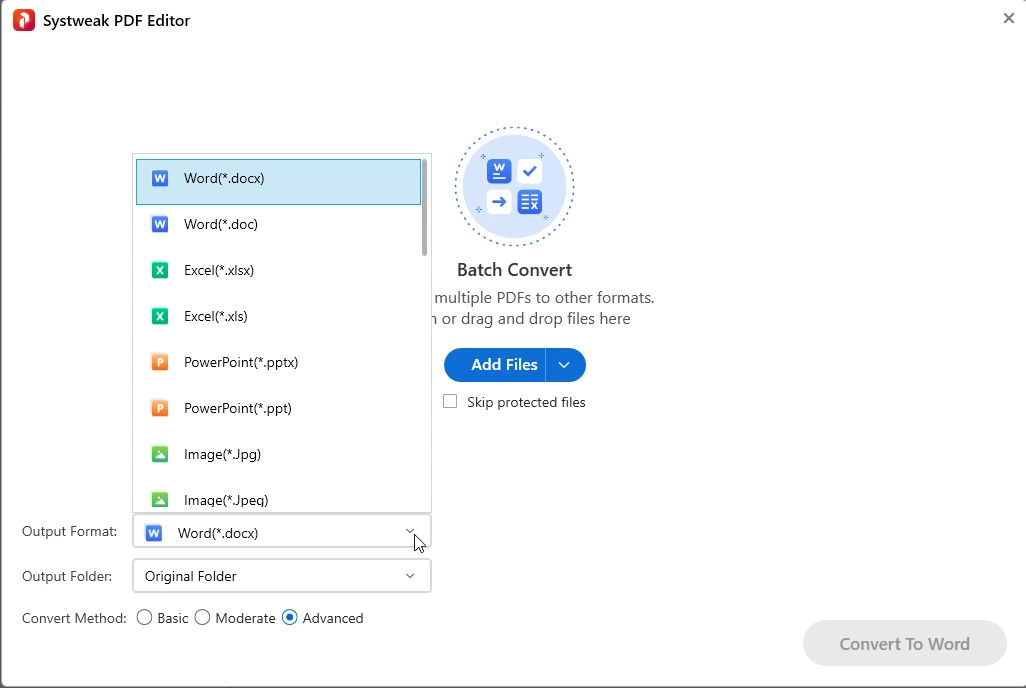
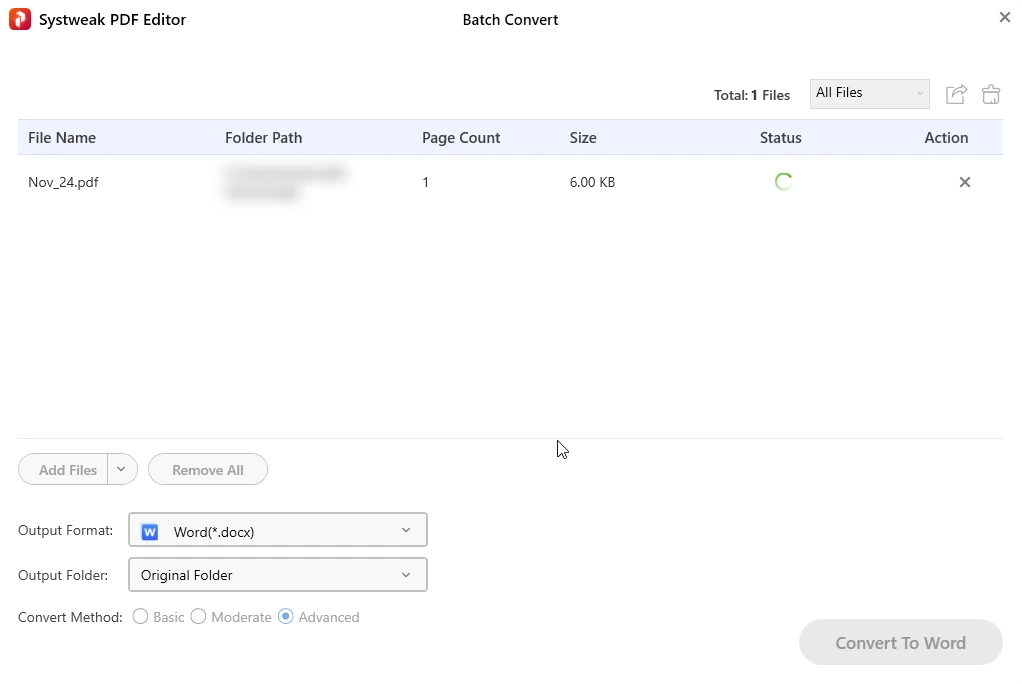
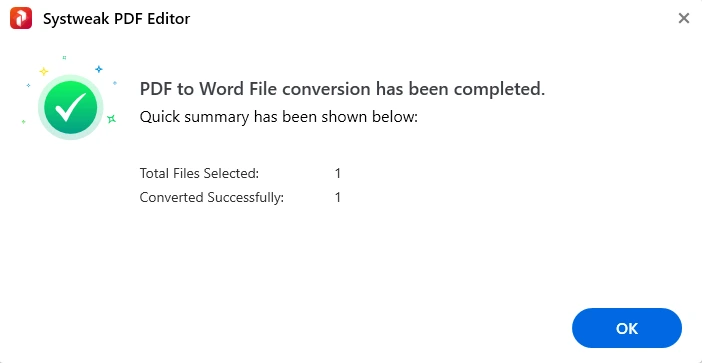
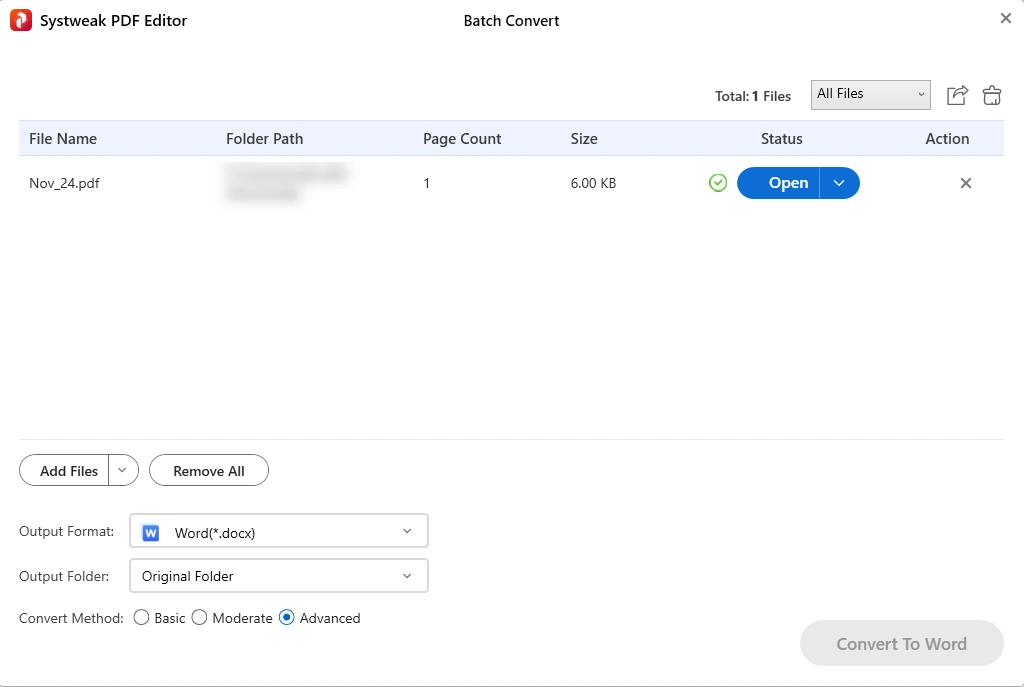
PDF/A is an ISO-standardized version of the Portable Document Format (PDF) widely used to archive digital documents. PDF/A differs from PDF as it restricts unsuitable features such as font linking (instead of font embedding) and encryption. The ISO requirements for PDF/A file viewers include color management guidelines, support for embedded fonts, and a user interface for reading embedded annotations.
After editing or working with your PDF file in the program, to convert PDF into PDF/A, click Convert > click the down arrow next To Image option and select To PDF/A option.
The PDF file will be successfully saved in the output folder. To access it, use the Open button under the Status tab
Using the above steps, you can convert PDF to Word, Excel, PowerPoint, Image, Text, SVG, HTML, XPS, and different formats of PDF/A.

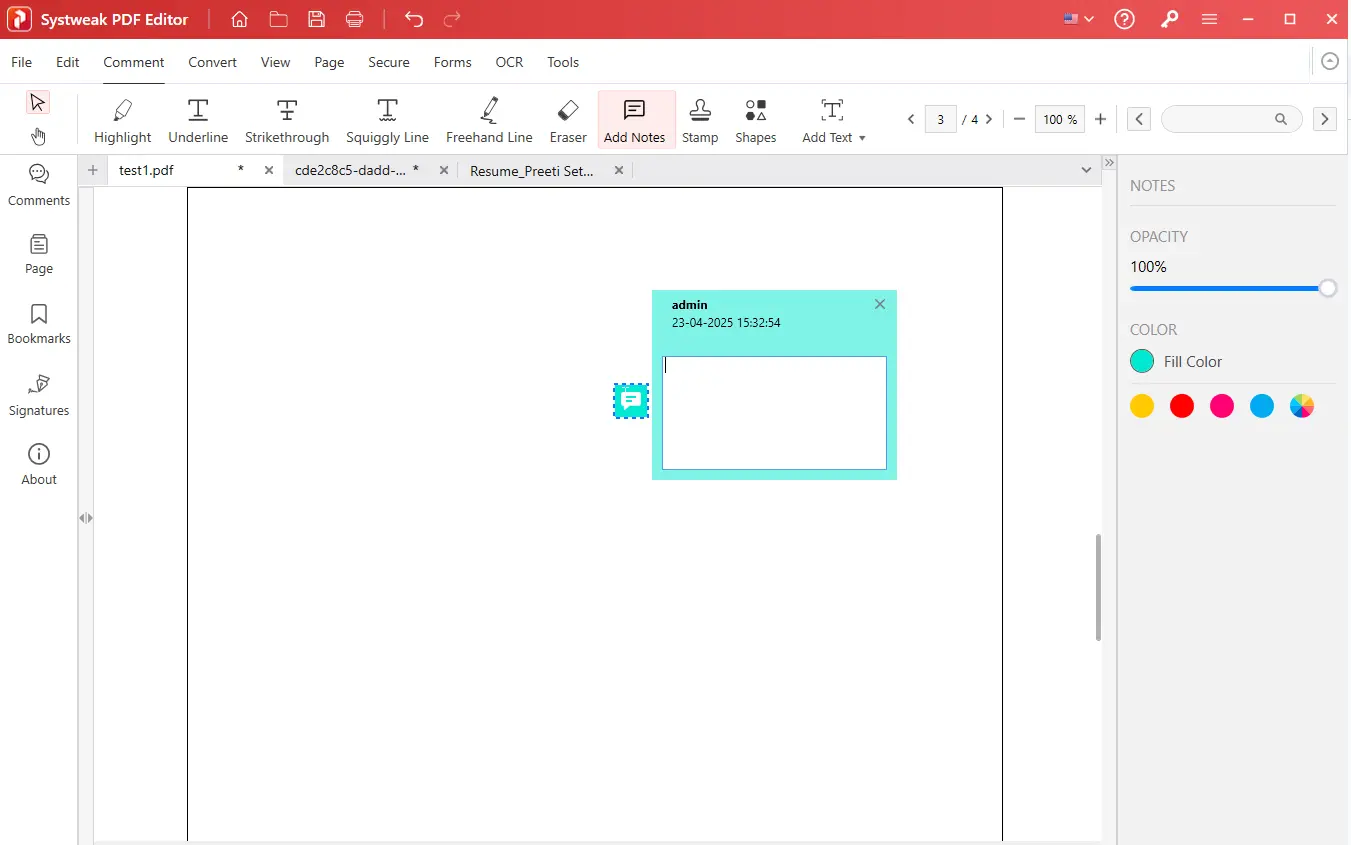
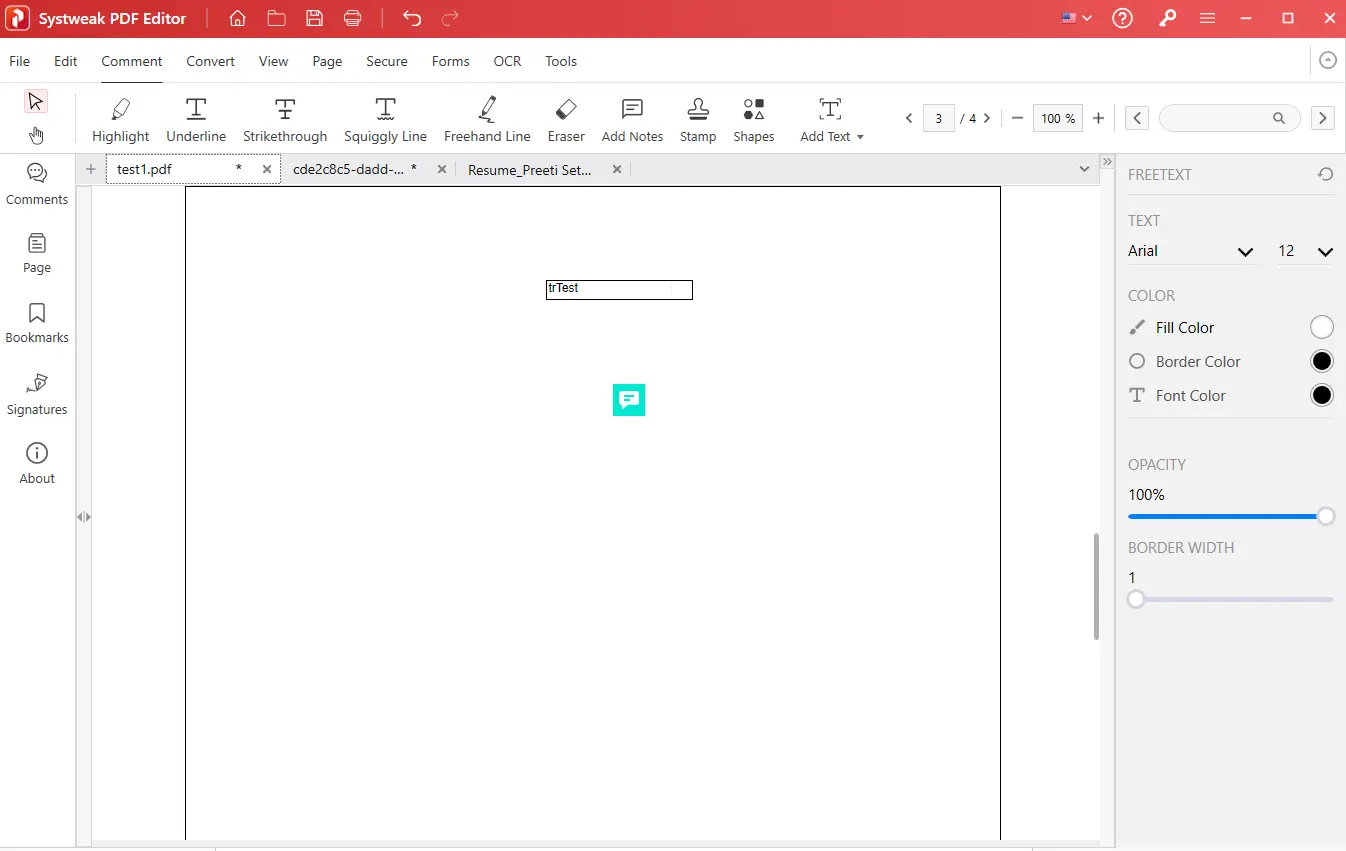
The current pricing for Systweak PDF Editor is $34.98 per year or $67.46 for a lifetime license (as of the time of writing).
There are no hidden charges. However, applicable country-specific taxes may be added at checkout and will be clearly displayed on the payment page before you complete your purchase.
You can use the limited functionality trial version for 7 days. Once it expires, you will need to purchase the product.
Using the trial version, you cannot perform the following actions:
If the problem continues, please contact our support team at support@systweak.com with details about the issue and your system configuration.
If the file opens in any other editor, please share the file with our support team at support@systweak.comfor further investigation.
Yes, it is completely safe to upload your PDF documents to Systweak PDF Editor. The software processes all files locally on your system, ensuring that your data remains private and secure. No files are uploaded to any external server during the editing process.
Systweak is committed to data protection and follows strict privacy standards. For more details, please refer to our Privacy Policy.
No, Systweak PDF Editor does not store any of your files. All editing takes place on your device, and your documents remain solely in your control. The software does not collect, upload, or save your PDFs to the cloud or any remote server.
You can review our Terms of Use and End User License Agreement (EULA) for further assurance.
To contact customer support, send an email to support@systweak.com.
You can access the user guide and tutorials for the product on the official website.
To report a bug or give feedback, please send an email to support@systweak.com with complete details and screenshots.