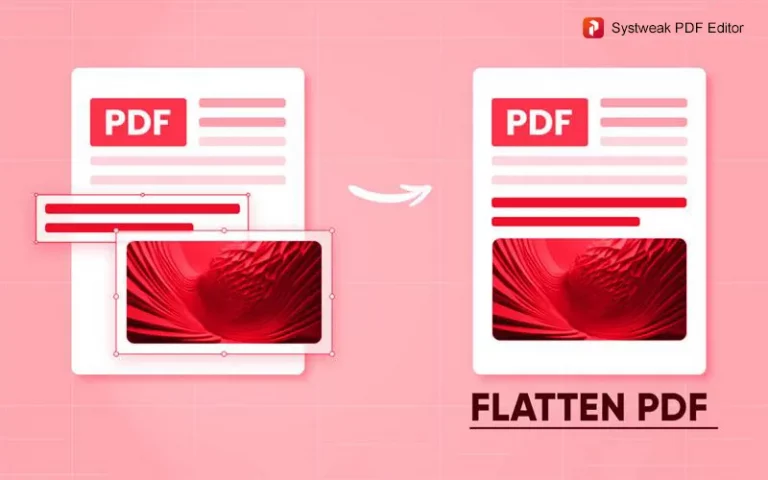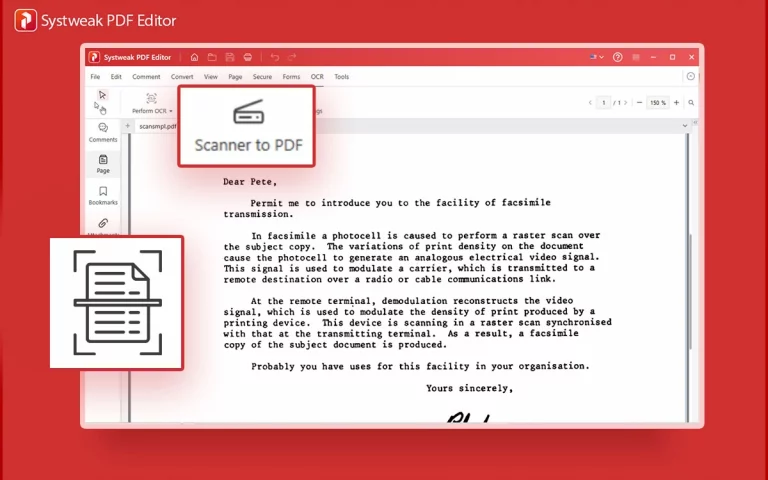If you are looking for ways to flatten PDFs, you probably know that there are many types of objects you can add to your PDF document, like images, forms, annotations, signatures, and more. When you add these elements to a PDF, they are added in layers, allowing them to be easily removed or edited. This increases the size of the PDF as each element adds its size to the PDF. When you flatten a PDF document in Windows, all the different layers of the PDF are merged into the base layer. The elements and objects in those layers are embedded into the base layer and cannot be modified after the flattening process.
Why Is Flattening A PDF Important?
Preserves Document Appearance. Dynamic elements can look different across PDF viewers. After you have flattened the PDF, the objects are merged into the main layer of the PDF, and it appears the same on all the documents.
Prevents Editing or Tampering. After you have successfully flattened the PDF, the elements cannot be changed, which means that the PDF cannot be changed or edited easily. This is helpful for legal, archives, or official documents where integrity is important.
Ensures Print Accuracy. Some interactive elements cannot be printed as intended. But once the PDF document has been flattened, it can be easily printed on paper as visible on screen.
Improves Compatibility. Older devices and apps cannot display interactive PDFs. If you wish to open the PDF on such devices or older versions of apps, then you have to flatten the PDF.
Reduces File Size. Any element or object added to the PDF adds its size to the PDF, which increases the overall PDF size. Flattening the PDF reduces the size of the PDF.
Different Methods To Flatten A PDF In Windows.
We have explained different methods to flatten a PDF in Windows. Remember, this process is irreversible, and we advise you to store a copy of the unflattened PDF that you are trying to flatten permanently.
Method 1 – Use Systweak PDF Editor.
Systweak PDF Editor is one of the best PDF management tools that can help you edit and make changes to your PDF without burning a hole in your pocket. Here are the steps to flatten your PDF using this app.
- Download & Install Systweak PDF Editor.
- Launch the app and click on the Open PDF to load the PDF that you wish to flatten.
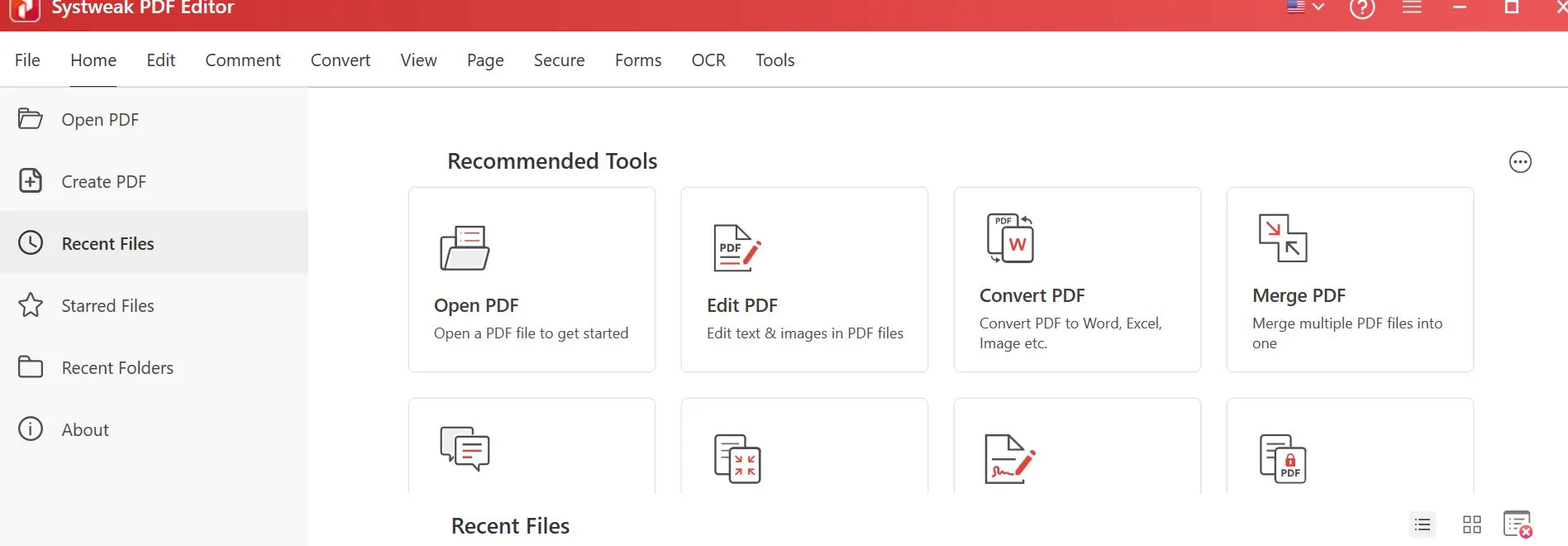
- Once the PDF file is loaded in the app, click on the File tab in the top-left corner and choose the Print Preview option.
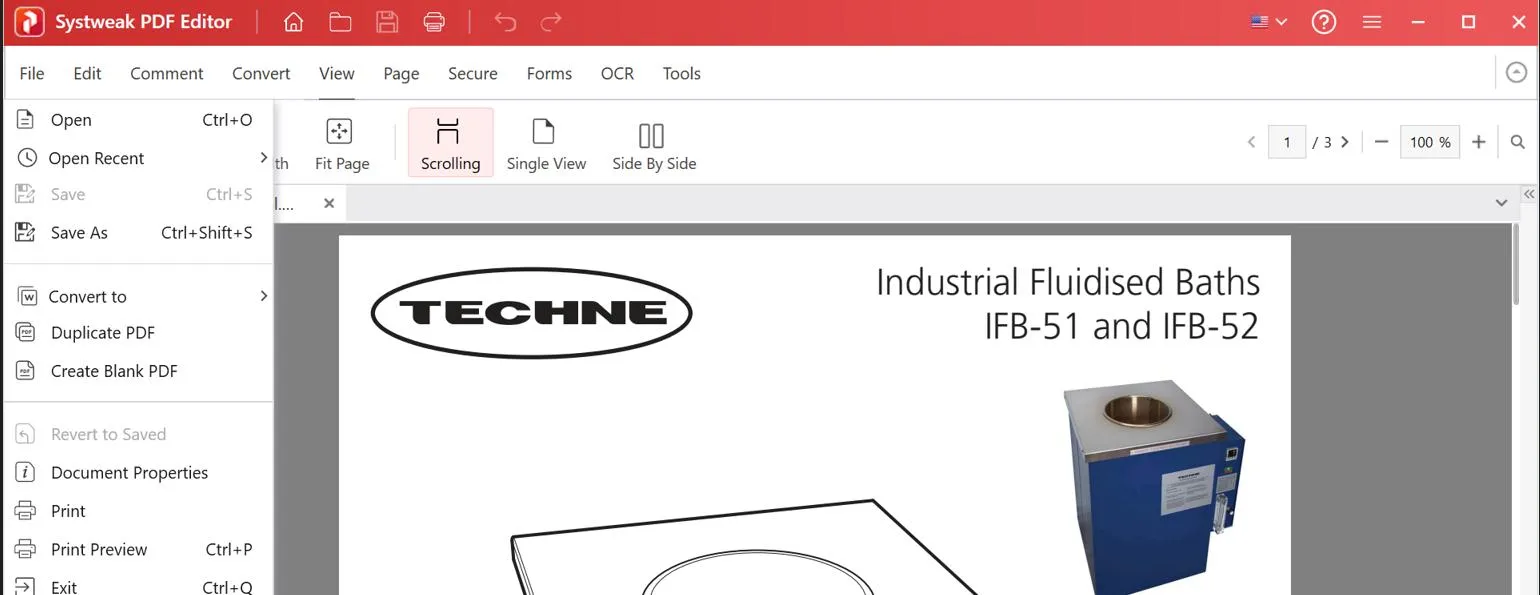
- A new window will open, where you have to choose the Microsoft Print To PDF option under the Printer Dropdown.
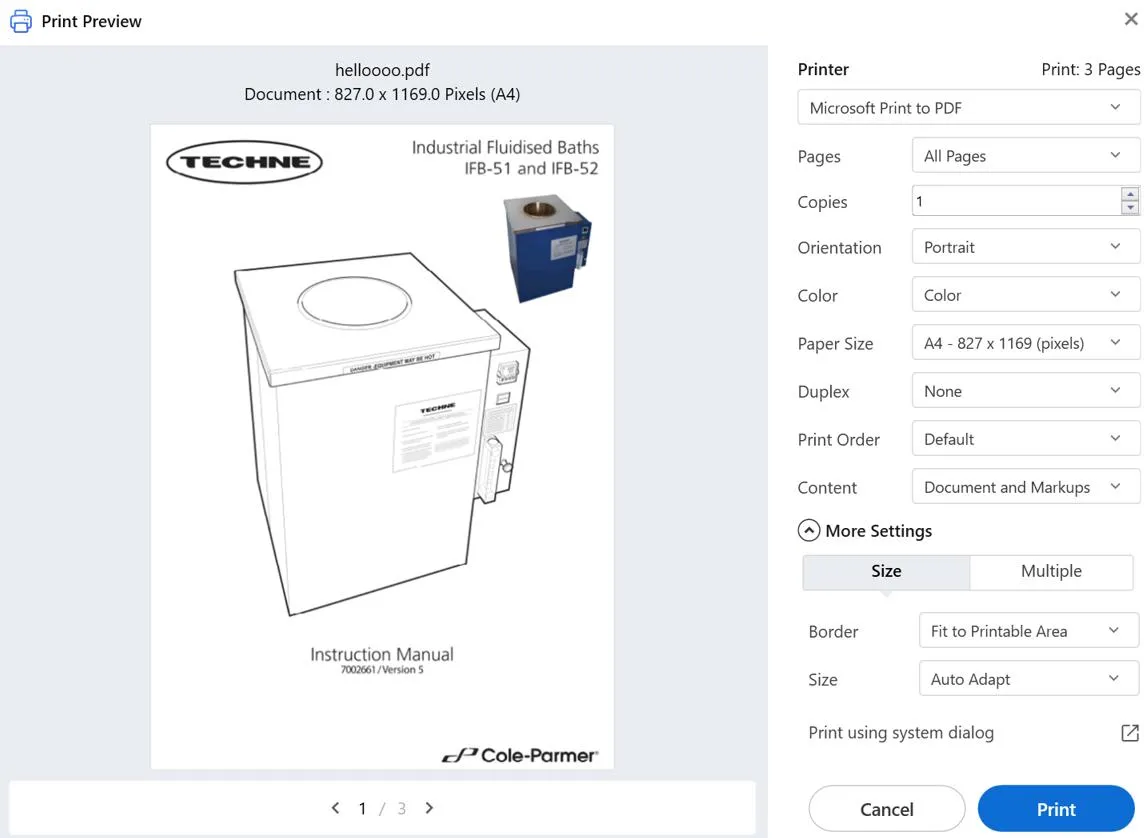
- Click on the Print button, specify the name and location, and wait for the process to complete.
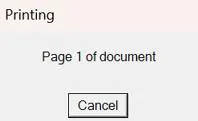
- The saved PDF is a flattened PDF copy, and your original document is as it is in its original location.
| Editor’s Note – The Microsoft Print To PDF feature is a brute force method that merges all layers of the PDF into the base layer. It strips away interactive features like hyperlinks, bookmarks, and accessibility tags. |
Method 2 – Use Adobe Acrobat Pro.
Adobe Acrobat Pro was the first software that created the PDF document format and allowed users to edit the PDF. However, this app is very expensive, and hence most users look for alternatives to Adobe. Here are the steps to flatten your PDF.
- Launch Adobe Acrobat Pro and open the PDF file that you wish to open.
- Click on the File tab in the top-left corner.
- Choose Open, and the File Explorer will open where you can locate and select the PDF file.
- Once the PDF is loaded, click on the Tools tab and choose the “Print Production” tool.
- Now look for the “Flattener Preview” button and click on it.
- Choose the settings you want to apply.
- Click on the Apply button.
- Now, click on the File tab again and choose Save As to save the flattened PDF in your desired location.
Note – All the interactive elements like form fields, annotations, images, comments, etc, will be merged into the main layer of the document.
Method 3 – Online Tool.
There are many online tools that can flatten your PDF for free, but we prefer Sejda PDF Online Tool. Here are the steps.
- Navigate to the Flatten PDF module of the Sejda PDF Tool.
- Click on the Upload PDF Files button to open the PDF file that you wish to flatten.
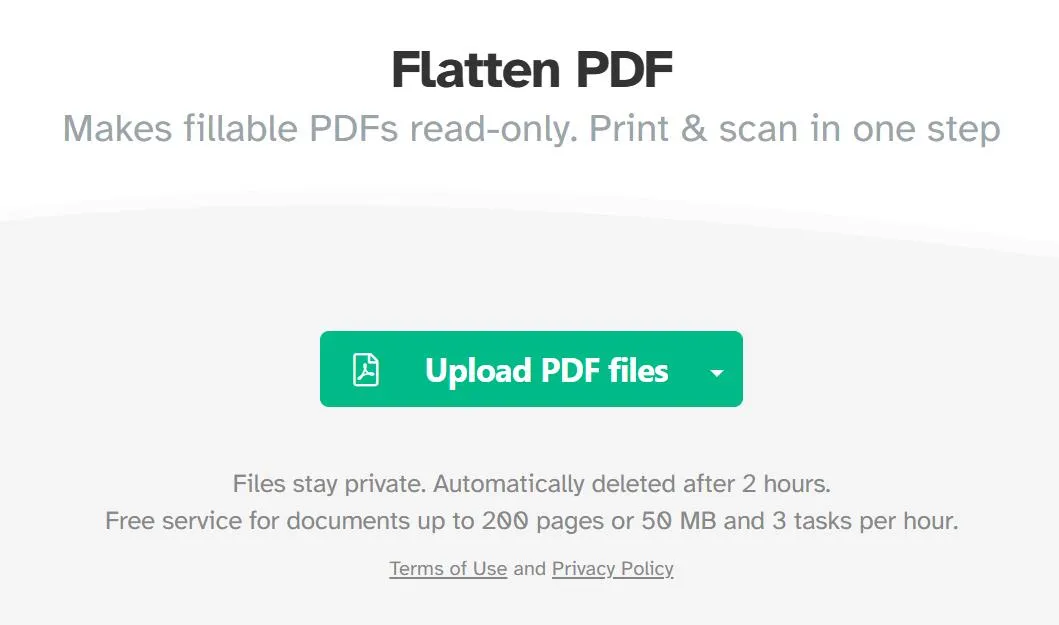
- Next, choose between Flatten Everything or Flatten Form Fields and click on the Flatten PDF button.
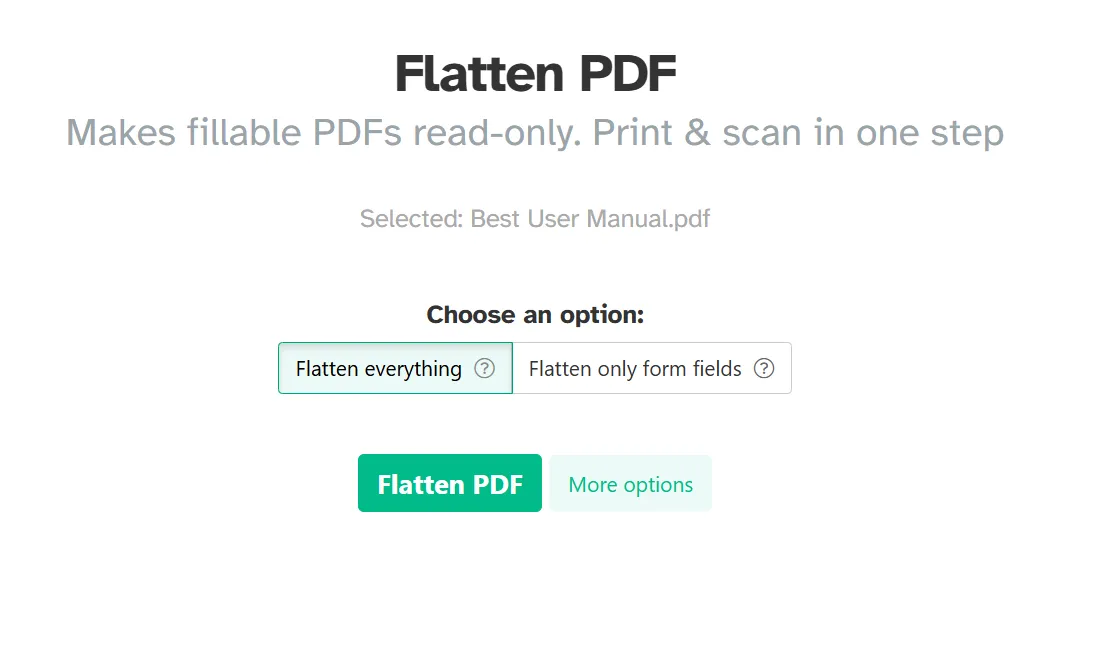
- Wait for the task to complete.
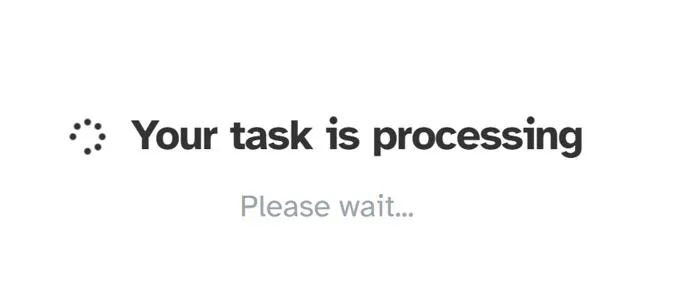
- Click on the Download button.
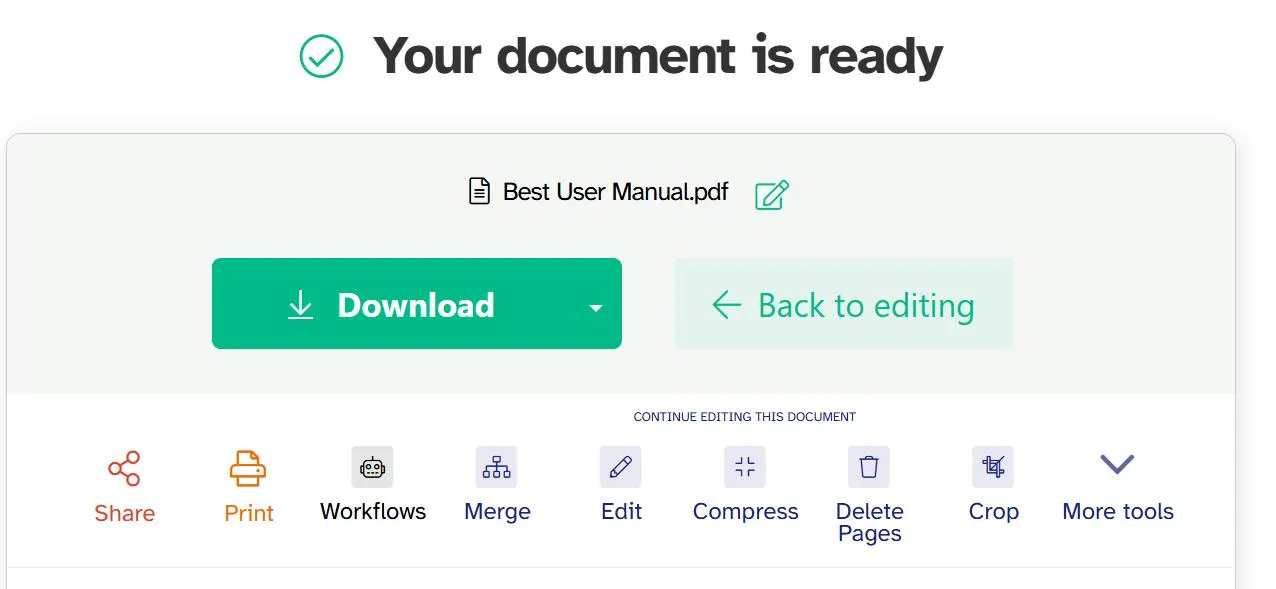
Comparison Of Methods To Flatten PDF.
| Tool | Cost | Internet | Data Security |
|---|---|---|---|
| Systweak PDF Editor | Yearly – $48.97 / year Lifetime – $89.95 |
Offline | Data is secured and remains private on the user’s PC |
| Adobe Acrobat Pro | Yearly – $239.88 / year | Offline | Privacy and data security are maintained. |
| Sejda Online Tool | Free for 3 tasks per hour | Online | Files have to be uploaded to an unknown server. |
When Should You Flatten A PDF?
Here are a few situations when you should flatten a PDF.
- You must flatten a PDF before you send it for e-signatures or legal submission.
- Flattening PDFs must be done when finalizing reports or forms.
- If you are creating archives for official records, then you must flatten the PDFs.
- Stop users from making changes to form data or annotations.
Conclusion On How To Flatten A PDF In Windows.
We hope that you now know how to flatten any PDF using three different methods. You can use any one that suits your needs. But we recommend that you use an offline method to keep your data safe, like Systweak PDF Editor, which costs less than most PDF editors. Here are a few important considerations that you need to know before flattening PDFs.
- Take a backup of your original PDF because the flattening process is irreversible. You will not be able to make changes to the elements and objects added to the PDF after the PDF has been flattened.
- Flatten your PDF only after all the required elements have been added and the PDF is in its final state.
- Always remember that if you want to maintain the search function on the PDF, then you need to flatten the form fields only and not the entire document.
- Check your PDF after flattening because it may, in some cases, remove the hyperlinks and bookmarks.
FAQs
1. What happens when you flatten a PDF?
When you flatten a PDF, it removes all the additional layers and merges them into one Base layer. All the elements and objects are embedded into the base layer
2. Can a flattened PDF be edited again?
No, you cannot edit the elements like forms, comments, and annotations that have been flattened. But you can edit the PDF and make changes in many other ways, like adding new elements or editing the text after OCR.
3. Is flattening the same as locking a PDF?
No, locking the PDF means applying passwords to read or print its content. But flattening a PDF is merging all the interactive layers of a dynamic PDF and converting it into a static PDF.
4. Does flattening reduce PDF quality?
Yes, flattening a PDF reduces the size and, in turn, might affect the PDF quality in a very negligible way.