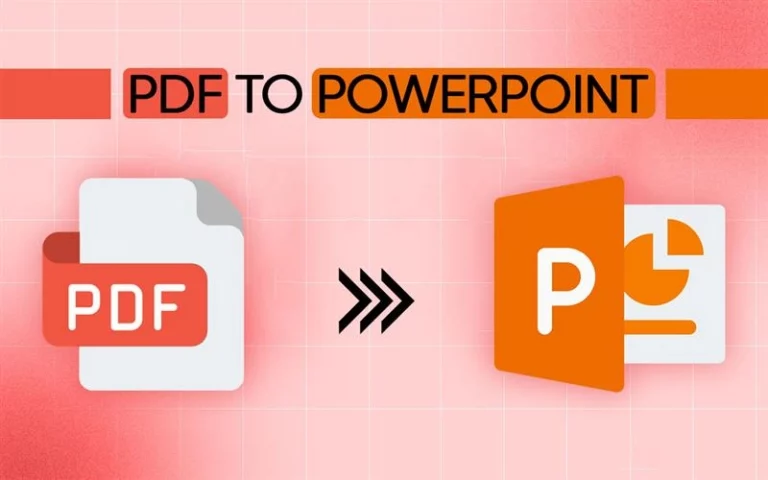In the modern age of digital information, most documents come in the form of PDFs, particularly scanned documents that behave like images—uneditable and uncopyable. This becomes a nuisance when you wish to edit or reuse information from forms, previous papers, or signed materials. That is where OCR (Optical Character Recognition) steps in. It allows scanned PDFs to become editable files by extracting text from images. Most free solutions skip this step and convert your scanned file into a non-editable Word copy.
Systweak PDF Editor, featuring built-in OCR, gets around this by successfully extracting text and retaining formatting. Here in this guide, we will teach you how to convert a scanned PDF into an editable Word document using this software and provide tips on how to do a smooth conversion. Let’s first find out why scanned documents require OCR to make them editable.
Why Can’t You Edit a Scanned PDF Directly?
If you open a scanned PDF, it appears to be any normal document with text that can be seen, images, and a layout. But behind the scenes, it’s simply a flat image—taken by a scanner or smartphone, not an actual text file. Contrary to PDFs created digitally, a scanned PDF isn’t comprised of readable text. Therefore, your computer or PDF application can’t see or respond to the content, which means it can’t be edited, copied, or searched within the document.
Even robust PDF editors fail with scanned documents since there is no real text to manipulate—just visual information. It is like having a picture of a document; you can view it all perfectly well, but you can’t modify anything. This is particularly annoying when you want to correct mistakes, revise outdated forms, or recycle material.
To edit a scanned PDF, OCR is needed. OCR reads the visual text and turns it into text that machines can read. Applied once, it turns your scanned document into an interactive paper, enabling you to edit text, add notes or bookmarks, and paste content to other documents. Without OCR, even the top PDF editor will view your document as an image that cannot be edited.
In short, we can’t edit a scanned PDF itself because a scanned PDF has no text but only images of text. To change a scanned PDF into an editable PDF, we must perform OCR on the scanned PDF, so that it becomes editable, and then we can convert it into whatever format (Word, etc).
How Systweak PDF Editor Can Help?
Converting a scanned PDF to Word can be a pain when you are converting your scanned PDF to Word, trying to keep its quality, formatting, and layout intact. Systweak PDF Editor makes it easier for you. Below is how Systweak PDF Editor can assist you in converting PDFs easily:
1. Built-in OCR (Optical Character Recognition) Technology
Systweak PDF Editor has a clever OCR engine that is capable of detecting and reading characters, words, and formatting from a scanned PDF accurately. It’s OCR technology converts the scanned PDF’s content into machine-readable text, which you can easily edit, copy, paste, or export into a Word format or any preferred format.
2. Simple and Intuitive Interface
Systweak PDF Editor is a simple program that can easily convert scanned PDFs into any desired format. Its easy interface requires just simple step-by-step conversion with no confusion. All you need to do is upload a scanned PDF, select OCR, and export your file into Word.
3. Preserves Original Layout, Fonts, and Images
The major disadvantage of conversion is that your document loses its quality, layout, or structure after conversion. Systweak PDF Editor, unlike most online tools, preserves the integrity of your original document’s structure, such as tables, images, paragraphs, headings, fonts, etc. Your Word file will not require manual editing post-conversion; hence, it will be nearly identical to the original scanned PDF.
4. Batch Processing for Handling Multiple PDFs
If you repeatedly have to convert scanned PDFs to Word or any other file type, Systweak PDF Editor saves time and effort by providing batch processing. Whether you are working on school assignments, court cases, or office documents, you can easily carry out OCR and export the scanned PDF as a Word file on several scanned PDFs at a time. Systweak PDF Editor’s Batch Processing facility accelerates productivity, particularly for users dealing with high-volume documents daily.
5. Secure and Offline Processing
Web-based online converters upload your file to a third-party server, which puts your files at risk of leaks or breaches, whereas with Systweak PDF Editor, you can work with sensitive information offline, and therefore, your file will remain private on your computer while you convert your files. When you work on an offline application, the conversion process can be more secure and faster, as you don’t have to deal with unreliable internet speeds or server issues like those common with large files and multiple files.
How to Convert a Scanned PDF to Word using Systweak PDF Editor?
A scanned PDF to Word file conversion may sound complicated, but it is simple and fast to do with Systweak PDF Editor. It does not matter whether you have one file or several files to convert; Systweak PDF Editor makes your PDF-to-Word conversion simple and safe. Here are the steps to convert a scanned PDF to Word:
Step 1: Download and Install Systweak PDF Editor.
- Visit the website Systweak PDF Editor.
- Download the latest version of Systweak PDF Editor.
- Run the setup file. Follow the on-screen instructions to complete the installation.
Note: Always update your software to its latest version and benefit from more OCR accuracy.
Step 2: Open the Scanned PDF File.
- Open the application Systweak PDF Editor.
- Click on ‘Open PDF’ and select the desired scanned PDF.
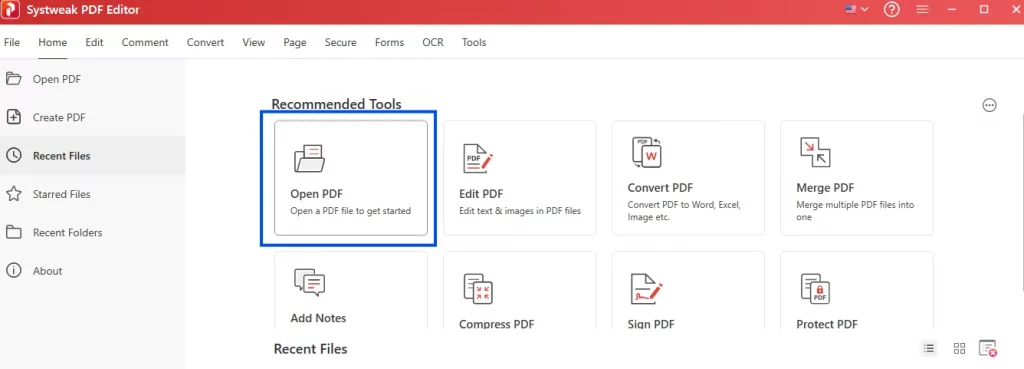
The Scanned PDF will be opened for further processing.
Step 3: Select OCR (Optical Character Recognition).
- Select ‘OCR’ from the toolbar at the top of the page.
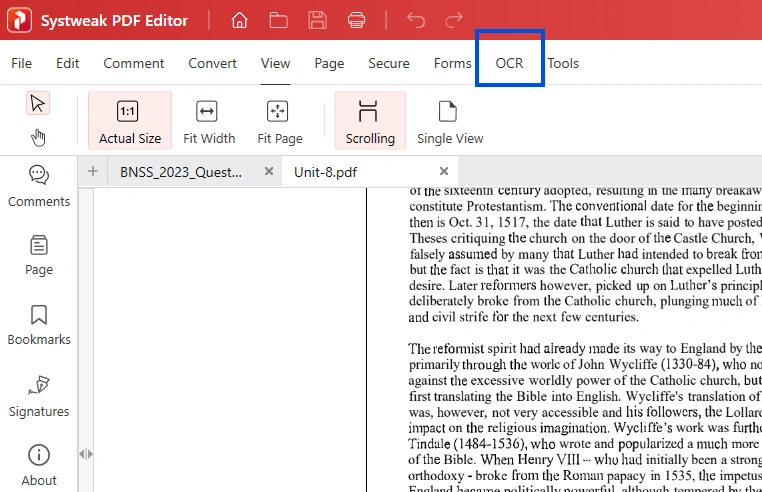
- Click and expand ‘Perform OCR’ and select ‘OCR from PDF’.
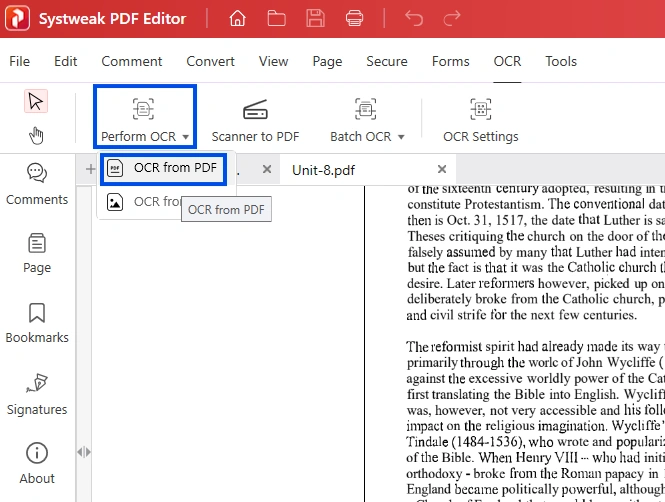
Step 4: Perform OCR and Convert to Word.
- Select ‘Convert Mode’ to ‘Word’ from the dialog box.
- Now, click on ‘Perform OCR’.
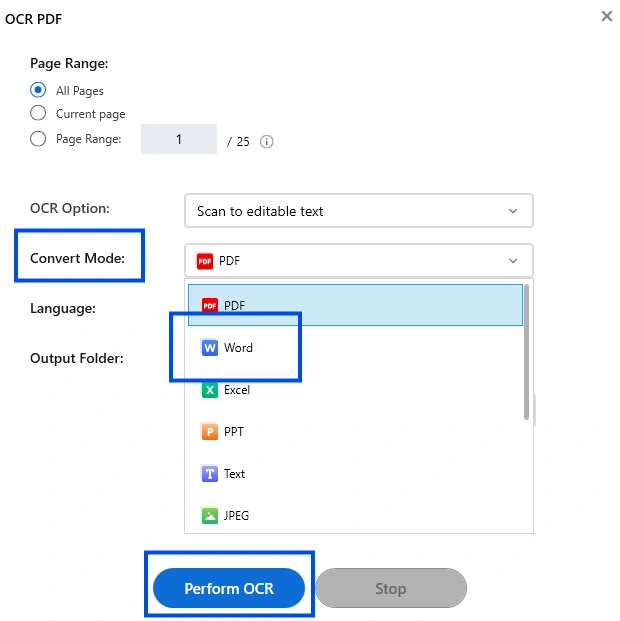
Step 5: Open the Word file and make necessary edits.
- After completing OCR, open your editable Word document.
- Lastly, make the needed changes you want in your Word document.
Why Choose Systweak PDF Editor Over Others?
When choosing a tool to convert a scanned PDF to a Word document, one should search for a tool that does more than the basic functions. While other tools do only conversion, Systweak PDF Editor provides the option to edit, merge, split, annotate, organize, protect, and digitally sign PDFs in a single interface. This simplifies the task without having to go through several applications to accomplish diverse functions. Systweak PDF Editor operates offline on your device, reducing the potential for data leaks or breaches. This ensures that your sensitive data stays safe and under your full control. Its beginner-friendly interface doesn’t confuse users and offers easy access to powerful tools, making the PDF-Word conversion easy and quick.
Another reason is its affordability. Unlike many available software that charge heavy subscription fees or limit access to essential features, Systweak PDF Editor provides a feature-rich experience at very affordable pricing. It also provides regular updates and trustworthy customer support to ensure the user’s satisfaction. So, if you are looking for a secure, affordable, trusted tool that can offer functions beyond just converting PDFs, then Systweak PDF Editor is the best solution.
Best Practices When Converting Scanned PDFs
Conversion of a scanned PDF into a Word document is not just about using the perfect tool, but also about ensuring the quality of the output. The following are some practices that you can follow to ensure your document after conversion:
1. Use High-Quality Scans
Before you convert your PDF, ensure you are scanning a high-quality document. Ensure that the document is not skewed or blurry, and never scan via glass or dirty surfaces since it may distort text. A sharp and clear scan can enhance OCR recognition and minimize errors in the Word file.
Note: Opt for 300 DPI (dots per inch) or better for dense text documents.
2. Apply OCR Carefully
Don’t perform OCR on the entire scanned document if you don’t need the whole document converted into Word. Select the specific pages that you want to make changes to and then perform OCR on the pages rather than converting the whole document and loading yourself with extra work. For better accuracy, select the language before performing OCR. Systweak PDF Editor allows you to select multiple languages for multilingual documents.
3. Check Formatting after Conversion
Sometimes, the best conversion tools can also misinterpret complex layouts, especially in heavily formatted documents. So, after converting your scanned PDF to a Word file, first review the converted document. Secondly, verify that the headings, paragraphs, lists, and spacing have been correctly preserved. And lastly, adjust the formatting manually if needed to ensure the document looks professional or polished.
4. Edit or Cleanup in the PDF Editor First (if required)
Before converting your scanned document to Word and applying OCR, it’s always better to do the required edits or cleanup first. Ensure that the document is properly aligned, remove unnecessary borders, and clean out the blank pages or smudges. Cleaning up the scanned document before applying OCR or converting to Word increases the chances of getting a clean and accurate document and not loading you with manual editing tasks after the conversion.
5. Save a Backup Copy
Always maintain a duplicate of the original document before using OCR or scanning a PDF to Word or any other form. Maintaining a backup of the document will help in case anything goes wrong while using OCR or converting to Word or other forms, so you will have the original version of the document, and your valuable data is safe.
6. Work Offline for Sensitive Documents
If you are handling confidential, personal, legal, medical, or financial documents, always resort to offline tools to protect your data on your device. Relying on web-based tools to convert and upload such personal documents risks uploading confidential documents to unfamiliar servers. So, always employ offline tools such as Systweak PDF Editor to protect your confidential documents from outside breaches or leaks.
Conclusion
Converting a scanned document into a Word file is not that hard, but with the proper tool and clear steps, anyone can easily convert any scanned document into whatever format they want. As scanned PDFs are images, you have to use OCR (Optical Character Recognition) to pull out editable text. Whether you’re using PDF Editing software or online OCR services, the major aspect is finding the right balance of accuracy, retention of formatting, and security as per your requirements. Always inspect the document once you’ve converted it to look for any layout or formatting issues, particularly if you’re dealing with long text documents.
Now that you know how to convert scanned PDF documents into a Word file effectively, you can save time and effort by not going through the whole document after conversion for re-editing almost everything. Choosing the right tools and a bit of attention to detail can make your conversion of scanned PDFs to a Word file not just possible but easy and reliable.
FAQs (for Conversion Scanned PDF to Word)
Q1: Why can’t I convert a scanned PDF directly to Word?
Answer: Scanned PDF is images of the pages you scanned, not a real text document. So, your machine cannot directly identify text from a scanned document; you first have to make it editable by using OCR, and then you have to convert it.
Q2: What is OCR, and why do we need this for scanned documents?
Answer: OCR is short for optical character recognition. By recognizing the text in a scanned document and pulling it from the image, this method changes it into a readable, editable text format. Your scanned document is merely a flat image of text, one that your device can retrieve and convert into a piece of text that can be searched or edited, all without running OCR.
Q3: Can Microsoft Word scan PDFs to an editable document itself?
Answer: Microsoft Word can convert a scanned PDF to an editable Word document, yes, but with less accuracy and possibly losing format and layout upon conversion. It doesn’t possess sophisticated OCR technology like other software does to transform your file more accurately and precisely.
Q4: Is it safe to use online tools for scanned PDFs?
Answer: Online tools can convert your scanned PDFs, but if your priority is safety, then using online tools is not a great option. Uploading your confidential or private documents on an online tool can risk the documents to external breaches and leaks. If using an online tool for such documents, always first read its privacy policy. It’s better to use offline tools for such documents.
Q5: Why does my Word file look messy after conversion and applying OCR?
Answer: Accuracy in OCR relies on the scanned PDF quality. Scanned PDF misalignment, skewed, blurry text, handwriting, or layouts of complex page structure may cause OCR to fail to recognize text accurately. Therefore, if you are processing such documents, ensure scanned documents are corrected before applying OCR to make them more readable.
Q6: Will image quality be impacted while converting a scanned PDF to Word?
Answer: Yes, at times after conversion and the usage of OCR, the image quality from scanned PDF loses its quality and becomes misaligned. If images are required, then concentrate on choosing tools that can hold formatting and image quality simply after conversion, such as Systweak PDF Editor.