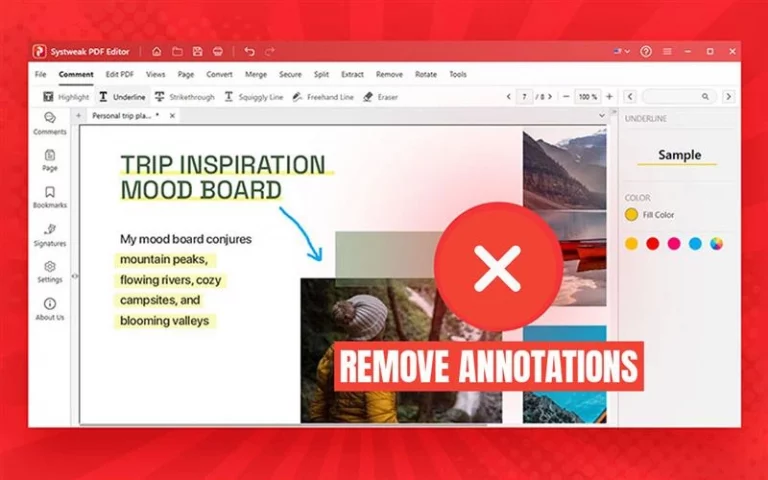Adding or removing a watermark in a PDF might sound like something only desktop software can do, right? But No, you can easily handle it right from your Android phone! Whether you want to add watermark in PDF for branding or security or need to remove watermark in PDF from documents, there’s a smooth way to do it using PDF Editor: Scanner & Reader.
Let me tell you how to put a watermark on PDF or remove it effortlessly on Android with this handy app.
Before Learning How Lets First Discuss Why Add or Remove Watermark in PDF?
Well watermarks serve many important purposes:
- Watermarks protects your documents by adding logos to PDFs as a mark of authenticity
- They prevent unauthorized copying by displaying a transparent watermark.
- They Brand official documents or reports with your company name or logo for assurance.
- And for removing, sometimes, you might need to remove watermark in PDF files you received to use the clean original version for personal use or editing
That’s why having a reliable tool to easily add or remove watermarks on your phone makes document management quick, simple and hassle free.
How to Add Watermark in PDF on Android Using PDF Editor: Scanner & Reader
Download & Open the App
- Install PDF Editor: Scanner & Reader in your phone from the Google Play Store.
- Launch it once installed.
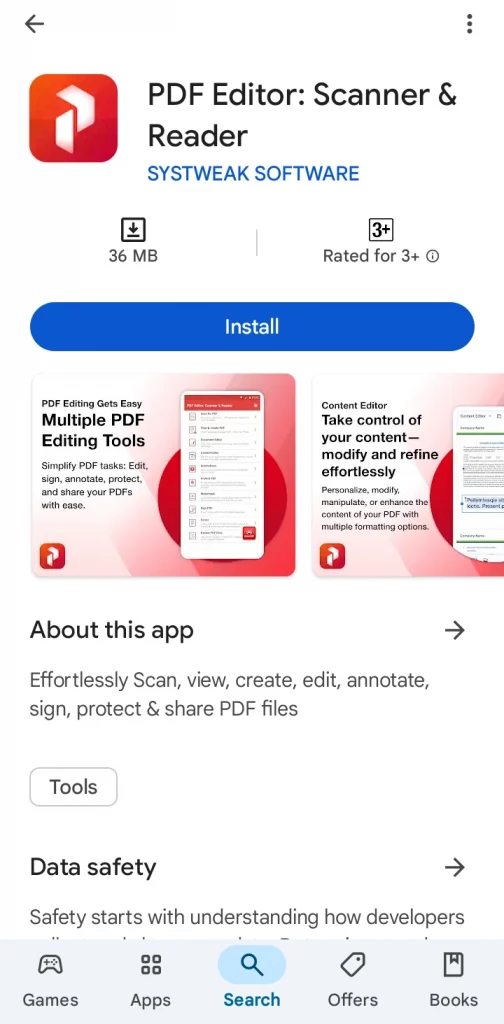
Go to Watermark section
- Once opened, look for the watermark option on the home page.
- Go to watermark
- You will see two options, “Create new blank PDF’, and “ Open”.
- Select open for adding for removing watermark from an already existing PDF.
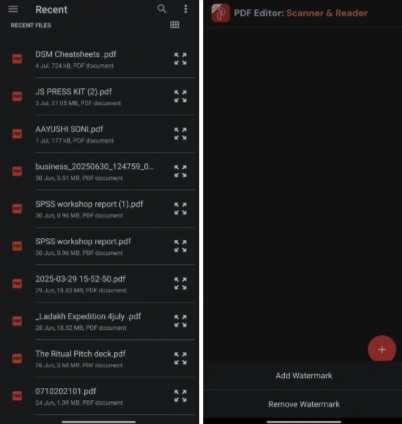
Select the PDF
- Select the PDF that you want to Add or Remove watermark from.
- You’ll see two options: Add watermark or Remove watermark , select Add watermark to add watermark in your PDF.
- And let the PDF open.
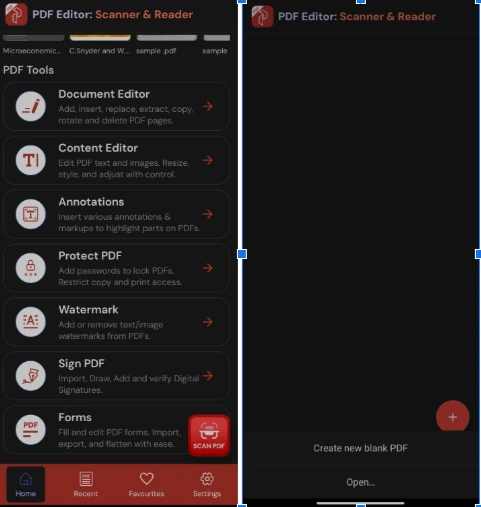
Customize Your Watermark
You have two options for watermarking, “Text” or “Image” (like your logo) as a watermark.
And PDF Editor: scanner & reader allows you to adjust them according to you:
- Position on the page (top, center, bottom)
- Transparency (to keep it subtle)
- Size and rotation
- Page range
- Colour for text
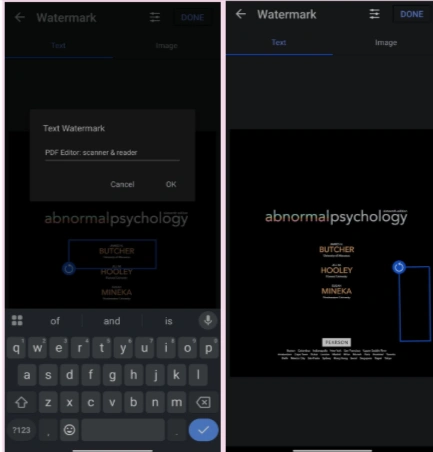

Click on Done
- After setting it up, apply the watermark wherever you want and click on done on the top right corner.
- Your watermark will be added, wait for 1-2 seconds and you’ll view the PDF with watermark.
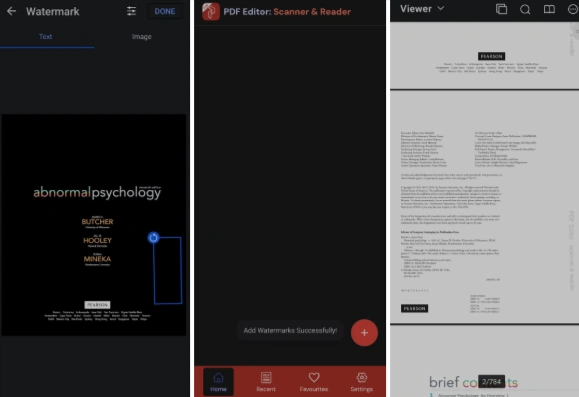
Save your new PDF
- Preview the PDF, and click on the three dots on the top right corner.
- Click on Save.
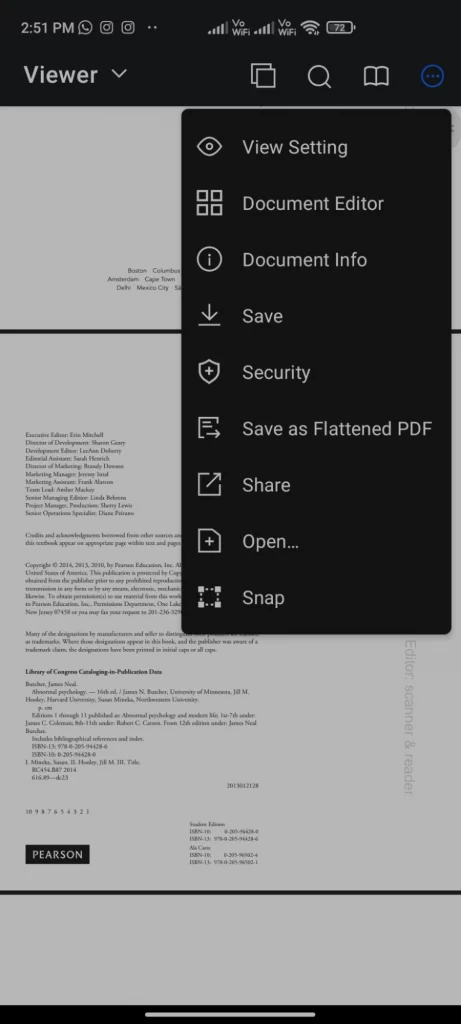
Same Way to Remove Watermark in PDF
Watermark section
- Launch the app
- Go to the watermark option, and select Open

Select PDF to Remove Watermark
- Select the PDF that you want to remove watermark from
- Then click on Remove Watermark.
Remove Watermark and save the PDF
- The app will automatically remove the watermark from the PDF
- Now save the updated PDF the same way without the watermark.
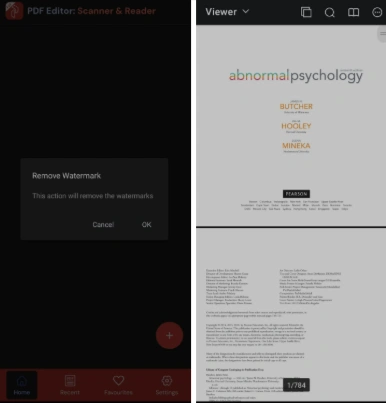
Important note:
It’s important to know that if your PDF has a watermark added by another app, PDF Editor: Scanner & Reader won’t be able to remove it, since it can only remove watermarks that were added using the PDF Editor: Scanner & Reader itself. That is because different apps use different methods to apply watermarks, so removal works best within the same app. But you can still manually delete those watermarks that were added by other apps so don’t worry, while PDF Editor: Scanner & Reader cannot automatically remove watermarks using its dedicated watermark removal tool, its edit section got your back.
Simply go to the Edit section of PDF Editor: Scanner & Reader, open the PDF in the Edit section and select the watermark element (text or image) that you want to remove, you will see several options there once you select element, click on delete to remove it manually. This method gives you control over watermarks added by different apps, even though the automatic removal feature works only for watermarks created within the app itself.
Why Choose PDF Editor: Scanner & Reader?
- Its easy and intuitive interface help for quick watermark editing
- It allows adding text or logo watermarks with full customization
- Also offers scanning, annotating, merging, converting PDFs, and many more features.
- It is lightweight that runs smoothly on most Android devices without slowing your phone
Adding or removing a watermark in your PDFs has never been this easy on Android. But with PDF Editor: Scanner & Reader, you can add watermark in PDF, put logo to PDF, or remove watermark in PDF anytime, anywhere. But for removing those watermarks that were added by another app you need to go to the edit section of PDF Editor: Scanner & Reader and delete the watermark manually because the auto removal won’t work with watermarks added by another app. So download it now and take control of your documents on the go!
Some Frequently Asked Questions (FAQ)
1. Can I remove watermarks added by any PDF apps using PDF Editor: Scanner & Reader?
Yes, but watermarks that were added by other apps can’t be removed automatically by Remove watermark. You can only add and remove watermarks that were created within the app itself from the watermark section.
So what you can do instead:
If a PDF has a watermark added by another app, you can go to Edit PDF and delete it manually by selecting the element and clicking on delete.
2. Can I add any logo as a watermark?
Yes, of course you can upload any image, be it logo or any other image and set it as a watermark with customizable opacity and other adjustments.
3. Does the watermark appear on all pages?
You can choose the page range, so you can apply the watermark to all pages or can select specific pages only.
4. Is the watermark removable later?
Yes you can, if you have the original file without restrictions, you can remove watermarks using the same app.