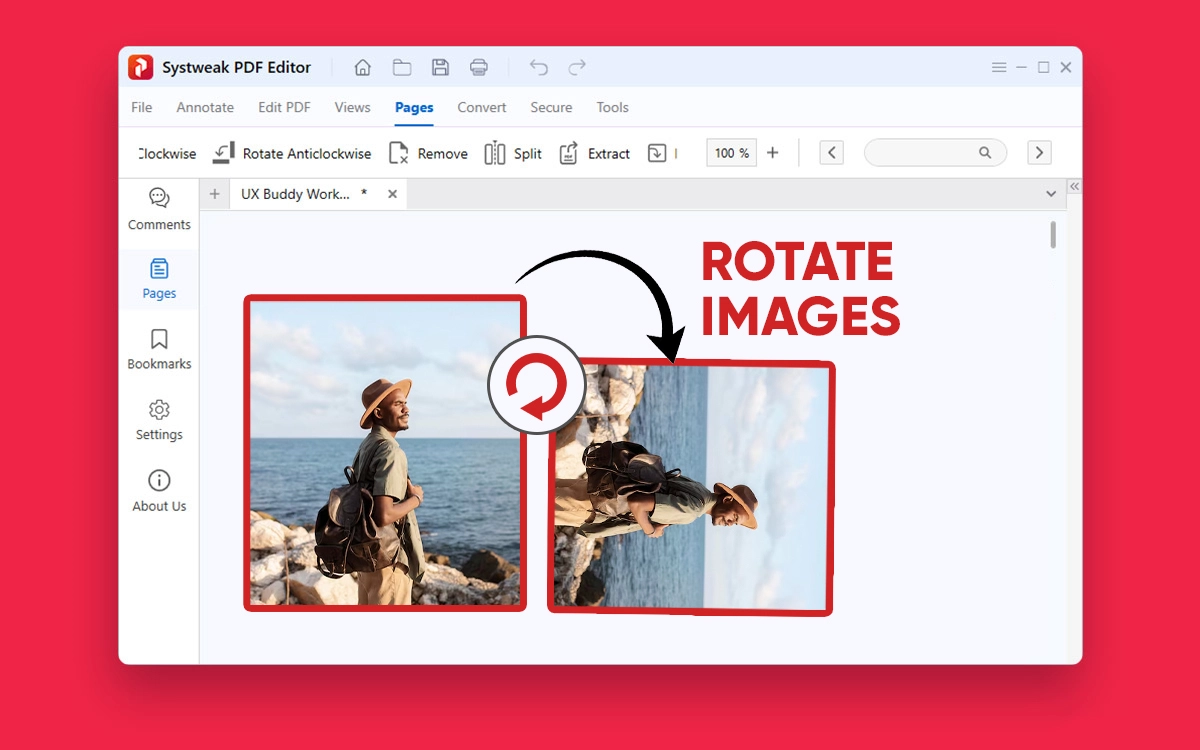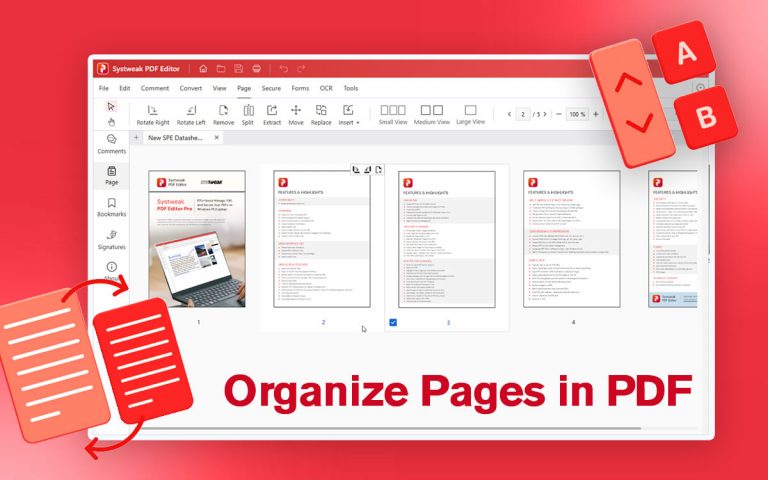PDF has become the preferred file format when the need arises to share or preserve the overall integrity of a document’s layout across interrelated platforms. Regardless of whether it is a simple scanned document, a lengthy presentation, or a complex report filled with images, PDF files are the best option for working with such documents. Like anything else, in a moment of haste, sometimes users experience a little difficulty working with PDFs. In one case, PDF images are flipped incorrectly, or the images contained in your scanned document are upside down, etc. Such issues especially arise while dealing with image files or images in documents that were scanned from a mobile phone.
If you are a student working on a presentation, a professional creating formal reports or corporate communications, or creating portfolios and brochures, then working around corrected wrong or incorrect images, either turned or upside-down, is an essential part of the editing process.
Therefore, rotating and correcting wrongly turned images is a necessary process before you finalize your work for the reader or presentation. Rotating Images of your PDF files while working on Windows is not going to be too hard. In this easy guide, we will learn how to do just that in a few easy steps. We will learn:
To rotate simply images contained within PDFs in just a few easy clicks…
To save the newly edited file the right way…
and to do so without loss in the original document quality.
Before we get into the solutions, we need to first understand the reasons for rotating images from within PDF files.
Why You Need To Rotate Images in PDF?
Fixing the images within the PDF is not just about how they look visually, but it is the impression your document is going to leave on its readers. Here are the reasons:
- Scanned or Added Images Often Inserted Incorrectly.
Scanning a physical document or inserting an image manually into a PDF file can sometimes show issues with alignment. Some scanners might not align the images correctly or don’t have an auto-align feature, and can insert images sideways. In this scenario, rotating the images is the most effective way instead of rescanning or editing the whole PDF. It will save you time and effort.
- An Even Layout Makes Your PDF Easier to Read.
Suppose you are reading a PDF and suddenly open some pages that have rotated images. This will confuse its readers, disturb your focus, and make the PDF harder to process. So, a uniform and well-oriented layout of the PDF is important to give the document better readability.
- Not Properly Aligned Images Can Confuse the Readers.
If the images of a PDF file are not aligned properly, they may confuse the readers. A chart, graph, or even a screenshot, if turned incorrectly, will lose its value. A properly rotated image in a PDF is necessary so the readers can easily understand the message your document wants to convey.
- Give the Document a more Professional and Well-Prepared look.
Rotating images within the PDFs is also necessary to make your document more presentable in formal settings. Suppose you are sharing important documents with clients, submitting documents for review, or sharing a document for presentation purposes, which has disoriented images in the pages of a PDF. This will give a careless impression with a lack of attention in your work environment.
- Makes it Easier to print and share.
PDFs are the most common document format used for sharing, but you can also find some difficulties. While sharing your documents that have incorrectly aligned images in the document for printing, it will show up exactly the way they are arranged. So, reviewing your PDFs before sharing or printing and rotating the images correctly will save you time by not resending the correct version of the PDF again.
- Help in Keeping the Document Accessible.
You must make your document accessible to everyone if you are creating one with images and sharing it with a larger audience. Some people read the content using assistive technology, such as magnifiers or screen readers. Disoriented images in a PDF file like such can cause trouble to such readers because the device cannot be able to detect the image correctly and will convey wrong information. Rotating and arranging images in your PDF in a well-organized way ensures your document is easily accessible to a wider audience.
Easy Methods To Rotate PDF Files on Your Windows PC
Method 1: Rotate Images Using Systweak PDF Editor
Step 1: Download and Install Systweak PDF Editor.
- Go to the Systweak PDF Editor website.
- Download and install the application by following the steps on your Windows PC.
Step 2: Open the desired PDF file.
- Open the application Systweak PDF Editor.
- Click on ‘Open PDF’ and select the desired PDF file in which you want to rotate images.
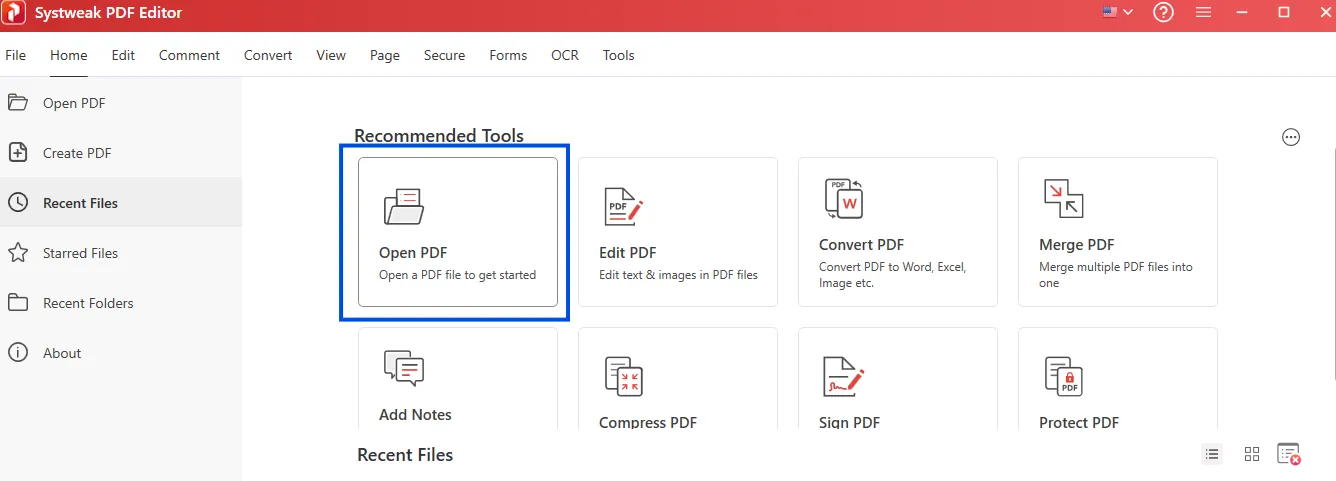
Step 3: Enable Editing to your PDF.
- Click on the ‘Edit’ tab on the toolbar.
- Now, select ‘Edit Content’ from the dialog box.
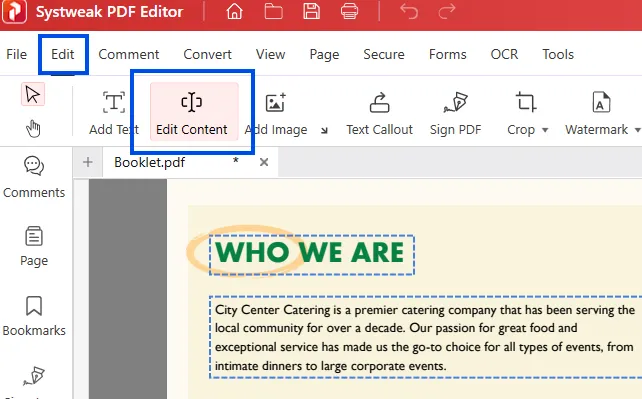
Step 4: Choose the Image you wish to rotate.
- To make the changes to the image just simply click on it.
- You will see a blue border line around that image.
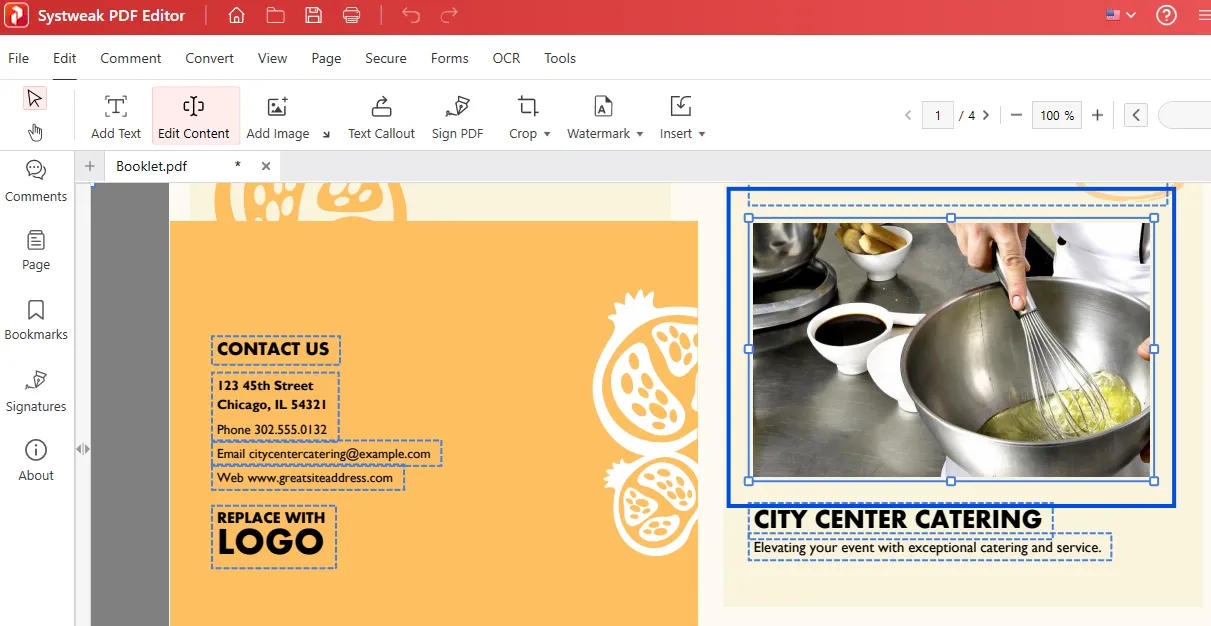
Step 5: Rotate the Image however you want.
- Right-click on the photo it will open a dialog box.
- From the dialog box, select in which way you want to rotate the image or flip the image.
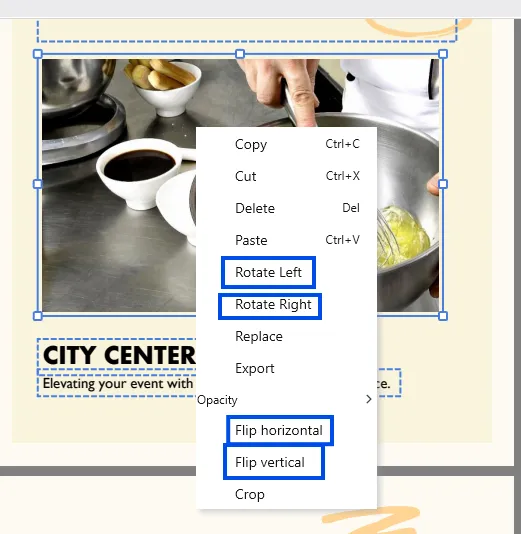
Step 6: Save the edited file.
- Finally, select the “Save” icon located in the upper right corner of the page.
- If you wish to preserve the original version, rename the file. (Optional)
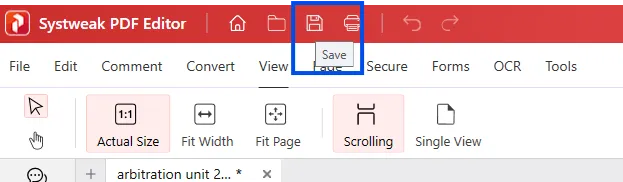
Method 2: Rotate Images Using Google Docs
Step 1: Upload the PDF to Google Drive.
- Open Google Drive and log in. Click on ‘New’.
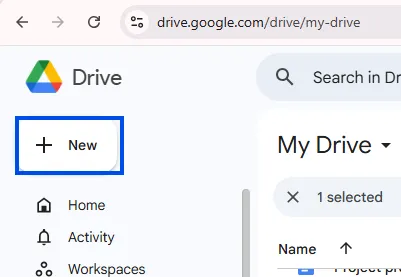
- Choose the desired file and click ‘File Upload’.
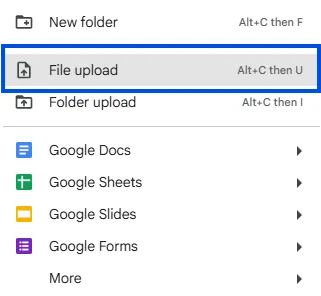
Step 2: Open the PDF file in Google Docs.
- In Google Drive, right-click on the uploaded file.
- Now, select ‘Open with’ and then ‘Google Docs’.
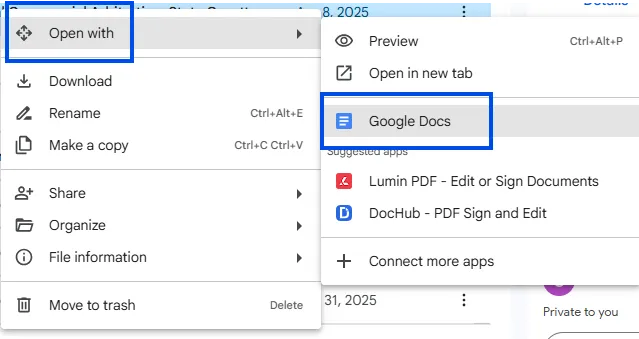
Note: File formatting might be different when you open a lengthy or image-filled PDF file.
Step 3: Select the Image that you want to rotate.
- Choose the image you wish to rotate by scrolling.
- Click on the Image, the blue border will appear around the image.
Step 4: Rotate the Image.
- You can use the rotation handle that will appear on top of the image to rotate the image.

- Or, Click on ‘Format > Image > Image Options’.
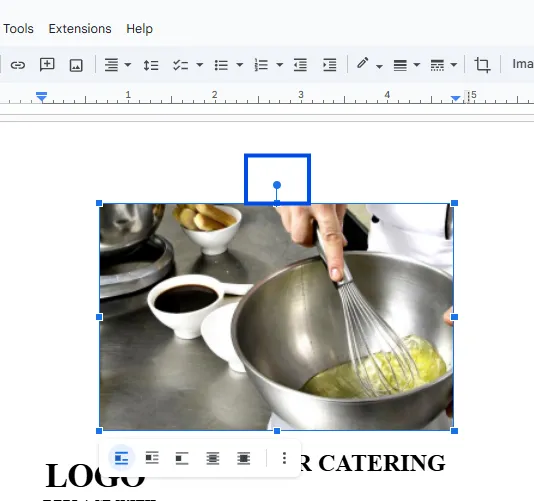
- Next, select ‘Size & Rotation’ on the right of the page. Under the ‘Rotate’ option, type the angle you want the image to rotate, or you can select the 90° icon.
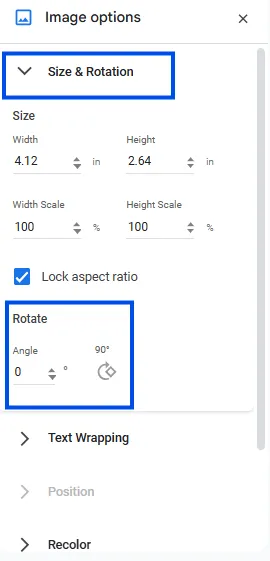
Step 5: Save file as PDF.
- Click on the ‘File’ tab.
- Next, click ‘Download > PDF Document (.pdf’. Your file will be saved with the changes you made.
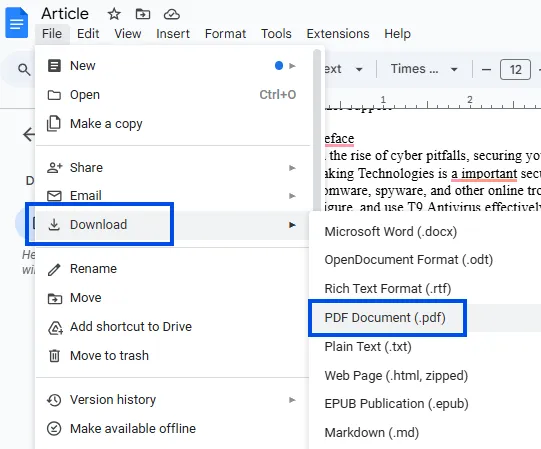
Method 3: By Using Microsoft Word.
Step 1: Open Microsoft Word.
- Open Microsoft Word on your device.
- Make sure you are using the latest versions of MS Word. Because some old versions of Microsoft Word do not support PDF conversion.
Step 2: Open the desired PDF file.
- Click on ‘Open’ on the left side of the page.
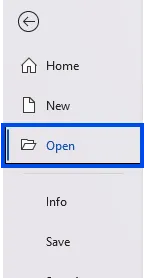
- Now, click ‘Browse’ and select the PDF in you want to rotate images.
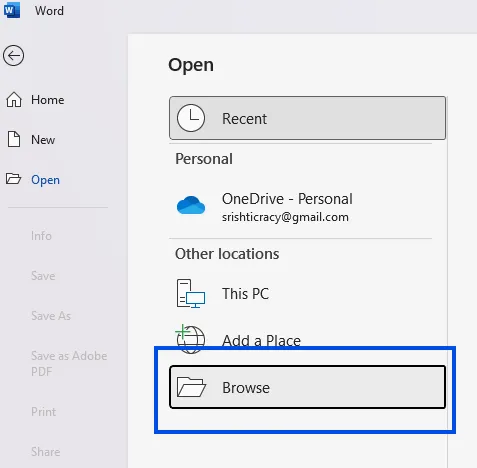
- Word will show a pop-up informing: ‘Word will now convert your PDF to an editable Word Document.’ Click on ‘OK’.

Note: If your PDF file is lengthy and has a lot of images, then the word might change the layout formatting of your document.
Step 3: Select the Image.
- Scroll and select the image you want to rotate in the opened file.
- Click on the image, it will now show you rotation and sizing handles.
Step 4: Rotate the Image.
- You can use the rotation handle and, with the cursor, drag the image to whatever angle you want to rotate.
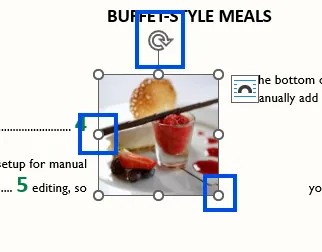
- Or, you can use the layout tools. Click on ‘Picture Format’ and then in the ‘Arrange’ group select the rotation icon on the top right side of the page. You can now select the angle you want to rotate, or if you want to custom rotate an angle, then click on ‘More Options’ from the same dialog box.
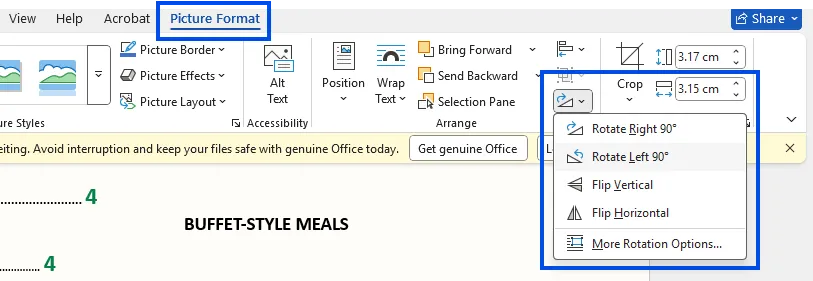
Step 5: Save file as PDF.
- Click the “File” tab and select “Save” to save the file once editing is complete.
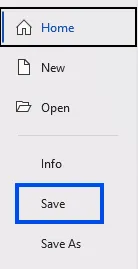
- Click “Save as Type,” choose “PDF,” and then click “Save.” With all the modifications made, your file will be saved as a PDF.
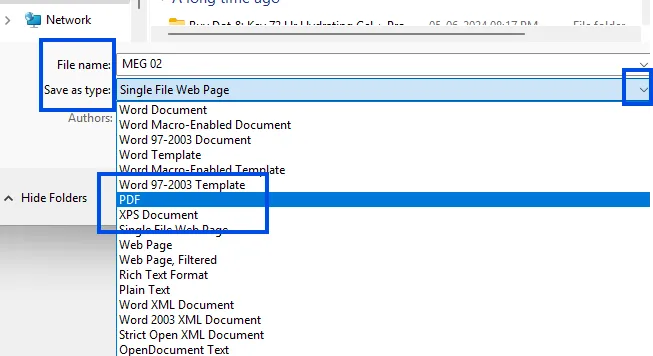
Pro Tips for Rotating Images in PDF Files
- Use a Reliable Tool (Like Systweak PDF Editor).
Always ensure that you are using a trustworthy and secure PDF editing tool. Windows do not generally come with built-in PDF editing software, so choosing the correct third-party PDF editing software is necessary. Downloading software like Systweak PDF Editor allows its users to rotate the images in a PDF easily and quickly.
Note: Always download any software from its official website to avoid any bloatware or hidden ads.
- Check the Position of the Image after rotating it.
When you are working on documents like forms, scanned documents, or multi-column layout documents, always preview the document after rotating the image because it can affect the content. A well-rotated image in a PDF will look good, but sometimes it can misalign with the text or push page elements off the page. Check the overall page layout after rotating images by using ‘Grid View’ and ‘Thumbnail View’ so that you can spot any mistakes in the document.
- Do not rotate the whole page. Only Rotate the Image.
Many users accidentally rotate the whole page instead of just rotating the image. This can lead to disruption to the PDF, especially if you are working with PDFs that have text, photos, or charts. Rotating the whole page can flip the headers, bookmarks, and paragraphs, and ruin the whole document presentation. So, make sure that you only select the image to rotate, not the whole page.
- First, rotate the Image, then add Bookmarks or Annotations.
Always first rotate the image, then add bookmarks or form fields to your document if it has any. Rotating images after adding annotations or bookmarks can mess with the other content in your document. First, rotate the Image, then check the layout of the document, then add bookmarks/annotations, and lastly save the file.
- Always have a Backup File Before Finalizing a Document.
Before you start editing the document, always make sure that you have the original copy saved on your device. If in case you made mistakes while rotating images in a PDF, like rotating the wrong image, shifting page elements, and want to revert changes, you should have an original version of your documents so you don’t face any problem.
- Check Compatibility with other PDF Readers.
Not all PDF viewers show the rotated images correctly after you’ve done editing. The tool you are working with can show the perfect layout of the documents after editing, but not all tools support changes, and can view your document incorrectly. The reader can open your document in different apps, like as Chrome or Microsoft Edge, and see a different orientation of your PDF. So, after saving changes, always check if it is showing the rotated images correctly in the PDF on different platforms.
- Always maintain the Accessibility of the Document.
Some users open PDFs on assistive technology tools like screen readers, and rotated images can disrupt or replace the text content. The Rotated images can cover and alter the text in the document if not properly fixed. So, screen readers and other assistive tech tools can’t recognize the text or image properly and convey your content incorrectly.
Conclusion
Rotating Images within the PDF seems to be an easy editing task. But if you open a PDF and find graphs sideways, an upside-down image, or an incorrectly aligned image in your PDF file, then you know how important it can be to place an image correctly in your document. Just by rotating and fixing your image in a PDF can give your document a professional, polished, and presentable look. However, doing this task is not as tricky as it seems; you can simply rotate images within a PDF even on Windows.
Although Windows does not have any built-in PDF editing software that can edit images within a PDF. Basic editing is possible with many free alternatives, such as Google Docs online and Microsoft Word. However, you need a trustworthy tool if you are working on important documents like reports, portfolios, brochures, etc. Systweak PDF Editor allows its users to easily click and rotate images directly within the PDF and perform many tasks like batch rotation, drag-and-drop option, and easy saving.
So, you can just follow the methods given in this guide to easily rotate images in your PDF. Rotating images or giving any edits your document needs is a necessity for all your important documents to give them a professional and presentable layout that they deserve!
Frequently Asked Questions (FAQs) for Rotating Images in PDF Files
Q1: Is there a way to just rotate the image and not the entire page in a PDF?
Answer: Yes, some PDF editors allow their users to only select the image as an object and rotate just the image, not the whole page. Just make sure that you are not selecting the page-level rotation.
Q2: Can I rotate multiple images all at once?
Answer: Yes, but not all editors can do this task; advanced editors like Systweak PDF Editor can perform batch rotation of the images within the PDF.
Q3: Does rotating images in a PDF reduce their quality?
Answer: Yes, if you are saving your document again and again on different tools or using high-resolution images for rotation, this can reduce the quality of the images.
Q4: Can I rotate images in a scanned PDF?
Answer: If the scanned page is merely a picture of the document, you’ll need a tool that supports OCR (Optical Character Recognition). OCR will convert the scanned photo into a writable document, and then you can rotate the images.
Q5: What should I do if the rotation of images affects my document’s layout?
Answer: Use layer controls or alignment tools. Systweak PDF Editor allows its users options like ‘send to back/front’ and an alignment grid to fix layout issues after rotating the images.