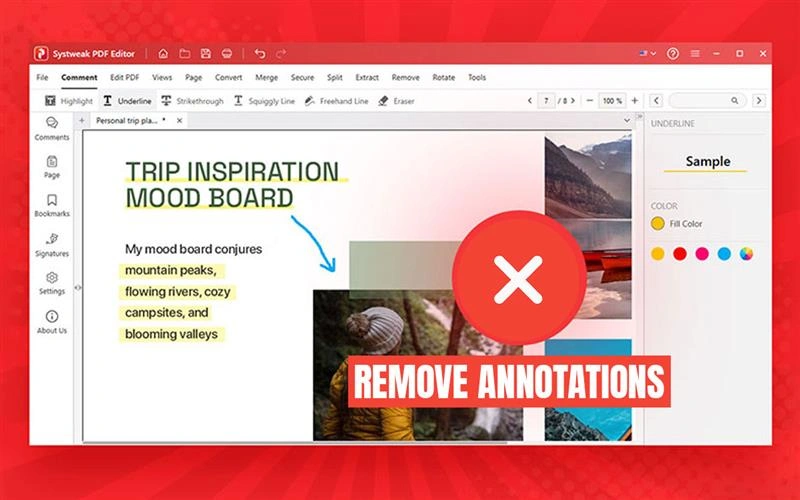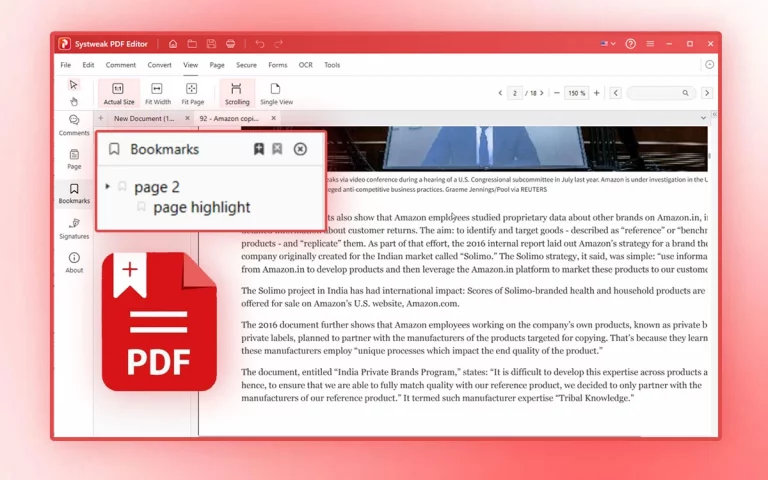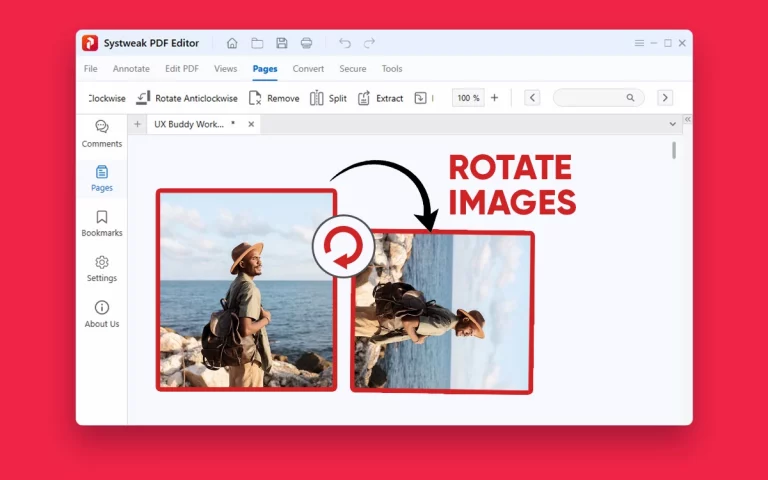PDF (Portable Document Format) is an invaluable format; we rely on it for all our documentation. It does not matter if you are writing theses, reports, business proposals, books, etc. PDF is the most popular and accessible file format for document sharing. PDF Annotations – comments, underlines, highlights, strikethroughs, sticky notes, markups, etc. – make the process of reviewing and editing important documents much easier.
But after you make your final edits to a document, it becomes vitally important to check whether your document has any annotations that will clutter or appear unprofessional upon review. Always remember to double-check to remove any unnecessary annotations before submitting your document and make it look more presentable.
In this guide, we will learn how to remove all the unnecessary annotations from the PDF that is cluttering up your document. We will address this primarily through Systweak PDF Editor, but we will also learn how to do the same through sometimes popular alternatives such as MS Word or Google Docs. We will get to learn some useful tips, warnings, and questions and answers to get your mind at ease.
Let’s get started!
Why Do We Need to Remove Annotations from PDFs?
First, explore the need or requirement to remove annotations from PDF files before we run into methods of how to remove annotations:
- Professional Presentation: Removing annotations after completing your document is a necessary part of professionalism. Your document needs to look more polished, presentable, and easier to read. An annotation-filled document may look very unprofessional. So, clearing annotations will make a better impression in your work environment.
- Final Submission: A Clean version of your document is required before submitting academic papers, assignments, legal contracts, or project reports. Make sure to remove any internal or temporary notes and comments from your document before submitting the final version of your document.
- Privacy or Data Protection: Removing annotations that contain personal notes and sensitive comments is crucial for confidential documents. Protecting sensitive data that is not meant for public view is necessary.
- Avoiding Confusion or Misinterpretation: Comments that are no longer suitable or are irrelevant should be removed because this can confuse readers. Unnecessary annotations in your document can sometimes misinterpret the content or information, which will mislead the readers and reviewers. Removing unnecessary highlights or comments will make your document reader-friendly.
- Archival Documents: Archival documents are the documents that businesses, governments, or banks etc. store for a longer time. Before we review how to use a PDF editor to remove annotations, let’s clarify some facts: Clearing annotations from files must be done to maintain the integrity of the document. Sometimes it is required by law, especially by government offices, legal firms, or corporate offices, to remove annotations that might contain sensitive information.
So, how exactly do you go about removing these annotations from a PDF file?
Method 1: By Using Systweak PDF Editor
Systweak PDF Editor is a full-fledged and very user-friendly PDF suite that can handle all your PDF-related needs. It can do everything from editing and organizing to removing annotations from your documents in just a couple of clicks.
Apart from many other free online PDF editors, it can provide secure handling, quality output, and bulk PDF management for your PDF files, even while you are working offline.
Here is how to remove annotations from your PDFs by using Systweak PDF Editor:
Step 1: Download and Open Systweak PDF Editor.
- Download and install Systweak PDF Editor on your device.
- Open the application and click on ‘Open PDF’ and select your desired document.
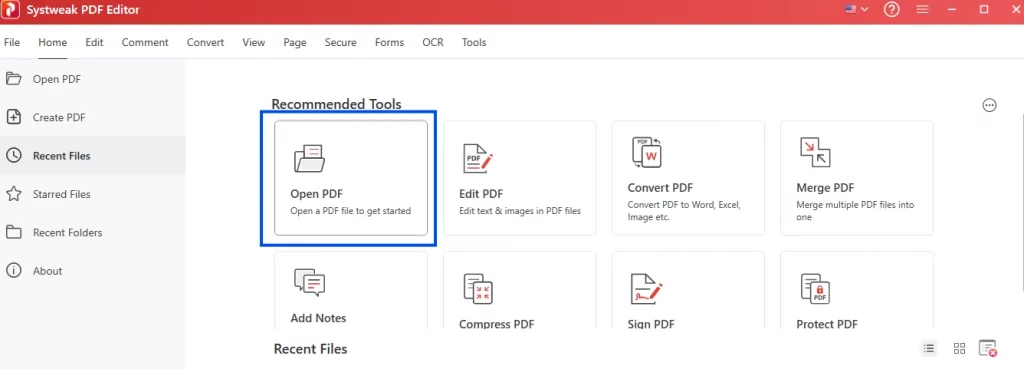
Step 2: Open the Annotations of your PDF File.
- Click on the ‘Comments’ icon shown on the left side of the page.
- It will open all the existing annotations like highlights, sticky notes, comments, and underlines in a box on the left.
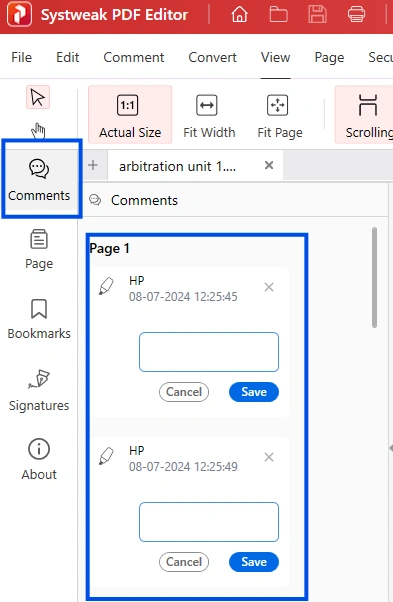
Step 3: Select the Annotations that you want to remove.
- Click on the ‘Cross’ situated in the dialog box.
- Remove the annotation that you want to remove from the document.
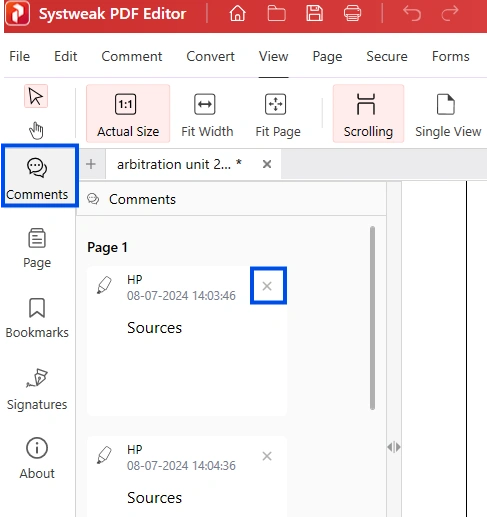
Step 4: Save the Clean Document.
- Click on the ‘Save‘ button on the top right side of the page
- You can also rename the file so that you have the original one in case.
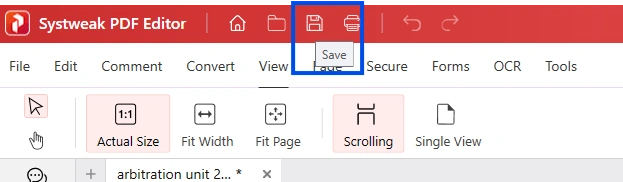
Note: Always save your original file as a backup so that in case you delete any important annotation by mistake, you still have it in the original file. Before saving changes, go through the entire file to check if all the necessary annotations are removed.
Method 2: By Using Microsoft Word
If you are familiar with the Microsoft tools, working on Microsoft Word is the best alternative method to do quick tasks. But while working with Microsoft Word, you first have to convert the document into a Word document. Although Microsoft Word can remove annotations from your document but it is most suited to work on simpler documents, not on large documents.
Here are the simple steps you can follow to remove annotations using Microsoft Word:
Step 1: Open the document in Word.
- Select the PDF file you want to remove annotations from.
- Word will automatically convert your PDF into a Word document.
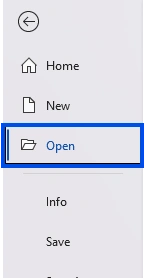
Step 2: Clear Annotations or Comments.
- To clear Comments, go to the review tab on the upper side.
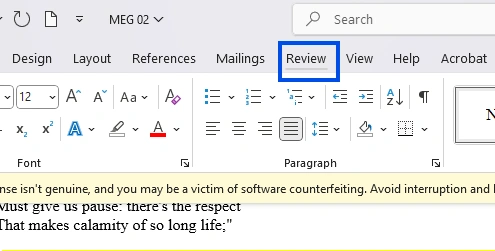
- Now, click on ‘Show Comments‘ under the Comments.
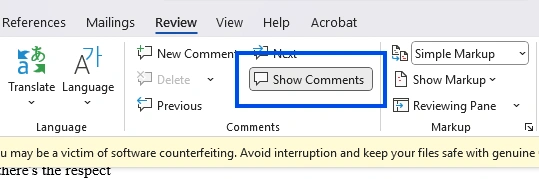
- Choose the right-hand side comment you would like to delete and press the ‘Delete’ button or ‘Delete All Comments’ in the comments.
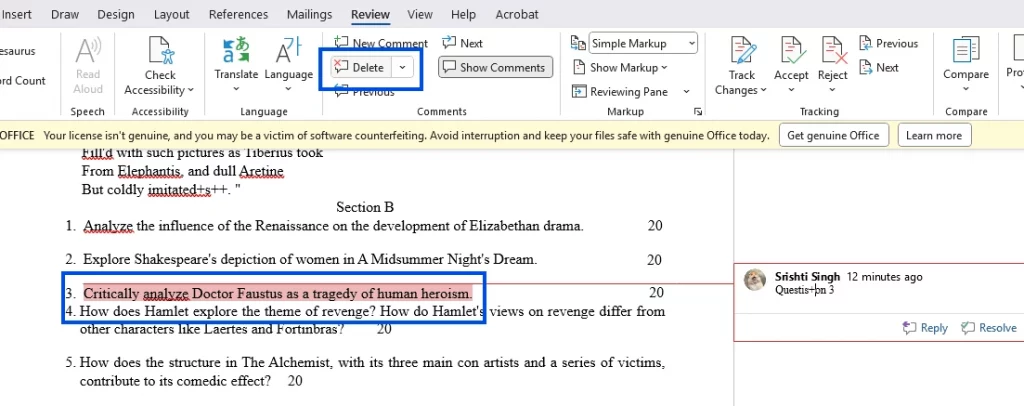
- To remove highlights, choose the highlighted text and press the ‘Highlight icon’ under the font tab.
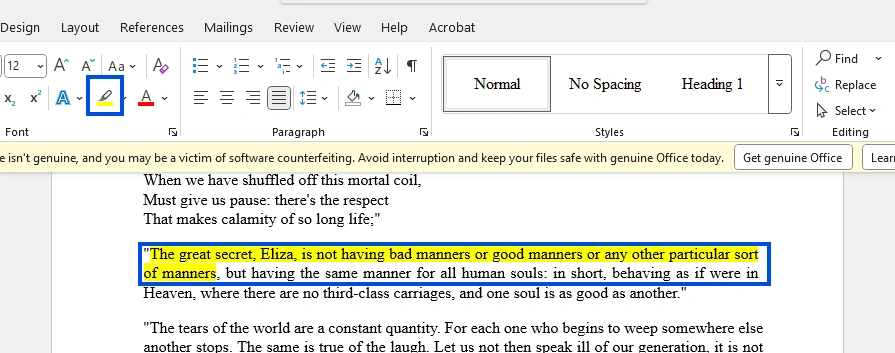
- Now click on ‘No Color’ to remove the highlights.
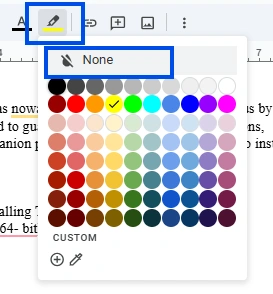
Step 3: Save your document as a PDF.
- Press the ‘File’ tab and press ‘Save’ on the left.

- Now, give your file a name and choose type ‘PDF’ and click on ‘Save’. Your file without annotations will now be saved in your folder.
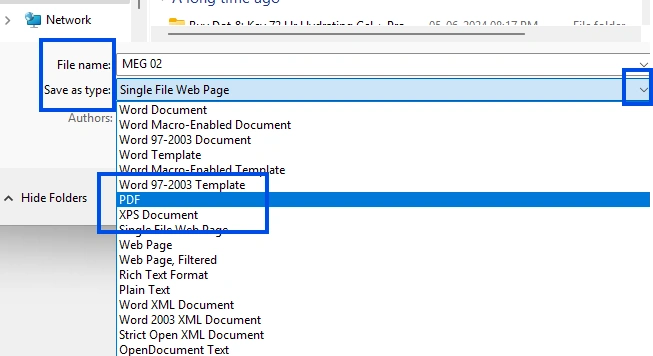
Note: Microsoft Word can only save basic annotation cleanup. It can’t remove complex annotations like drawing markups, etc. Make sure to check the file after conversion.
Method 3: By Using Google Docs.
If you don’t have access to desktop tools, using Google Docs to remove annotations is the best online alternative. Google Docs is convenient for users working on collaborative or cloud-based documents.
The following are the steps you need to follow to remove annotations from the PDF:
Step 1: Upload PDF to Google Drive
- Open Google Drive. Click on ‘New’.
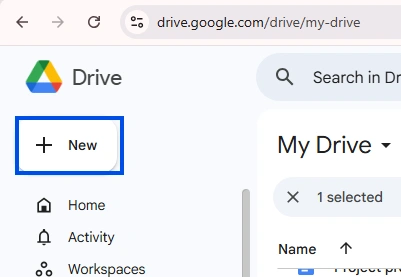
- Select ‘File Upload’ from the dialog box. Select the desired PDF and click ‘Open’.
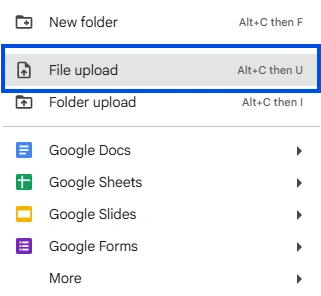
Step 2: Open the PDF in Google Docs.
- Right-click on the uploaded PDF. Select ‘Open With’ and open it in ‘Google Docs’.
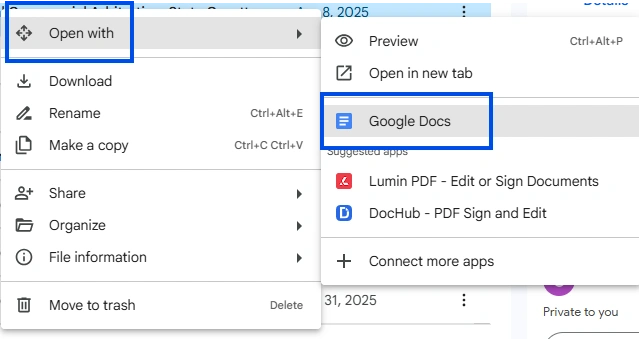
- Now, the editable format of your PDF will be opened in Google Docs.
Step 3: Remove Annotations.
- Review the documents for highlights and comments.
- Click on the ‘View’ tab.
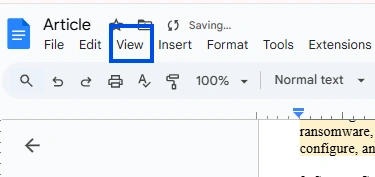
- Choose ‘Comments’ and click on ‘Select all Comments’.
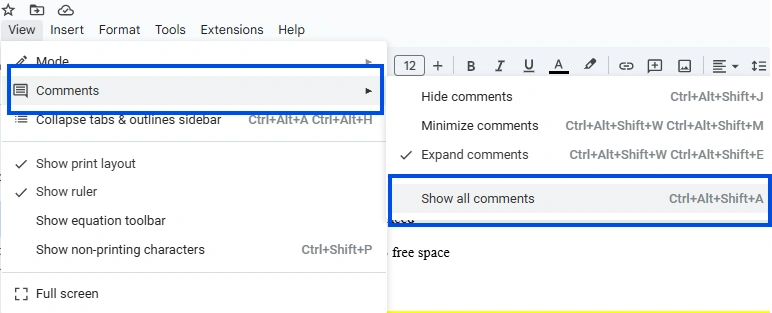
- Click on the three dots displayed on the right of the target comment and choose the ‘Delete’ option, and agree with ‘Ok’.
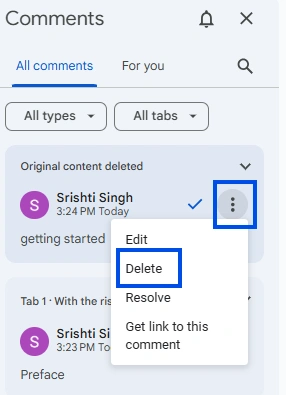
- Now, to delete highlights, choose the target text and click on the ‘Highlight’ icon. Click on ‘None’ to delete highlights.
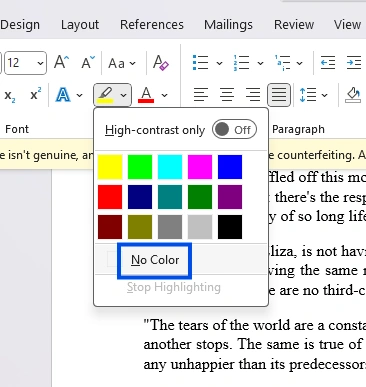
Step 4: Save as PDF.
- Click on the ‘File’ tab and select ‘Download’. Now, select the format ‘PDF Document’ and save your file.
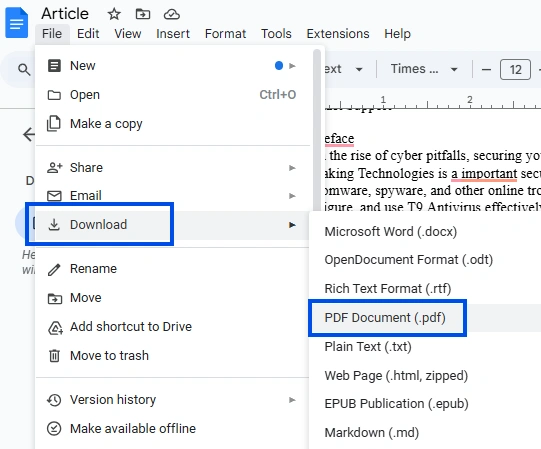
Note: Just like Word, Google Docs also doesn’t show complex annotations that are made in PDF Editors. So, make sure to review the document before finalizing.
Effective Tips for Removing Annotations
- Work on a Copy
Do not work on an original document. Always save a backup file because mistakes can happen while removing annotations. Make sure you don’t lose any important data from the document.
- Check Nested Annotations
Your document may have nested annotations or sub-annotations that can’t be visible on every tool. Use Systweak PDF Editor for better visibility and remove annotations for a clearer and better document.
- Check before Finalizing
Always check your document before saving the annotation-removed document so that no desired annotation can be left without removing.
- Check Document Permission
Some documents are locked and can’t be edited before unlocking them. Remove the lock from the document and make the document editable first to remove annotations.
- Use Suitable Tools for Complex Documents
You can remove basic annotations from free and easy online tools, but clearing annotations from a complex document can be tricky. Removing annotations like drawing markups, etc., can’t be done without using suitable tools. Systweak PDF Editor allows its users to do such complex tasks, and you can even bulk process such tasks.
Conclusion
It is always a good idea to remove annotations from your document so that it presents as more professional or polished. Annotations are beneficial when editing, reviewing, or collaborating on a document, but the final document should present as clear and organized. It does not matter if you are working on legal reports, academic papers, business proposals, etc., the document you submit should be clear and not contain any annotations.
Tools like MS Word, Google Docs, or any other online tool are good alternatives when working with simple documents with basic annotation, but they may be lacking when working on complex documents. Systweak PDF Editor is the most suitable tool when working with complex documents or any other document. It is a reliable tool with a lot of other features that can easily remove annotations from any PDF file securely, unlike other complex online tools or expensive alternatives. You can also remove annotations from multiple PDF files at once through Systweak PDF Editor.
So now, by following this guide, you can easily declutter your annotation-filled, messy PDFs with ease. Always remember to preview the file and make a backup when editing or removing annotations from your documents. Give your document the professional and more reader-friendly look that it deserves!
FAQs: Removing Annotations from PDFs
Q1: How do I check that I have gotten rid of all the annotations from the PDF?
Answer: You can scroll through the whole document before saving, or confirm using the comments panel in Systweak PDF Editor.
Q2: Do MS Word or Google Docs preserve the original formatting of the PDF?
Answer: Not really. In some instances, if you are dealing with complex documents or annotations, these two options can modify the formatting of the document.
Q3: Can I remove annotations on a password-protected document?
Answer: Yes! You can, but you first need to unlock the document (with permission). Systweak PDF Editor can remove or add passwords to your document.
Q4: How do I remove annotations from a scanned PDF?
Answer: You would have to do OCR (Optical Character Recognition) before editing. You can use Systweak PDF Editor to perform OCR, then make your document editable.
Q5: Can I recover deleted annotations from the saved PDF?
Answer: If you have saved the document, you cannot recover deleted annotations. Thus, make sure to have a backup file or the original file.