With the ever charging landscape, keeping your documents organised is getting more crucial. Particularly in instances like a student putting together class notes, a business professional collating reports, or someone who just wants to declutter their device, merging PDFs can be time-saver and boost efficiency. Instead of having to contend with many files, consolidating them into one clean PDF is an easy yet effective solution.
Here, we shall take you through how to merge PDFs with ease – you can do it either on a Windows computer, Mac computer, phone, or via an online app. No special technical expertise required! From free application to quick online applications, you will understand the best means to merge your PDFs safely and with the least effort.
Why You Might Need To Merge PDFs?
- Posting an application or portfolio
You have an official document that needs to be backed by multiple pdf. Combining all these documents in one PDF gives a structured presentation that is handy for all and it’s convenient.
- Preparing Reports or Research Papers
Whether you are a student putting together project reports or an entrepreneur doing a detailed report, merging a number of PDFs e.g., references, graphs, and written text—has all the components in one file for easy sharing and printing.
- Invoicing and Supporting Documents
Entrepreneurs and freelancers are likely to send invoices with contract documents, timesheets, or receipts in a bundle type. Combining them into one PDF prevents errors and allows clients to access everything.
- Recording Legal or Financial Documents
Financial and legal professionals generally manage contracts, statements, and identification proofs. Combining these PDFs streamlines case files or submissions and complies with regulations and organization.
- Creating an eBook or Instruction Guide
In publishing an eBook, guide, or instruction manual, your content may be separated into several smaller PDFs. Merging them together in a final document creates a fluid reading experience and looks more professional when shared.
How to Merge PDFs?
1. Systweak PDF Editor
- Launch the Application
Open Systweak PDF Editor on your Windows computer. - Access the Merge PDF Tool
Navigate to the Tools tab and select Merge PDF.
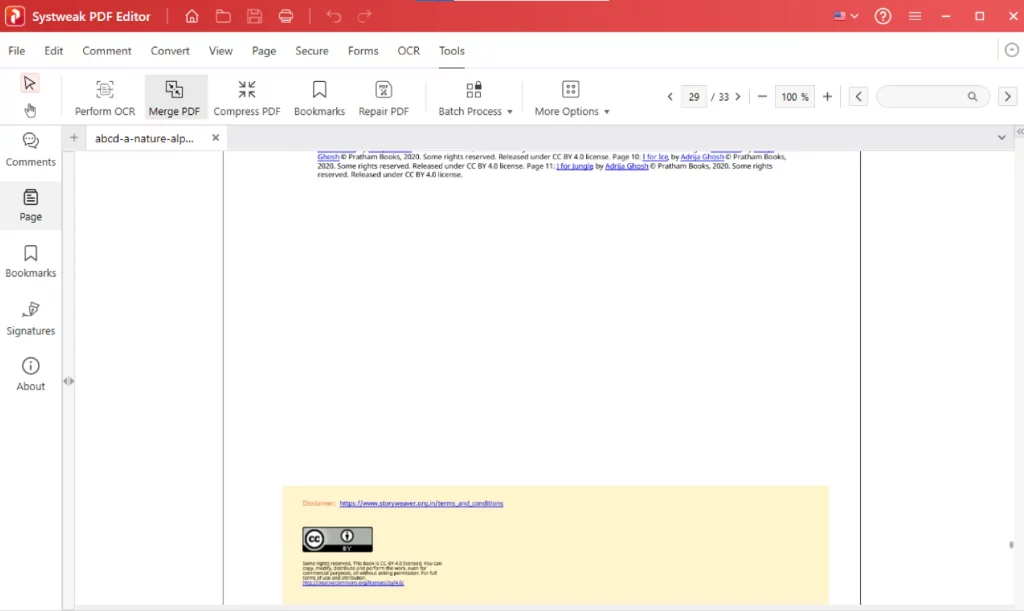
- Add PDF Files
Click Add File to select individual PDFs.
To add multiple PDFs, click Add Files. Arrange the order of the files by clicking up/down arrow keys by selecting the file.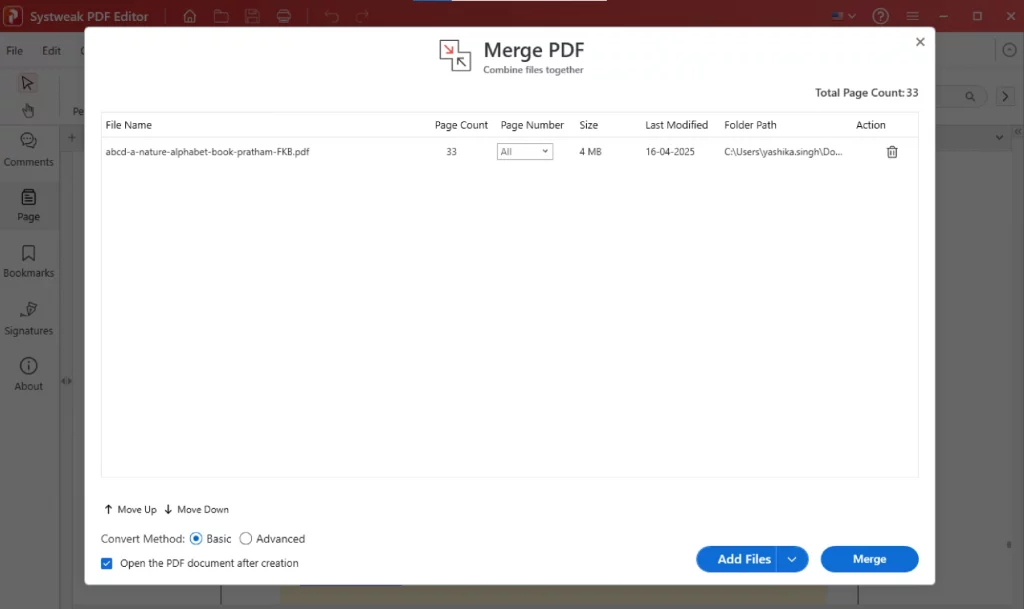
- Merge PDFs
Click Apply to start the merging process.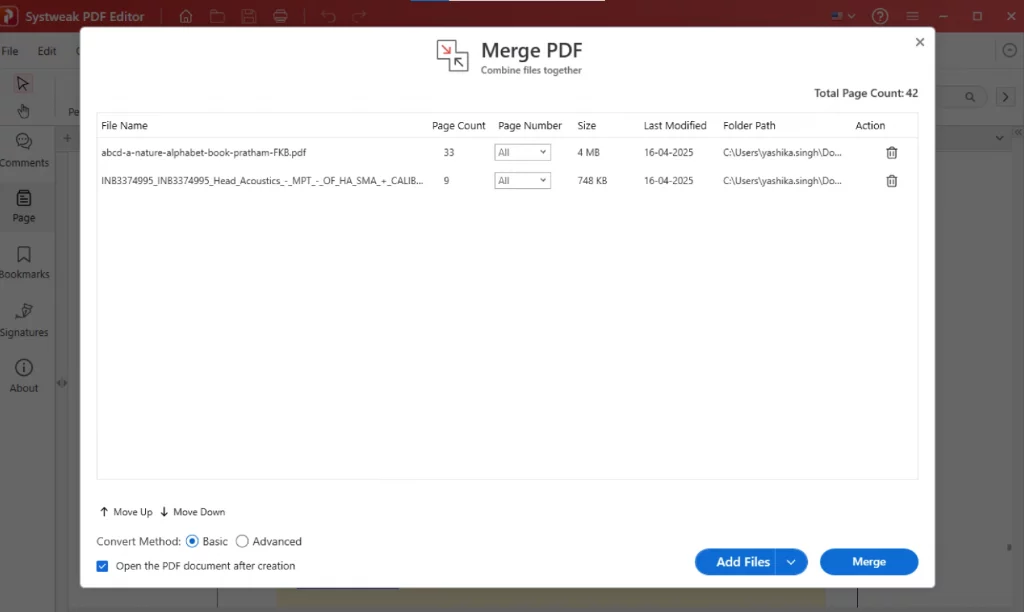
- Save the Merged PDF
Once the work is done, save the new merged PDF by going to File > Save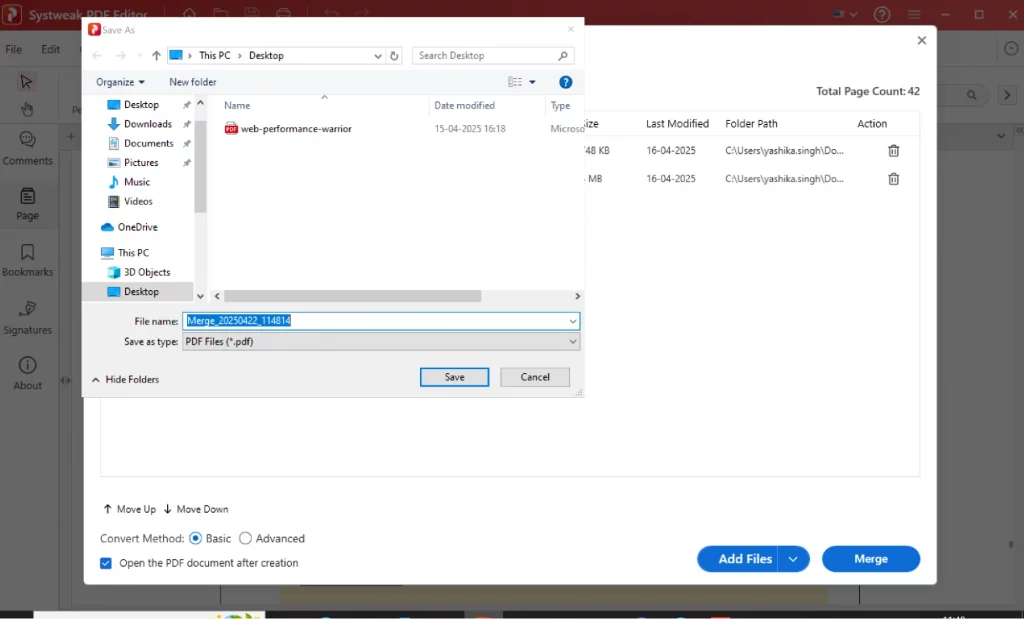
2. iLovePDF Web
- Go to https://www.ilovepdf.com/merge_pdf
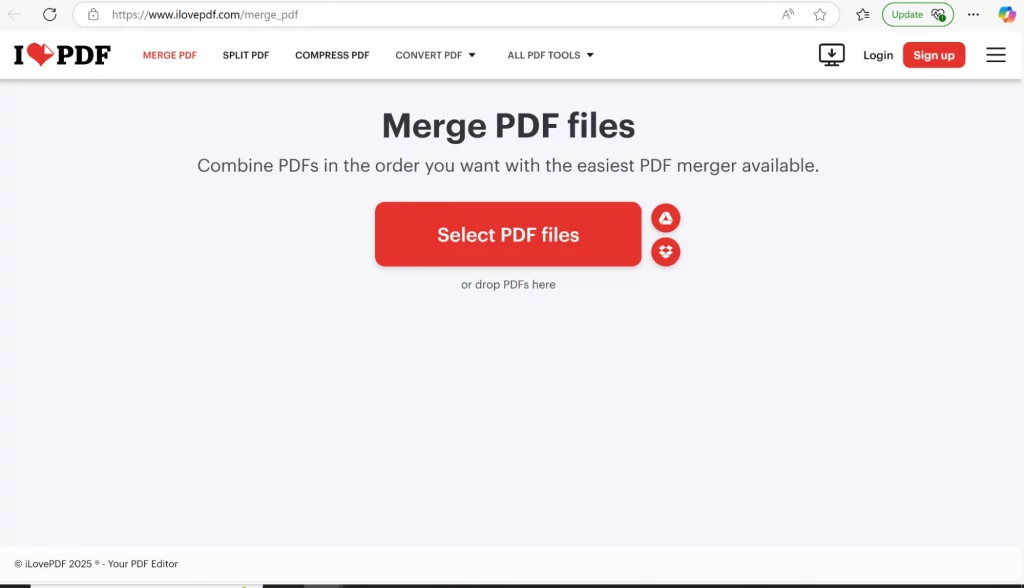
- Click Select PDF files and choose your PDFs
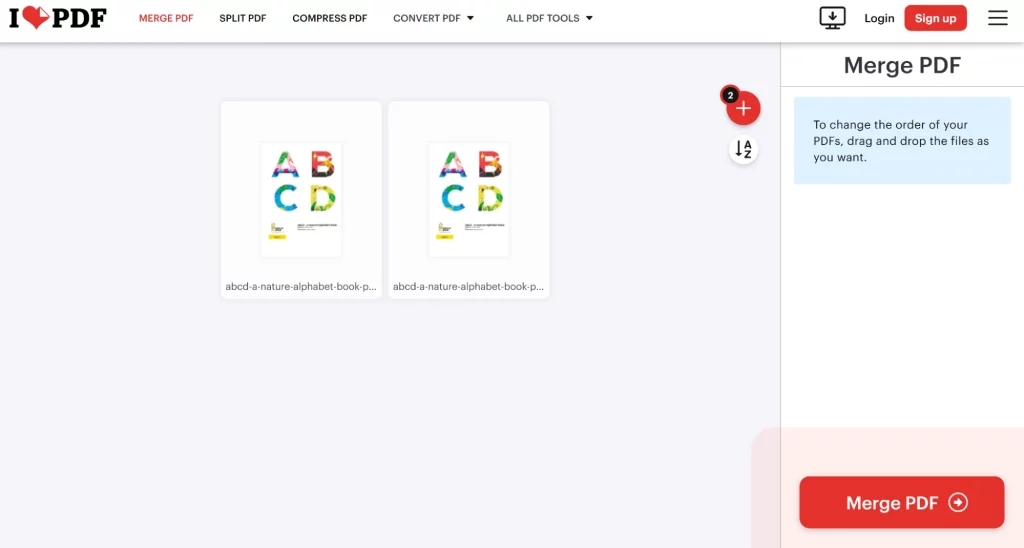
- Click Merge PDF
- Download the merged file
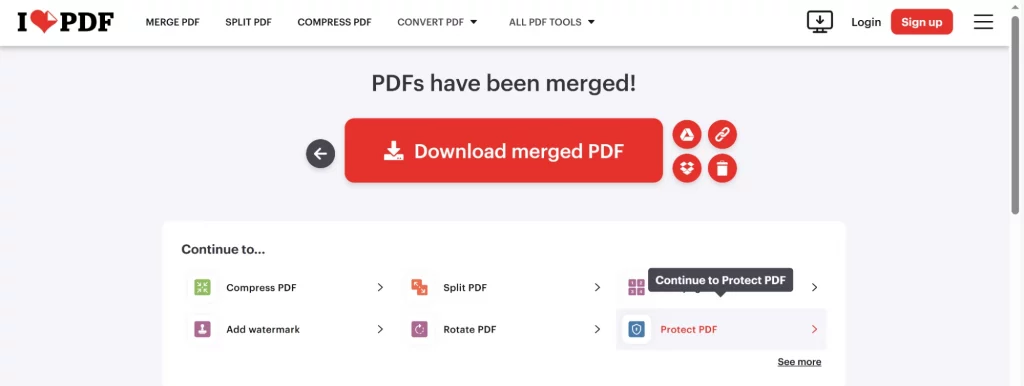
Things to Keep in Mind Before Merging PDF Files
Merging PDFs seems like no big deal, but there are a few things to remember to get the clean, secure, and usable file. Here are some things you should try before you click that “Merge” button:
1. File Order Matters
The sequence in which you arrange the pages controls the order of the entire document. This holds special importance if you’re merging documents such as contracts, chapters, invoices, or reports where content flow is an important factor.
What to do:
Check your list of files prior to merging.
Use drag-and-drop tools to reorder.
2. Page Orientation and Layout
Sometimes, each page or whole file is scanned in the wrong way. Merging without fixing the orientation will lead to bad results.
How to fix:
Use a PDF software that has a page-rotation option before the merge.
Preview every page where possible, particularly when dealing with scanned pages.
Advanced tools provide you with options to split, rotate, or crop pages as part of merging.
3. File Size and Upload Limits
The majority of online PDF merge tools also have file size restrictions particularly if you are using a free account. Merging large files (such as scanned documents, eBooks, or presentations) might lead to upload failures or merge failures.
Do this:
Refer to the file size restrictions (such as iLovePDF accepts up to 100MB for free accounts).
Compress large PDFs prior to upload with a PDF compressor.
For very large files, utilize offline software that does not have upload limitations.
4. Security and Privacy Issues
When uploading files to an online tool, they are saved on external servers temporarily. This can be problematic if the information includes personal, legal, financial, or confidential data.
What to do:
Don’t upload sensitive files to online tools.
Read the privacy statement of the software you’re operating (legit websites such as iLovePDF automatically delete documents after an hour).
5. Watermarks and Branding
Certain free software places watermarks or branding on the file being merged in exchange for not requiring a payment. This will appear amateurish, particularly if used for professional business documents or presentations.
What to do:
Inspect if the software places a watermark prior to merging.
If it does, try upgrading to paid to delete branding.
Summary Table:
| Consideration | Why It Matters | Solution |
|---|---|---|
| File Order | Affects the logical flow of the final document | Reorder files before merging |
| Page Orientation | Prevents upside-down or sideways pages | Use tools that support page rotation |
| File Size Limits | Avoids upload errors on free online tools | Compress files or use offline apps |
| Security | Protects sensitive information from being exposed online | Use offline tools for confidential files |
| Watermarks | Maintains a professional appearance | Choose watermark-free tools or upgrade |
FAQ
1. How do I merge large PDFs best?
For large files, it is better to employ an offline software like Systweak PDF Editor or PDFsam Basic. Online applications generally limit file size unless you are operating a paid account.
2. Will merging files have any impact on file formatting or quality?
No, file merging doesn’t usually alter formatting or quality, provided you are using a decent tool. Your content, layout, and graphics will be preserved in the final merged file.
3. Are free PDF merge tools safe to use with confidential documents?
Free web-based utilities are safe, but they temporarily keep your documents on their servers. If you’re combining confidential or personal papers, it’s more secure to use a desktop utility where your files will be kept on your device.
4. Is reordering pages before combining PDFs possible?
Yes, every PDF merge program both offline and online can reorder files or pages prior to merging them. You just drag and drop them into the order you want before you click merge.
Conclusion
Combining several PDF files should not be a big deal. Whether you are trying some web app or an app like Systweak PDF Editor, you can merge documents in under 5 minutes. Follow the steps above to ease your life.




