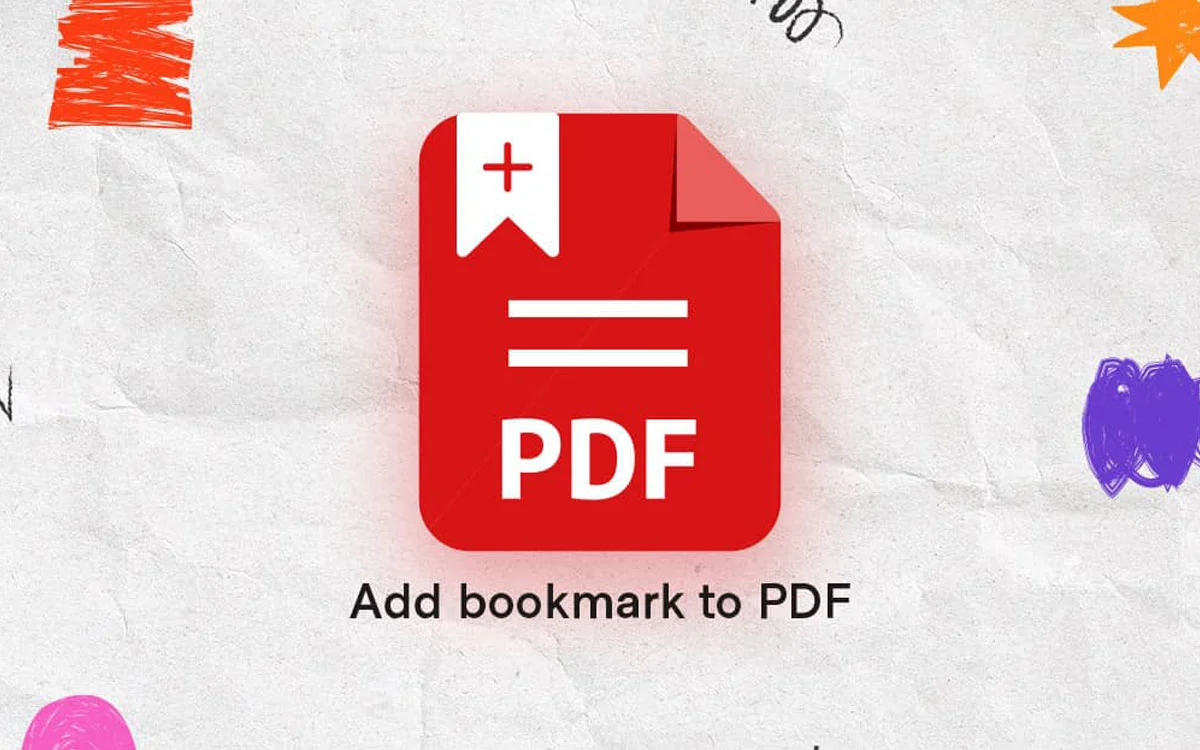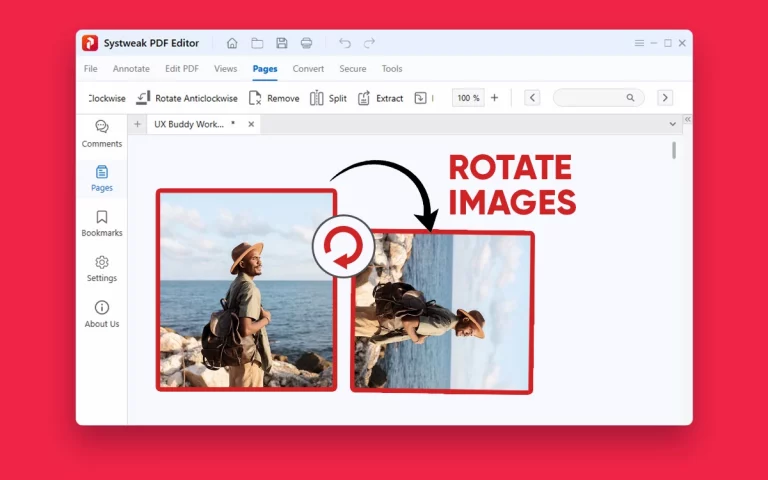PDFs have become an integral part of our professional and study lives. PDFs are everywhere, whether you are working with research papers, reports, eBooks, or any important document. Navigating through lengthy and complex documents is a little too annoying and time-consuming. Adding a bookmark is one of the best ways to simplify this laborious process. Simply put, bookmarks are clickable links that show up in the sidebar and let you go straight to a particular section of a long PDF without having to scroll through it.
We’ll learn how to add, edit, and manage these complex PDFs using a variety of techniques, including manual creation, in this simple guide. You will discover how to add these bookmarks using Word, Google Docs, Adobe Acrobat, Preview (Mac), and third-party programs like Systweak PDF Editor.
What Are PDF Bookmarks and Why Are They Important?
Bookmarks are clickable navigation tools that help users easily go to specific sections in PDFs. Bookmarks in PDFs function the same way as titles work in physical books. Whether you are a student or a professional working with PDFs, bookmarks will help you efficiently keep your work well-organized and easy to access. You can see bookmarks in the navigation panel for all PDF readers (such as Adobe Acrobat or Foxit Reader). Bookmarks in a PDF can be simple (flat structure) or complex (nested hierarchy). They are very useful in Business Proposals, E-Books, Academic Theses and Dissertations, Instruction Manuals, etc.
Key features of PDF Bookmarks:
- Smoother Navigation– Users can directly go to the important section without scrolling.
- Well-Structured Document– Users can easily organize large documents like theses, reports, or manuals.
- Better Accessibility– Bookmarks used by Screen Readers can assist visually impaired users.
- Well-Crafted Presentation– Users can use bookmarks and make their presentation look more professional.
- Quick Editing/Reviewing– Users can easily go to specific sections and edit accordingly.
How to Add Bookmarks to a PDF
Now you know all about Bookmarks and why they’re used. Next is how to add these Bookmarks to your PDFs using different tools like Systweak PDF Editor, MS Word, and Google Docs.
1. Using Systweak PDF Editor
Systweak PDF Editor is one of the best alternatives for adding, editing, and removing bookmarks from PDF files easily. Unlike other applications, where you have to go through complex steps for adding bookmarks or log in to their premium version to bookmark a document. Systweak PDF Editor’s free version enables its users to add, edit, or remove bookmarks in just a few simple steps. The following are the steps you need to add bookmarks directly to your PDF files:
Step 1: Go to the Systweak PDF Editor website and download the free version.
Step 2: Once downloaded and installed, launch the Systweak PDF Editor app.
Step 3: On the home page, click ‘Open PDF’ and choose the PDF in which you want to include a bookmark.
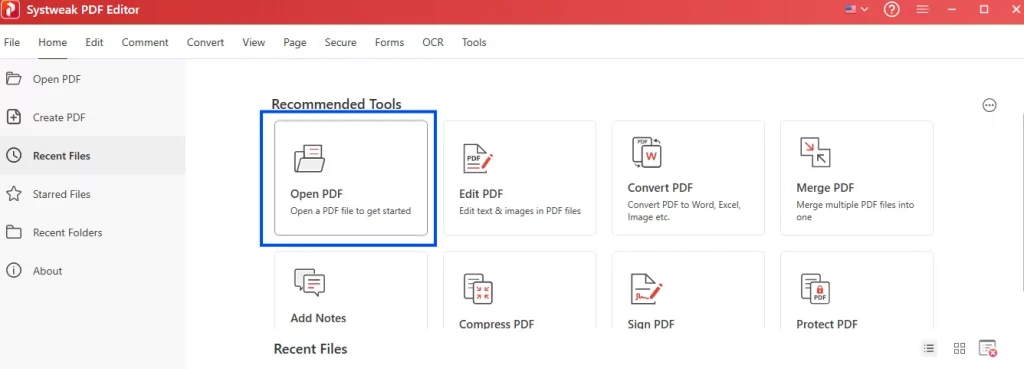
Step 4: Next, scroll down to the page of your PDF document on which you wish to create a bookmark.
Step 5: Just click on the ‘Bookmark’ option on the left of your Page, and under which you will find the ‘New Bookmark’ option.
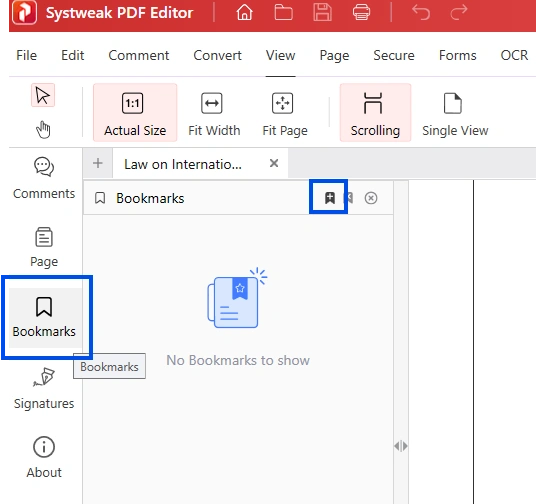
Step 6: Under ‘Bookmark’, type in your Bookmark name and click on ‘Add’. Alternatively, you can type the page number you would like to add the Bookmark under the ‘Destination’ heading.
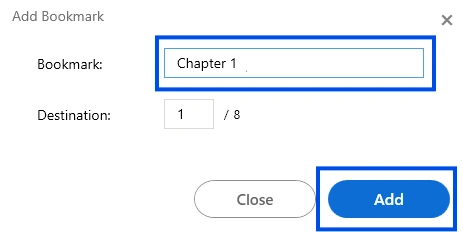
Step 7: To verify your bookmarks, click the ‘Bookmark’ icon once again. It will launch all the bookmarks that you added. Simply click on the bookmark you’d like to visit , and the bookmarked page will open.
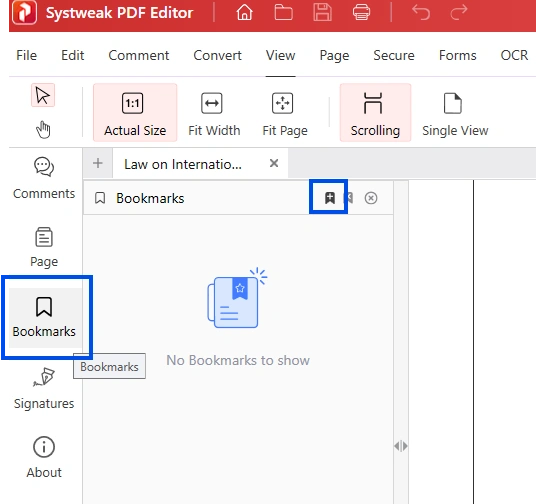
Pro Tip: Systweak PDF Editor is a feature-rich tool that can perform many functions like create, edit, annotate, secure, merge & split, view, etc. PDFs easily. Making it your go-to PDF management tool.
2. Using Microsoft Word
Most of us are already familiar with Microsoft Word, which enables its users to create and edit documents. Adding Bookmarks to a PDF file can only be done by first converting the document into a Word doc. By following the given simple steps, you can add bookmarks to your PDF file:
Step 1: Open Microsoft Word and Click on ‘Open. ’
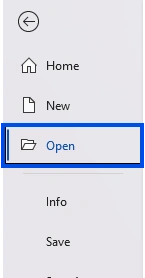
Step 2: Select the Document you want to add Bookmarks to. For PDF files, it will convert the document to a Word doc.
Step 3: Scroll down to the page where you want to add a Bookmark.
Step 4: Place the cursor where you want to put a Bookmark or select the text or image you want to Bookmark.
Step 5: Now, click on the ‘Insert’ option in the top left corner.
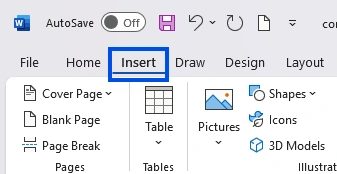
Step 6: Click on the ‘Bookmark’ tab in Links.
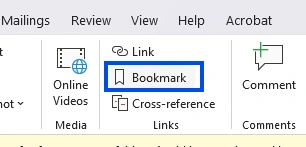
Step 7: Now, write the name of your Bookmark under ‘Bookmark Name’ and then select ‘Add’.
Note: Do not use spaces between words. You can only use letters and numbers.
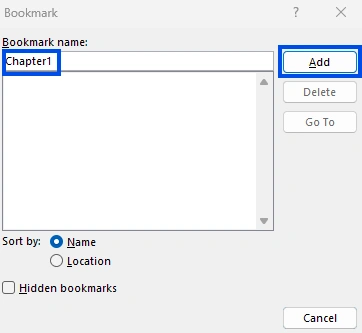
How to Check for the Bookmarks?
Step 1: Open the bookmarked document in Microsoft Word.
Step 2: Go to the ‘Insert’ tab on the top left corner.
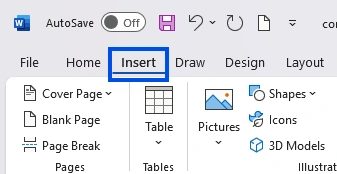
Step 3: Open the ‘Bookmark’ Icon in the links tab.
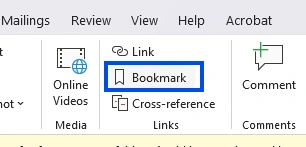
Step 4: Type or select the bookmark you want to go to and then select the ‘Go To’ option.
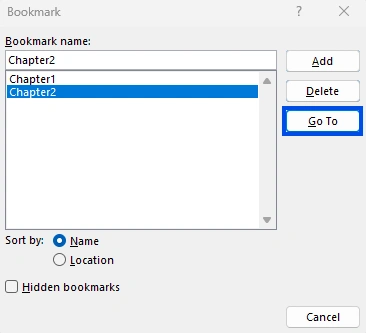
Step 5: Close the Dialog box. After closing, the document will automatically take you to the Bookmarked location.
3. Using Google Docs
Google Docs is included in Google Workspace. As the name suggests, it is a web-based word processor that aids in creating and editing documents online. Their best use case is the ability to have multiple people working on the same document. But it has only a few supported formats. To insert bookmarks into your PDF file, there are two ways you can continue:
Step 1: Open Google Drive. Click on ‘New’.
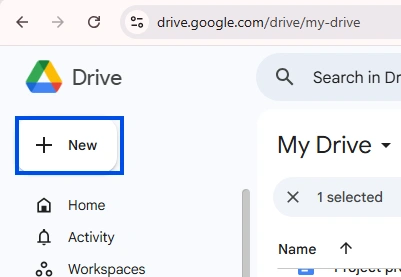
Step 2: In the dialog box, choose ‘File Upload’. Choose the PDF you want and click ‘Open’.
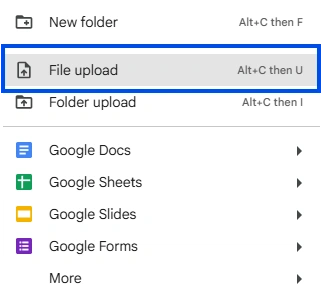
Step 3: Highlight the uploaded PDF, and right-click on it. Choose ‘Open With’ and open with ‘Google Docs’.
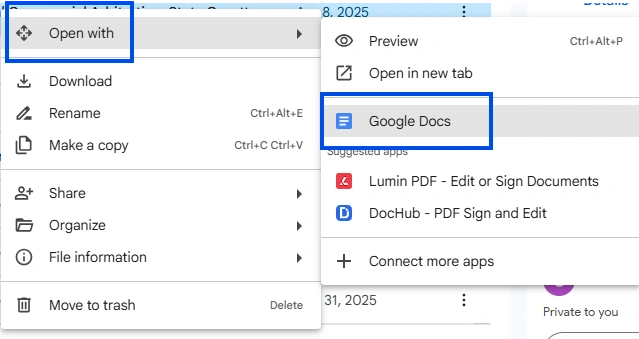
Step 4: Your editable PDF will now be opened in Google Docs.
Step 5: Now you can scroll and choose the text you want to bookmark.
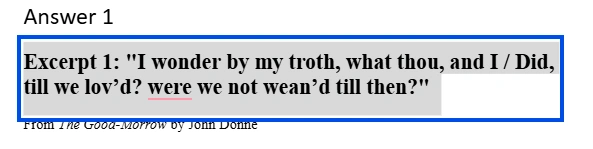
Step 6: Go to the ‘Insert’ tab and scroll down to click on ‘Bookmark’.
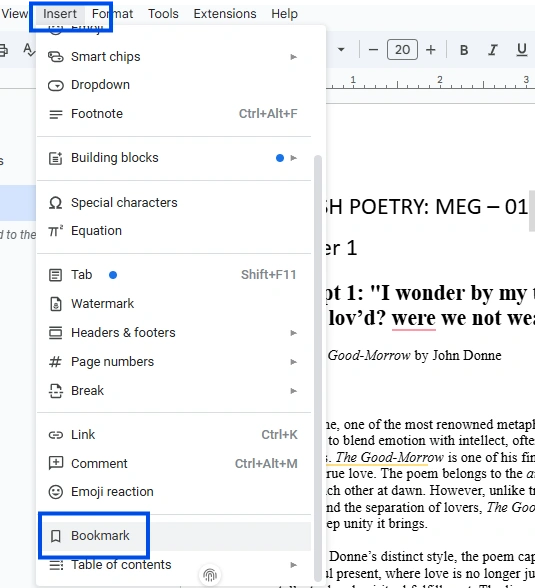
Step 7: Now you should see a small blue ribbon on the text that’s been bookmarked. Now, hit the icon “Copy” and copy the link.
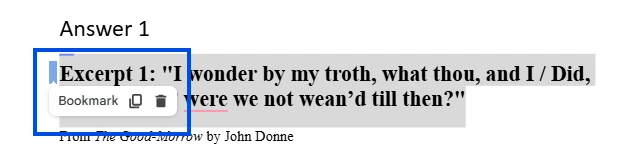
Step 8: Now select the section you wish to link to the bookmark, and navigate to the ‘Insert’ tab and click the ‘Link’ icon.
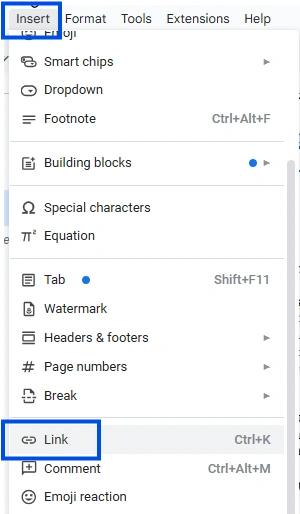
Step 9: Paste the copied link in the dialog box and click on ‘Apply’.
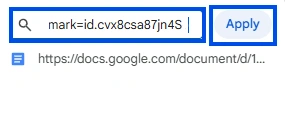
Step 10: Your selected section will now look blue, and whenever you click on it, it will take you to the Bookmark linked to it.
Pro Tips for Organizing PDF Bookmarks
Adding Bookmarks to a PDF is one thing, but organizing them for better accessibility and a polished, professional look is equally necessary. The following are the best practices to make your bookmarks even better:
Use Meaningful and Descriptive Bookmark Names: Instead of generic bookmark names like ‘Section 2’ or ‘Page 1’. Add generous descriptions to your bookmarks that look something like ‘Chapter 4: Money and Banking’ or ‘Legal Definitions’—this way, you can jump straight to the part you need.
- Hierarchical Planning Bookmarks: Make the PDF organized and neater by planning Main Bookmarks and Sub Bookmarks(Nested Bookmarks). Use main bookmarks for the main section and sub bookmarks for the sub sections, as in – Main Bookmark: What are Agreements and Sub Bookmark: Types of Agreements.
- Uniform Formatting: Use of identical font styles and sizes or capitalization, etc., to make all bookmarks appear consistent. It will make your PDF appear more professional.
- Test the Links Before You’re Done: Tap all the bookmarks before you close up shop! Checking whether clicking on the links in the bookmark redirects you to the right section of the page or not (or other such anomalies) should be done across different devices, say on a phone or desktop, to ensure correctness.
- Updating Bookmarks Once Edit: Always remember to update your bookmarks after you have edited the document. Delete the bookmarks you don’t use anymore. (Readers can be and are lost without updated bookmarks – Over The Top)
- Use Reputable Applications: For authenticated or valuable documents, be sure to use a reputable tool. Employ fully-functional applications like Systweak PDF Editor and be able to work safely with critical documents.
Conclusion
Adding Bookmarks to your PDF files is an easy way to make your document more reader-friendly and professional-looking. If you are a student working on theses, research papers, or just doing your assignments, adding bookmarks can make it more accessible and easier to understand. If you are a professional working on business proposals, reports, or any other formal document, adding bookmarks will give the document a well-structured and polished look. Or you’re just a casual reader or author, adding bookmarks indeed creates a huge difference in your document.
You don’t need to have any technical skills to create a clickable map in your document to make it reader-friendly. Tools like Systweak PDF Editor can do this task by just following the simple steps. With its user-friendly interface that fits perfectly well for both casual and professional users to make well-structured documents.
So, remember to add bookmarks to your lengthy and hard-to-navigate PDF files so you and your readers can have a great time while reading.
Troubleshooting Common Bookmarking Issues
Problem: Can’t see Bookmarks in some PDF Viewers?
Solution: Make sure to save your edited document correctly before exporting. Some applications might not add bookmarks to the document. Use reliable applications like Systweak PDF Editor.
Problem: The Bookmarks open the wrong sections or pages?
Solution: Check the pages or sections and edit the destination again, and save the changes. Applications like Systweak PDF Editor allow users to reassign pages to bookmarks easily.
Problem: Can’t add Bookmarks to a locked document?
Solution: For this, you first have to remove the password from your document. Unlock your document using Systweak PDF Editor, then add bookmarks to your document.
Problem: Not able to see the bookmarks panel in the PDF Reader?
Solution: Manually open the bookmarks or navigation panel from the Toolbar.