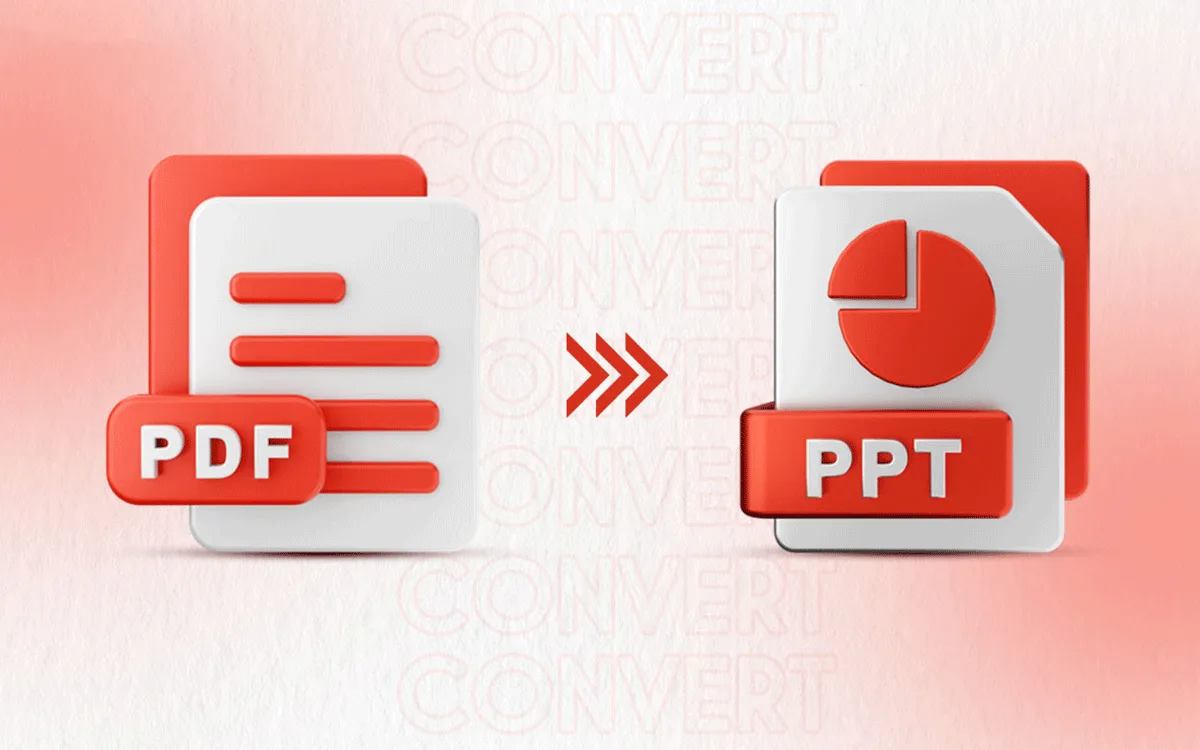Slide shows have been a staple of modern communication in a work-obsessed world. By incorporating visual content (including graphics, charts, and photos) into a Presentation, your message also becomes more engaging and appealing to those viewing it, drawing them in from start to finish. But what if your content is locked in a PDF? PDFs are great for preserving document formatting, but when it comes to visually displaying the document on a dynamic platform, PDFs can be a real downer. Then you must format a PDF to PowerPoint. Just pasting content from a PDF into PowerPoint slides results in formatting malfunctions and the like, but so does just about anything else.
In this guide, we’ll explore the solution to this problem: How can we easily convert our PDFs into PowerPoint Presentations? We’ll learn how to do this using desktop applications like Systweak PDF Editor or creative workarounds using Microsoft Word. We’ll also learn some tips and practices to make a perfect presentation and try to solve some problems in an FAQ section. But first, we should know why converting PDFs into PowerPoint Presentations is important.
What is the Need to Convert PDFs to PowerPoint?
PDFs are great for document preservation, but when you need to present the content in a professional, live, interactive setting, a PowerPoint Presentation is ideal to do this task. Here we’ll know why PowerPoint Presentations are a better choice to make your content more accessible and interactive to your audience.
1. PowerPoint Creates Visually Engaging Content
PDFs can’t include interactive elements, resulting in your content becoming dull and difficult to understand. Meanwhile, PowerPoint Presentations come with lots of interactive features, such as slide transitions, hyperlinks, animations, built-in videos, and more. With PowerPoint Presentations, bring your content to life and make it pop by turning boring PDF books that are just filled with text into a visually story storybook.
2. Makes it Easier to Edit
Converting your PDFs to PowerPoint gives you many options for editing your content. PDFs don’t allow interactive elements, which makes your content drab and difficult to comprehend. PowerPoint presentations, on the other hand, offer a wide variety of interactivity, such as slide transitions, clickable links, animations, embedded videos, and much more. PowerPoint Presentation: Want to make your stuff look cool and stand out from the rest? Turn boring PDFs and documents into a visually exciting story.
According to your needs. It’s best when you are working with documents that need frequent updates and have different audiences.
3. Complex Data Becomes Simpler to Present
Some PDFs contain a lot of information, such as study results, graphs, or case studies, that are difficult to display and that make it difficult to follow and keep the attention of your audience. You need to convert the long written content that is in a PDF to PowerPoint because we will separate the long sections into smaller, more manageable slides that will make the content easy to understand for your audience.
4. Better Collaboration and Teamwork
PowerPoint users can also work collaboratively on a presentation using cloud services such as Google Drive, OneDrive, or Dropbox. Multiple users can collaborate on a presentation at one time, then make revisions, add comments, review and edit, etc, and so on, which will be time-consuming. This is not going to be achievable on PDFs since a PDF is a finished document but not a draft.
5. PowerPoint Matches Professional Standards
If you’re pitching an idea, explaining a business strategy, or something else that needs to come across clearly, clearly present it in PowerPoint. PowerPoint is great for Zoom calls, projectors, and conference configurations. On the flip side, PDFs can’t provide elements like transitions, animations, and the like, which bring an audience into the loop, the way that PowerPoint can. And, PDFs converted to PowerPoint are just like PowerPoint presentations that are effortless to create and more professional-looking than your standard presentation tools.
6. Better Branding and Customization Options
PowerPoint offers many personalization options to its users that will make your content look more appealing. You can apply branded themes, logos, colors, custom fonts, slide layouts, etc. PDFs don’t have such personalization tools, they can only give a document-style appearance to your content. Thus, conversion to PowerPoint gives its users better branding and customization options, making it a well-structured content for your audience.
Tools that Can Do This Task Without Going Online
Many offline tools can convert PDFs into PowerPoint presentations while maintaining the document’s formatting and layout. Here we know some of the tools that can do this conversion of PDFs into PPT smoothly while staying offline.
1. Systweak PDF Editor (Easy Go-To Offline Solution)
Systweak PDF Editor is a perfect tool if you want to convert your PDFs into PPT while staying offline. It enables you to save a PDF as other file types, preserving the original quality at the same fast speed in several clicks. Here’s what you should do when you want to convert a PDF to PowerPoint:
Step 1: Open the Systweak PDF Editor website. Return to Download and App Installation.
Step 2: Open the application on your PC. Click on ‘Convert PDF’ from the Home Page.
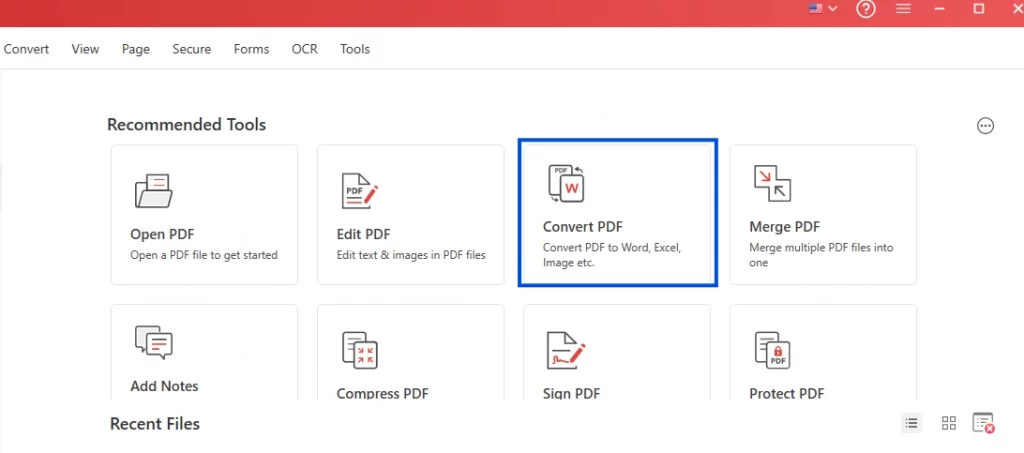
Step 3: Select the ‘Output Format- PowerPoint(*. ppt)’. Now, click on ‘Add Files’ and go to the PDF file you wish to convert to PPT.
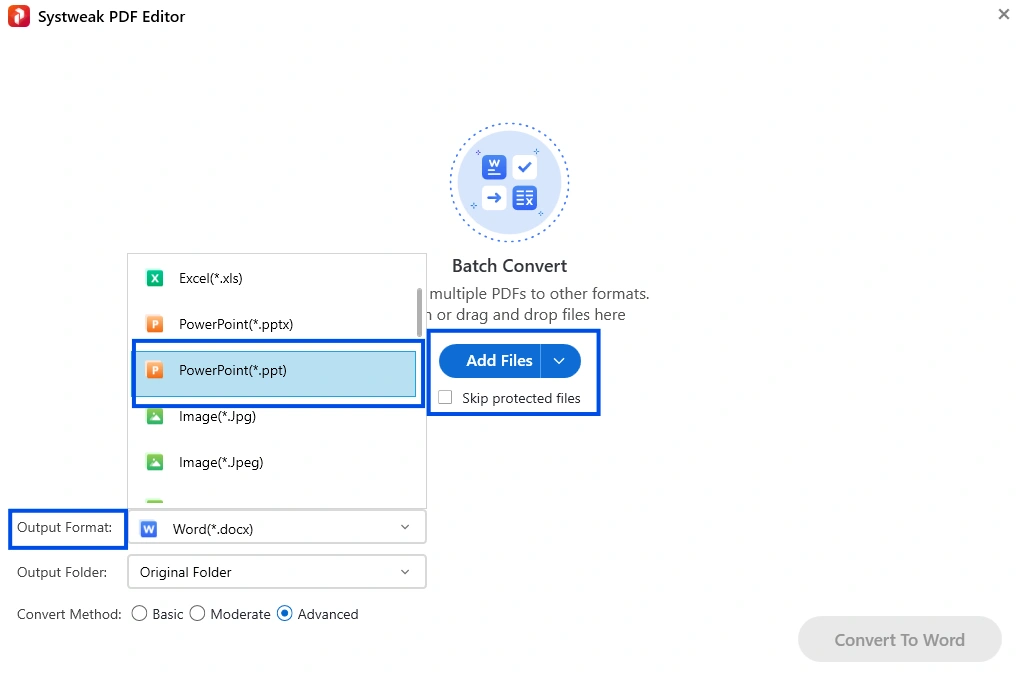
Step 4: Now, tap on the ‘Convert to PPT’. Systweak PDF Editor will change your PDF to a PowerPoint and keep it in the same aspects of quality and the way the pages are laid out.
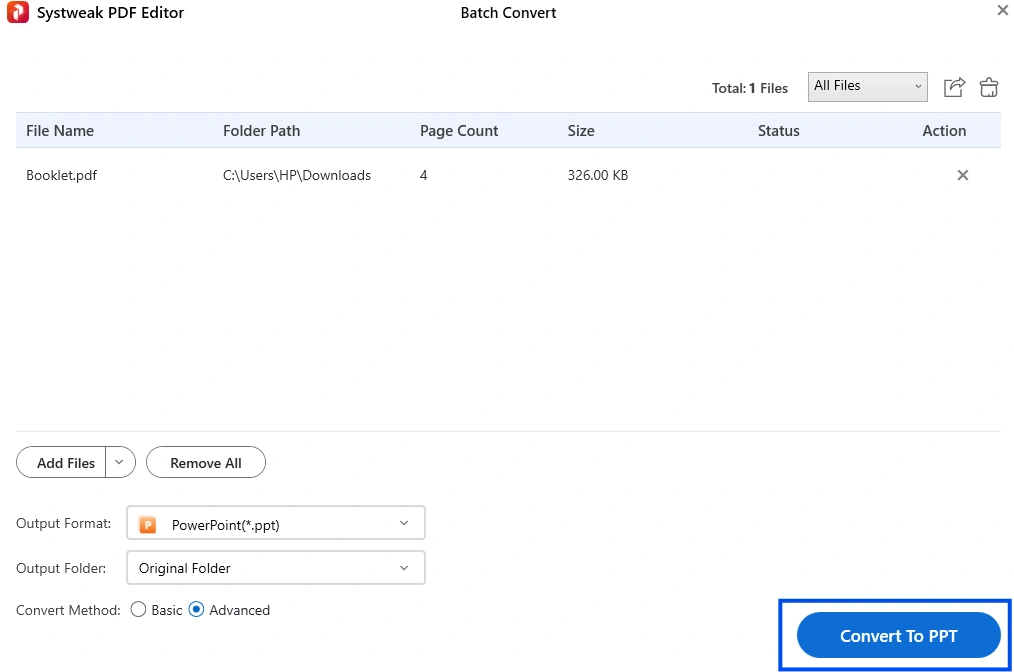
Note: You can also convert multiple PDF files all at once using Systweak PDF Editor’s Batch Conversion feature.
2. Microsoft Word to PowerPoint (A Great Workaround)
If you have Microsoft Word and PowerPoint on your PC, then your problem is already solved in converting a PDF to PPT. But it will be a little hectic because it does not offer any automatic conversion feature. So let’s know how to do this in simple steps:
Step 1: Open Microsoft Word on your device. Click on ‘Open’ on the left side of the page.
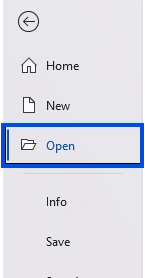
Note: Use the latest versions of Microsoft Word, because some older versions do not support the conversion of PDFs.
Step 2: Now, click on ‘Browse’ and open the desired PDF file.
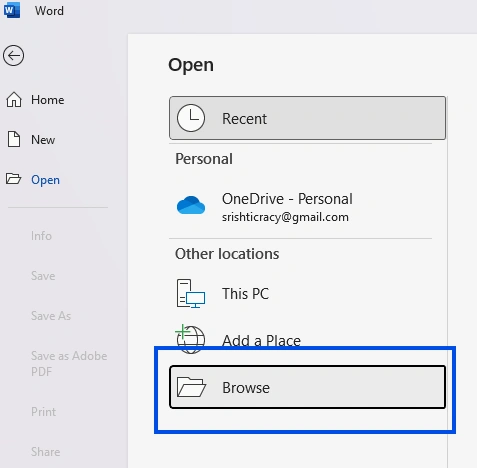
Step 3: Microsoft Word now converts your file into a Word document. When it asks the permission for conversion, click on ‘Ok’.

Step 4: If you like, edit the content and chop it up into pieces that become your slides.
Step 5: Highlight your opening or first section, then hit ‘Ctrl + C’ to copy the text.
Step 6: Open PowerPoint and shift back to it, and press ‘Ctrl + V’, and it will paste on a fresh slide. Alternately, you can right-click and select ‘Paste’.
Do steps 1-6 again to create the cutout and paste it on another slide, in Word as well.
Step 8: Once you’ve pasted in everything you wanted and have some slides, adjust your content, add transitions, and animations if you like. Voilà, now you’re ready to give your presentation.
Note: You are probably going to have to go in and edit the slides after because it’s a manual process, and the content won’t line up correctly.
Best Practices to Keep your Slides looking Polished
A well-structured and polished presentation is important to engage your audience. Follow these practices to ensure that your slides look polished and professional:
1. Maintain Design Consistency
Consistency in your presentation will make it look professional looking so maintain the same fonts, colors, and layout throughout all the slides of the presentation.
2. Use High-Quality Visuals
Never include low-quality images in your presentations – they make a presentation appear sloppy and amateur. ALWAYS CHOOSE HIGH-QUALITY, CLEAN, SHARP IMAGES. They are the images that will tell your story to your followers.
3. Use Less Text
Do not also load your presentation with tons of paragraphs. Only use text that is important, use headings, and bullet points (or key ideas), and keep it short, sweet, and simple.
4. Make Clean Layouts
Content is king when your slides are clean, polished, and direct. Allow for a lot of white space around the text and visuals so that your content pops a little more and your presentation ultimately shows some restraint and balance.
5. Use Subtle Animations and Transitions
Yes, animations are also wonderful interactive presentations, but just do not wear all the shoes of transitions and animations on your presentation design, there is no need that your presentation to be a flashier one. As a rule of thumb, use transitions and animations sparingly and slowly, and don’t distract your audience from watching your slides.
6. Choose simple and easy-to-read Fonts
A good presentation is required to clarify. Stick with simple-to-read, simple fonts, and make the text big enough that one doesn’t have to squint. Don’t use elaborate, hard-to-read fonts that only confuse your readers.
7. Be Careful while placing Text over Images
If you’re slapping type over images, make it legible. The contrast of the text with the image must be good enough to make it legible to the reader. Give it a block background color or an overlay so it would be readable.
8. Use Proper Alignment and Spacing
And if you are not properly spacing and aligning your stuff, your slide also looks like that. So, always keep the images, videos, or text aligned and leave some space after each image or text to make your slide better and more professional.
Tips that will Save You Time and Effort
How to Crack a Hard Task ValueError, good job, everybody. Well, with the right way at hand, you can convert a PDF to PowerPoint without re-inventing the wheel. Some hacks that would help you to do this in a split second are:
1. Choose the right Conversion Tool.
Pick a reliable converter to transform a PDF to PPT. The best conversion tools will keep your formatting and visual elements in place, so you don’t have to finagle with the layout after converting to PowerPoint.
2. Use Templates whenever possible.
If you frequently convert PDFs to PowerPoint, then using built-in templates will save you time and effort. Instead of making your slides again and again, just use ready-made templates and make changes as needed after transferring your content to PowerPoint.
3. Clear your PDF before Conversion.
Before conversion, remove any unnecessary pages, outdated content, or any extras in your PDF file. This will save your time by not editing or clearing much after conversion.
4. Convert only what’s needed.
If your PDF file is too large, then try converting only the relevant pages of your document so that your presentation only has the required content. Some conversion applications allow their users to convert only specific pages, which will make your slides more focused and manageable.
5. Keep the Visuals Ready.
Have your charts, brand logos, and images already prepared, so when you convert your file, you only need to drop these visuals in the slides instead of searching for them later.
Conclusion
Converting a PDF to a PowerPoint presentation can make your ideas or products be downloaded by more people. Visuals in a slide show make our stuff more fun and more entertaining, and better yet, they help get the message across in the content! Whether you’re creating a client pitch, a classroom lecture, or just a team meeting, a presentation is more suitable than just sharing a PDF that only has static content. PowerPoint gives your content a story to tell by allowing its users to add animations, apply templates, transitions, edit, and design content. This will make your content more interactive and engaging.
This conversion of PDFs to PowerPoint saves you a lot of time and effort by not creating your content again from scratch. Here, you just need to convert your static content into an interactive presentation by following the simple methods given in this guide. With the help of perfect and reliable tools like Systweak PDF Editor, you can easily convert your PDF to an engaging presentation with just a few simple clicks. There are also creative workarounds like Microsoft Word, Google Slides that can do this task easily.
Converting the PDFs into Presentations will help your content to not just sit on the page but to move, speak, and connect with its audience.
FAQs (Frequently Asked Questions)
Q1: Can I convert a scanned PDF to PowerPoint?
Answer: Yes, but you will need to OCR the scanned PDF before it is editable. Use a PDF tool (Systweak PDF Editor) and OCR that scans the file. It will import images and text (which you can convert to PowerPoint).
Q2: Will the formatting of the PDF stay the same after conversion?
Answer: This depends on the tool you are using for conversion. High-quality tools (like Systweak PDF Editor) focus on preserving the formatting, but you still need to do some manual adjustments if you are working on heavily formatted PDFs.
Q3: Can I edit a PowerPoint Presentation after converting it from a PDF?
Answer: Yes, you can edit, adjust, add visuals, and remove content after converting your file into a PPT.
Q4: Will images and graphics from my PDF also be carried over to PPT?
Answer: Most tools allow converting the images and graphics within PDFs to convert into PowerPoint, but repositioning and resizing of images and graphics will be required after conversion.
Q5: What should I do if the converted PowerPoint slides look messy?
Answer: To make your presentation look clean and well-structured, you can manually adjust font size, reposition elements, or apply a ready-made template.