How To Password-Protect a PDF File?
In this article, you will learn how to add a password to a PDF file on your Windows PC by using Systweak PDF Editor software. This is a user-friendly PDF editor tool that makes it easy to encrypt your PDF file by adding a password to it. It has many other useful PDF features in it, including creating, editing, viewing, annotating, merging, splitting, printing, digitally signing, compressing, OCR, repairing, watermarking, batch processing, and converting PDF files to and from other formats by this best PDF editor software for Windows.
Steps to password protect PDF document:
Step 1: Download the latest version of the application , install it, and it will open Systweak PDF Editor .
Step 2: Click Open PDF > browse to the location > select PDF file to password protect and open it.
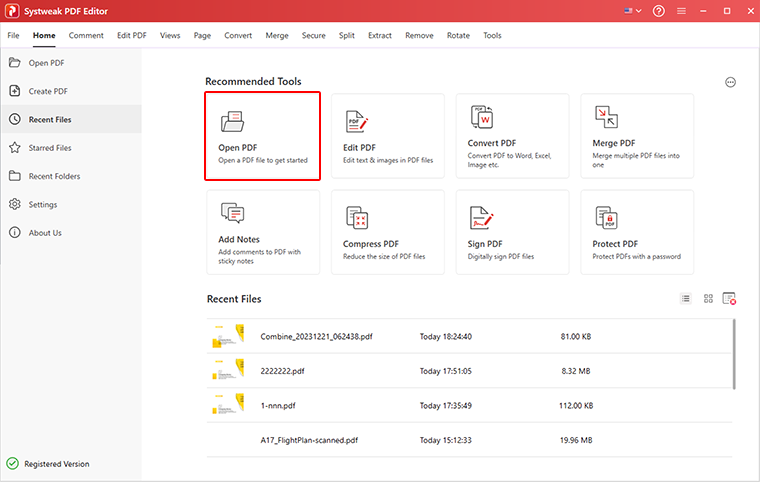
Step 3: Click the Secure tab.
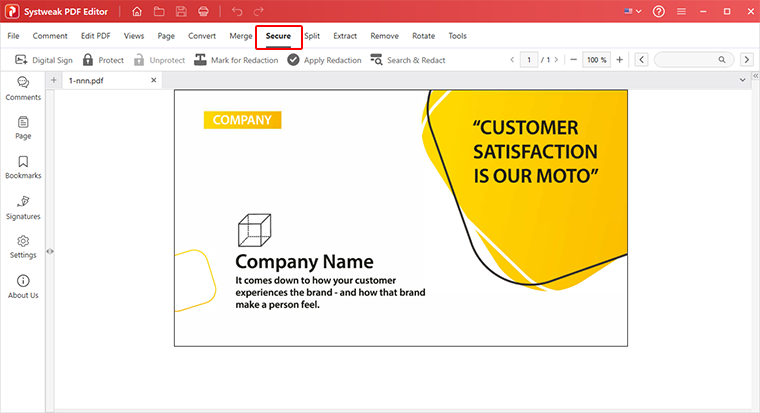
Step 4: Next, click Protect.
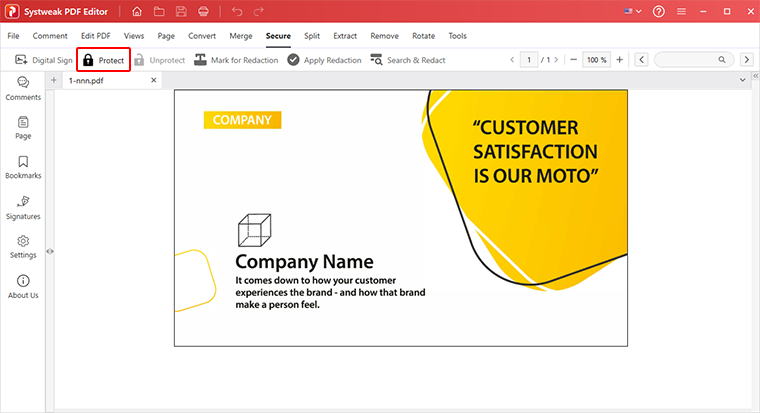
Step 5: You will now see the Set a Password screen. Enter the password you wish to use to protect the PDF.
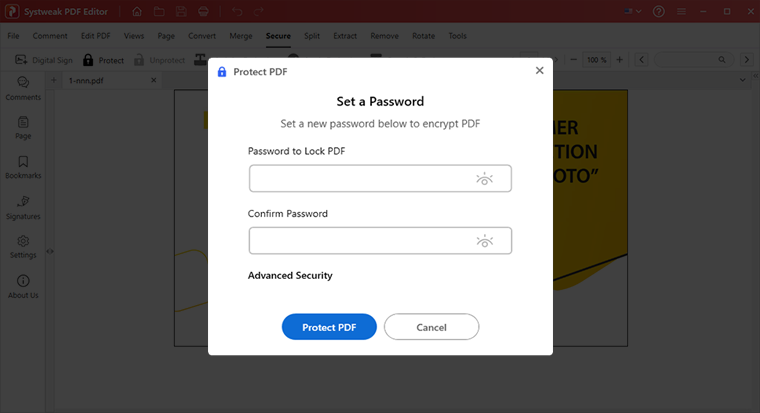
Note: You can set security permissions and restrict printing, copying and other access through Advanced Security option.
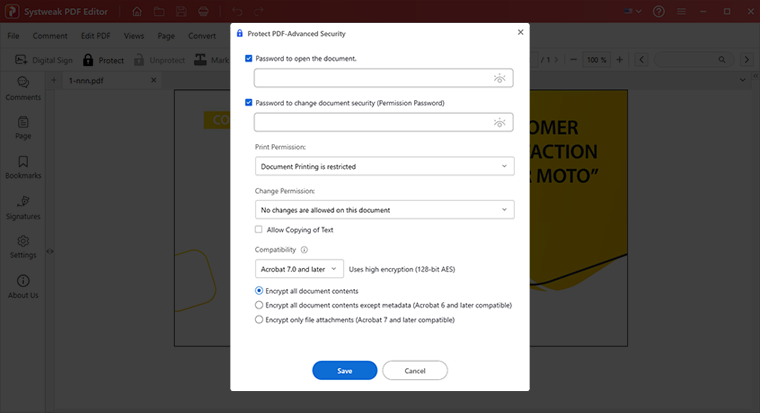
After making the necessary security changes, click the Save button.
Step 6: Once the password and security permissions are set click on File > Save to save the changes, or, press Ctrl + S. Click on OK to proceed.
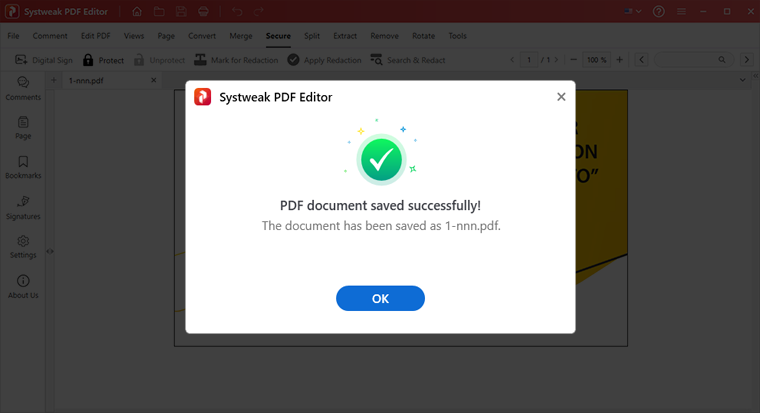
How To Password-Protect Multiple PDF Files?
Step 1: Open Systweak PDF Editor, and click on the Tools tab.
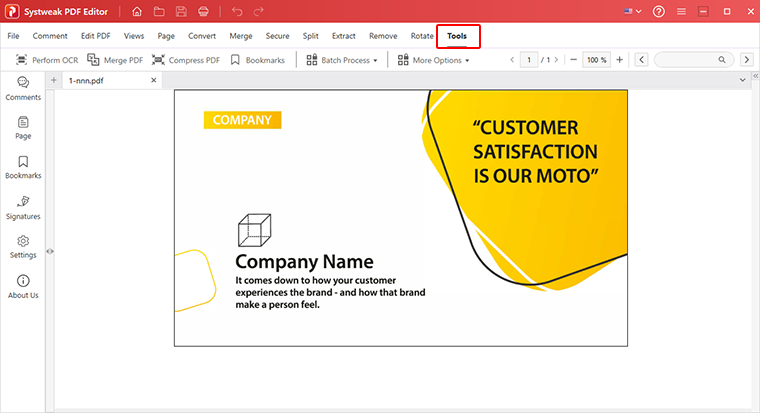
Step 2: Next, click Batch Process dropdown and select Batch Protect. Add PDF files or folders with PDFs you wish to password-protect.
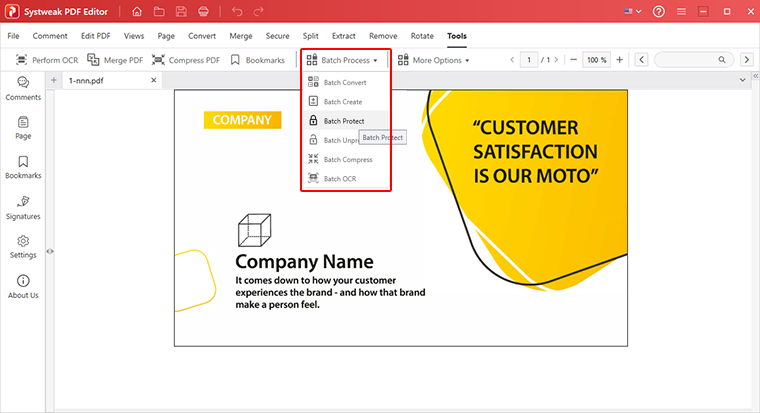
Step 3: Set a password to lock your PDF files.
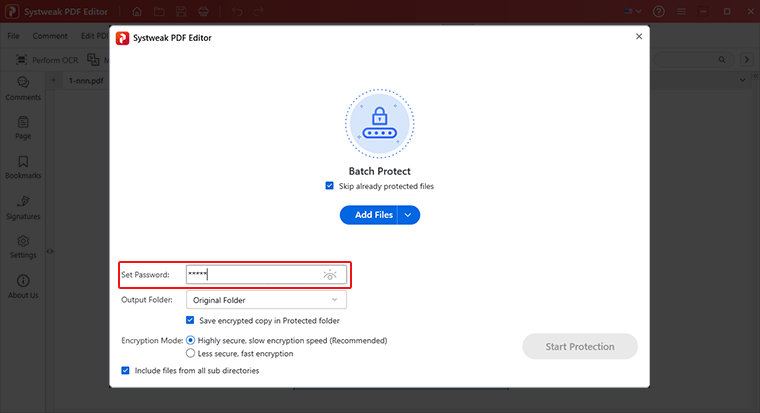
Step 4: Choose your desired Output Folder and Encryption Method for advanced security.
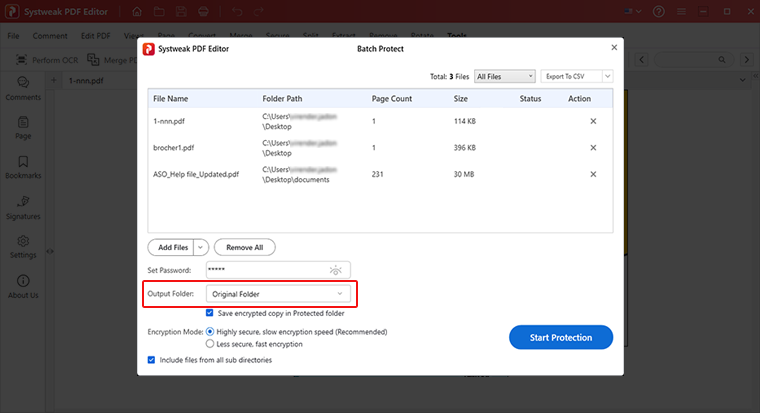
Step 5: Click on Start Protection to add the password to the PDF files.
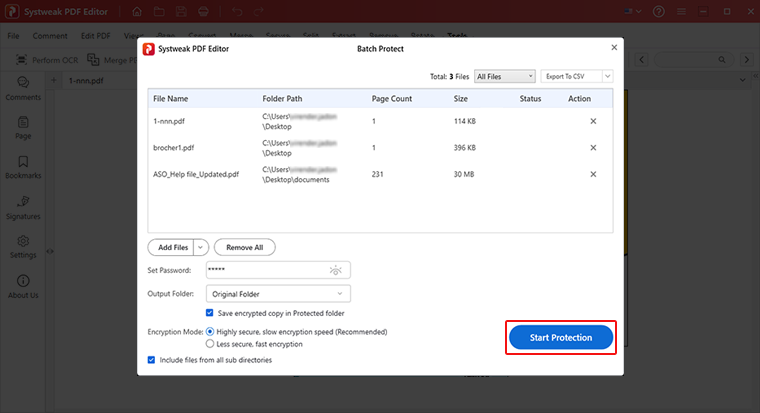
When done, you will see the number of files processed.
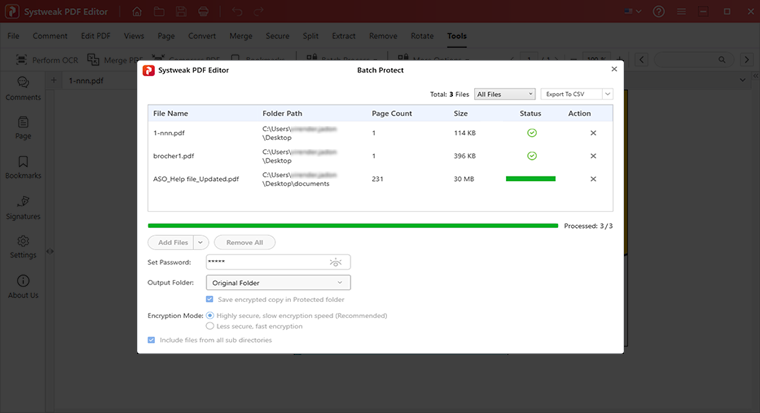
Now save changes by clicking File > Save As.
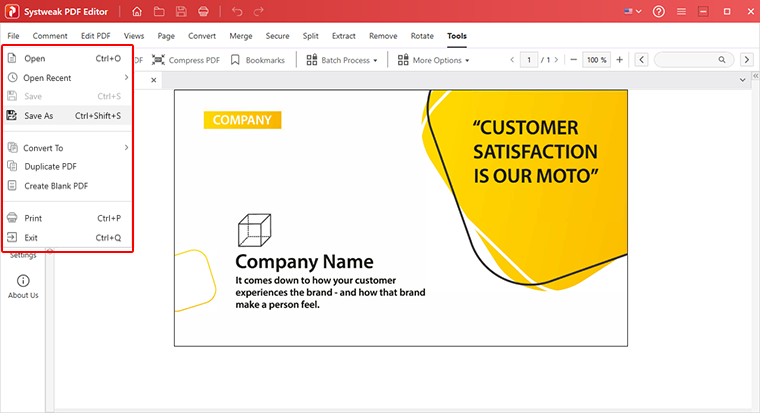
Additional Security Features of Systweak PDF Editor:
- Digitally sign PDF.
- Restrict PDF printing.
- Set permission to allow or disallow changes, copy, paste signing, form-filling, etc.
- Mark sensitive data for redaction.
- Search and redact information in PDF file.
- Adding Watermark
- Remove metadata information from PDF file.



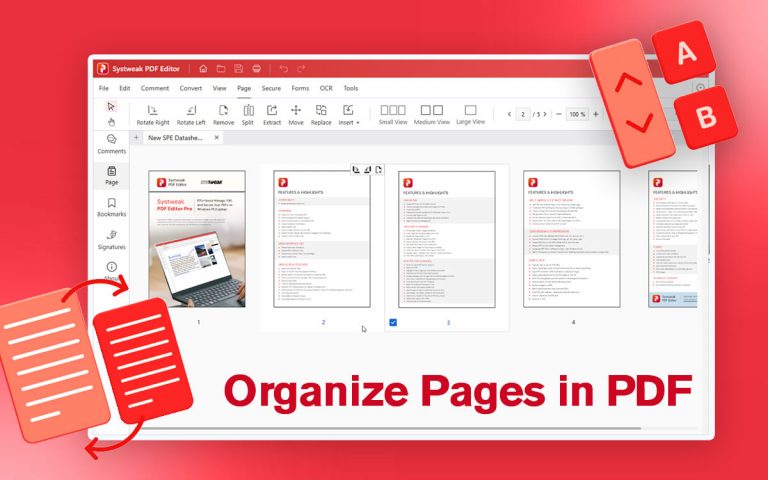
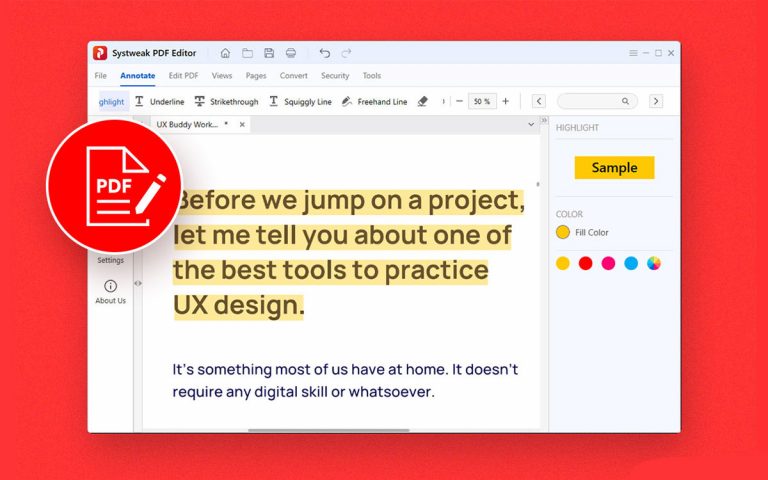
Blog loading sushant krishnatrey sushant krishnatrey
Testing Comment Testing Comment Testing Comment
hi check time zone hi check time zone hi check time zone