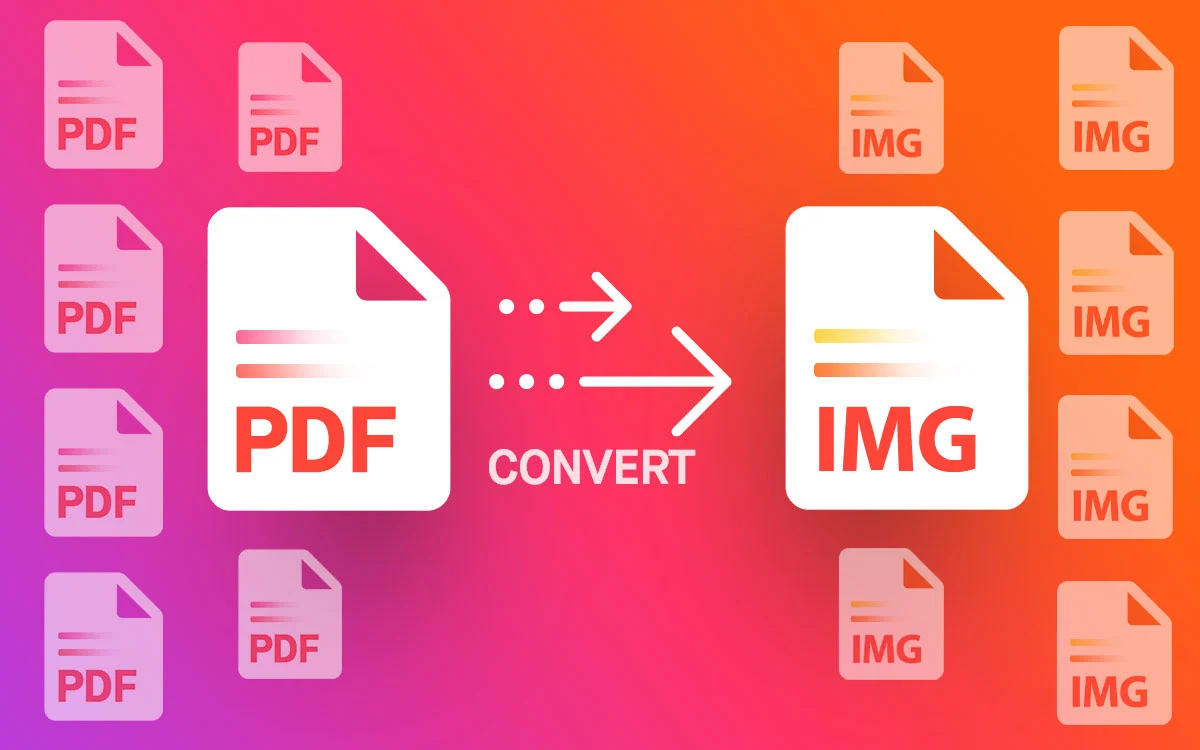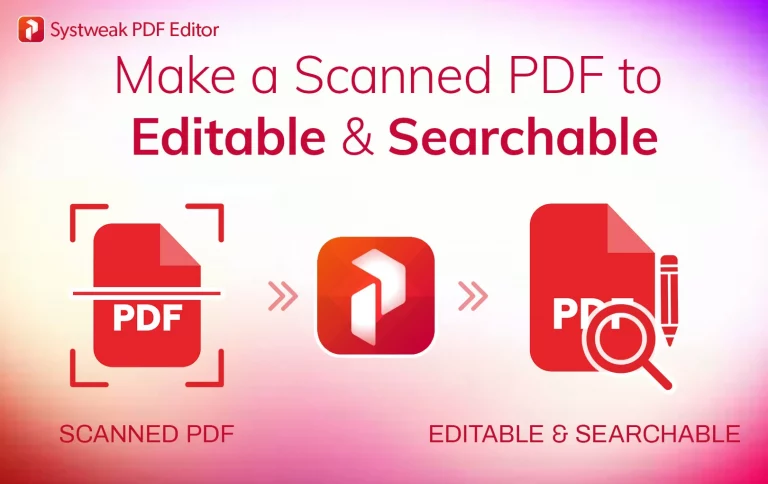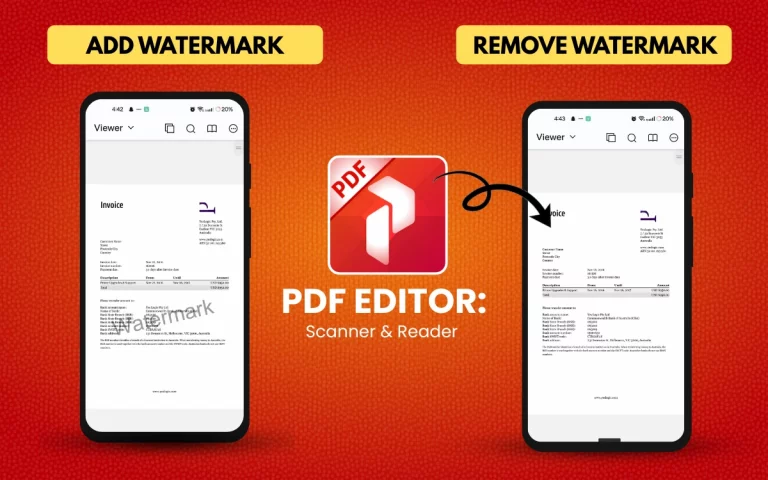How to Convert PDF to Image (JPG, PNG) Efficiently
Many users feel the need to convert a PDF into an image format. However, the results are never satisfactory. Either the images get blurry, or they lose the original layout, or the tool only converts one page at a time. If you, too, have faced similar problems or have had questions like:
“Why is the quality so bad?”
“How do I convert 50 pages at once?”
“Why does the text break or shift?”
“How to convert PDF into JPG format”
“How to keep the structure of the PDF the same and convert it into image format while keeping text orientation.”
You’re in the right place. In this post, we will discuss steps to convert PDFs to high-quality images and show you how to avoid the usual problems.
We’ll introduce Systweak PDF Editor to you. A PDF converter that helps transform your PDFs to JPG, PNG, TIFF, and other popular image formats without compromising layout, resolution, or security.
With the help of this excellent PDF editor, you will also be able to extract photos from any PDF, protect a contract by locking it into image format, and convert a PDF to an image.
Why Convert PDFs to Image files and use Systweak PDF Editor?
When converting PDFs to images, users face challenges like:
- Loss of quality
- Uploading confidential PDFs isn’t a good or safe idea.
- No Batch Support
- Limited Format Options
To overcome these problems and give them the desired output, converting PDFs to image format is suggested. Moreover, when you convert them into an image file, you enjoy the following benefits:
- Unlike text-based PDFs, image files are mostly uneditable and cannot be easily altered, making them an ideal choice for sharing confidential data, invoices, signed forms, or designs.
- Document viewing and sharing become easy. Although PDFs are versatile, on some devices, viewing them may require a special tool. However, when a PDF is converted to an image file, you can view it without needing an app or browser.
Why Use Systweak PDF Editor Instead of Online Tools?
While many tools promise PDF to image conversion, but do not deliver, Systweak PDF Editor delivers what it commits. Moreover, it offers:
- Offline Conversion – keeps your data secure and private.
- Batch Processing – to convert multiple PDFs or pages.
- Quality Output – converted PDF does not lose image quality and formatting.
- Multiple Format Support- you can save the PDF as JPG, PNG, GIF, TIFF, and in other image formats based on your needs.
- Simple UI – with no technical training required, makes it ideal for users of all ages and professions.
- Extract PDFs – The tool allows you to extract specific pages that you wish to convert to picture format. This means you don’t have to convert all the pages.
- Keep Track of Conversion Status – Systweak PDF Editor allows you to monitor the conversion process. Once completed, you can add or remove items from the queue to avoid any further confusion.
- Choose Where You Want To Save Your Files – You can decide where you want to save the converted file. In the original folder, on the desktop, or in a custom folder.
- Quality Output – Online tools can work quickly, but they often compromise image quality and alter formatting. When using Systweak PDF Editor, you don’t have to worry about all these issues.
Common PDF to Image Conversion Methods
1. Online Tools – You can easily access them via a browser. However, you cannot use them without an internet connection. This means if there is a connectivity issue or the conenction is unstable you will be unable to convert PDF. Also, as you will have to upload the PDF onto the server, your data might be at risk. Furthermore, online PDF converters do not offer batch processing, and there is no guarantee of image quality or formatting retention.
2. Desktop Software (e.g., Adobe Acrobat, Nitro Pro) – Certainly, you can use other desktop PDF editing software that offer advanced features and customization options. But to enjoy them, you need to pay for expensive subscriptions, and might face difficulty in finding certain options, which is not the case with Systweak PDF Editor.
Systweak PDF Editor: A Real Solution to Real Problems
Systweak PDF Editor for Windows is more than just a PDF viewer; it is an advanced, full-featured offline PDF converter and editing tool. To use it, follow these step-by-step instructions.
Step 1: Download and Install Systweak PDF Editor.
- Visit the official website of Systweak PDF Editor or click the Download Now button below:
- Download and install the application by following the on-screen instructions.
Step 2: Open the PDF file to convert to an image
- Launch Systweak PDF Editor.
- Click the Convert PDF option under the Recommended Tools option.
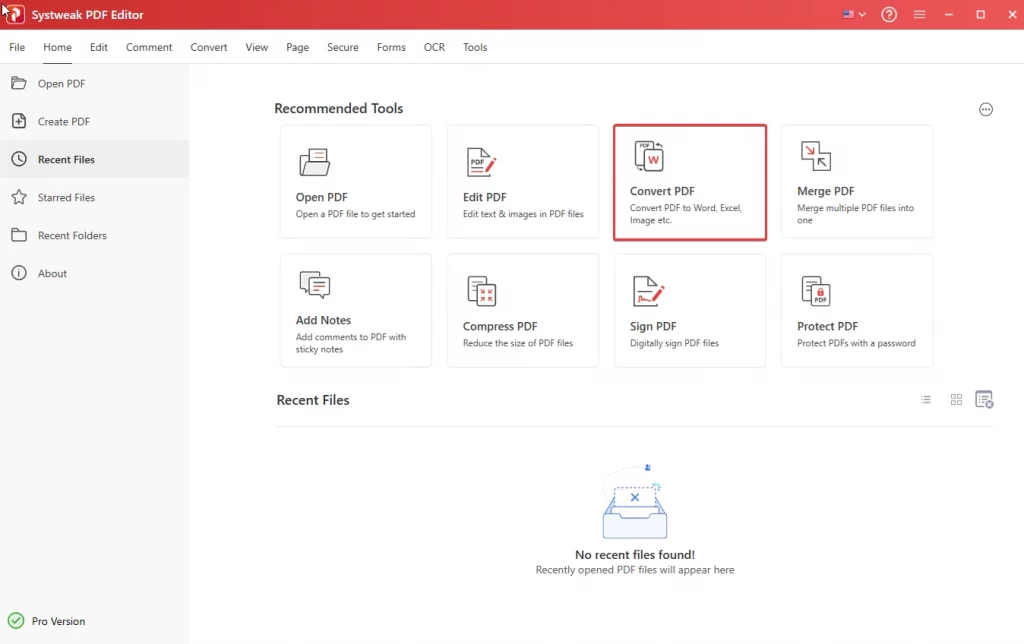
- Click the Add Files button. You will get two options:
Add Files – allows you to add an individual file
Add Folder- allows you to add a complete folder with multiple files.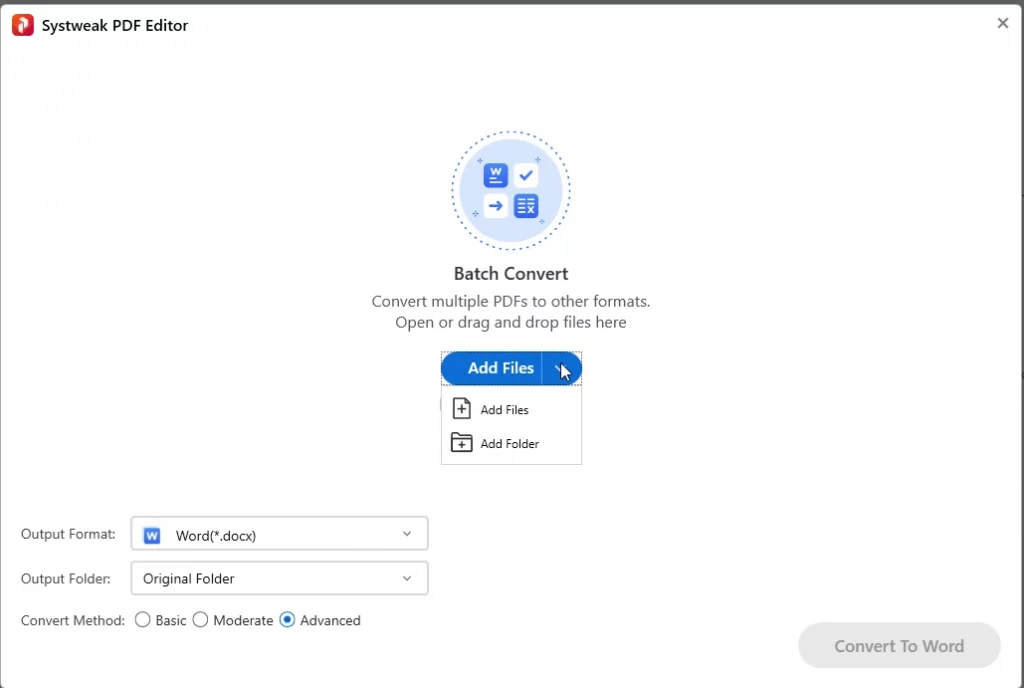
Select the option as per the requirement.
- Select the PDF file to convert and click Open.
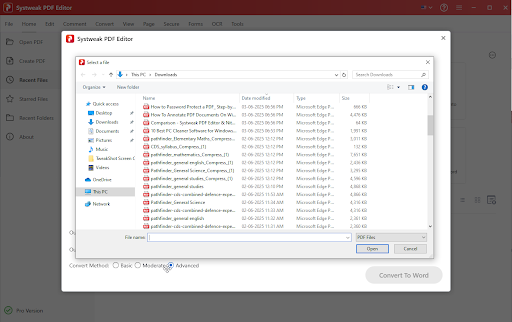
Step 3: Select output format and folder
- The selected PDF will now be added.
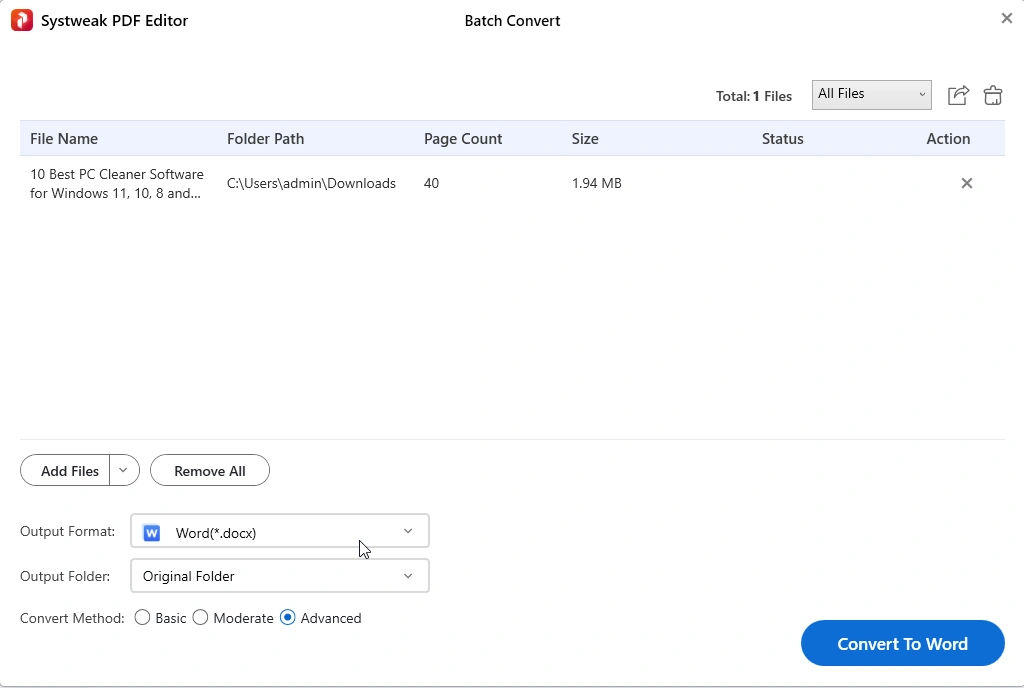
- Next, to convert it into an image format, click the down arrow next to Output Format and select the desired image format.

- Next, if you do not want the converted file to be saved to the original folder, click the down arrow and select from the given options.
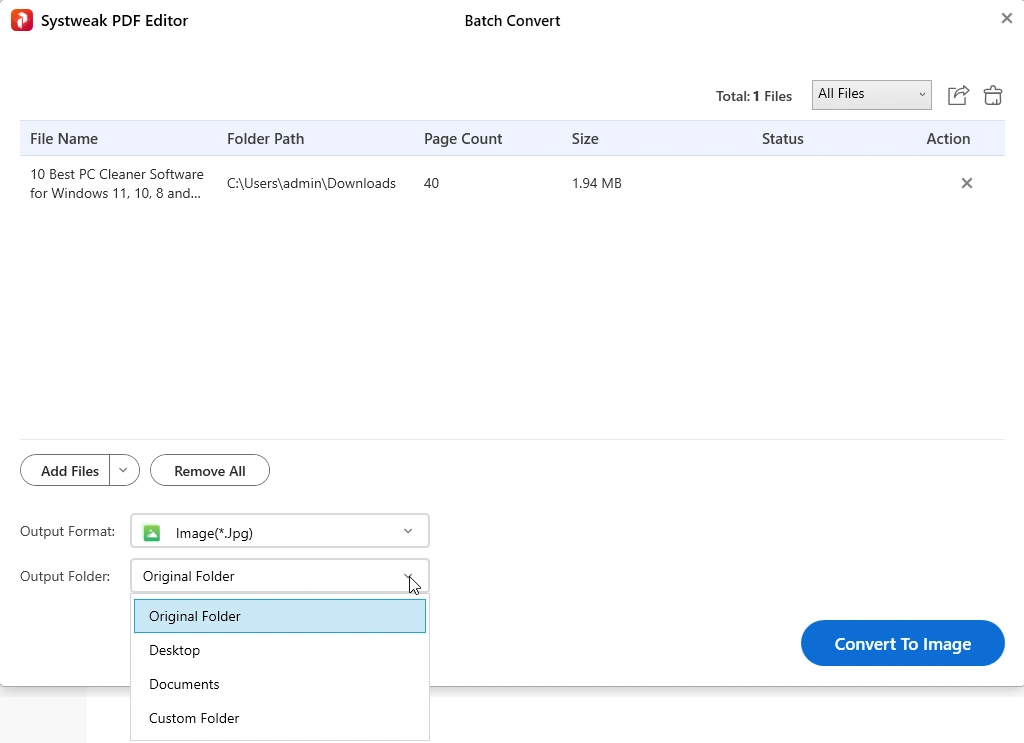
Step 4: Convert PDF to image
- To start the process, click the Convert to Image button and wait for the conversion process to finish.
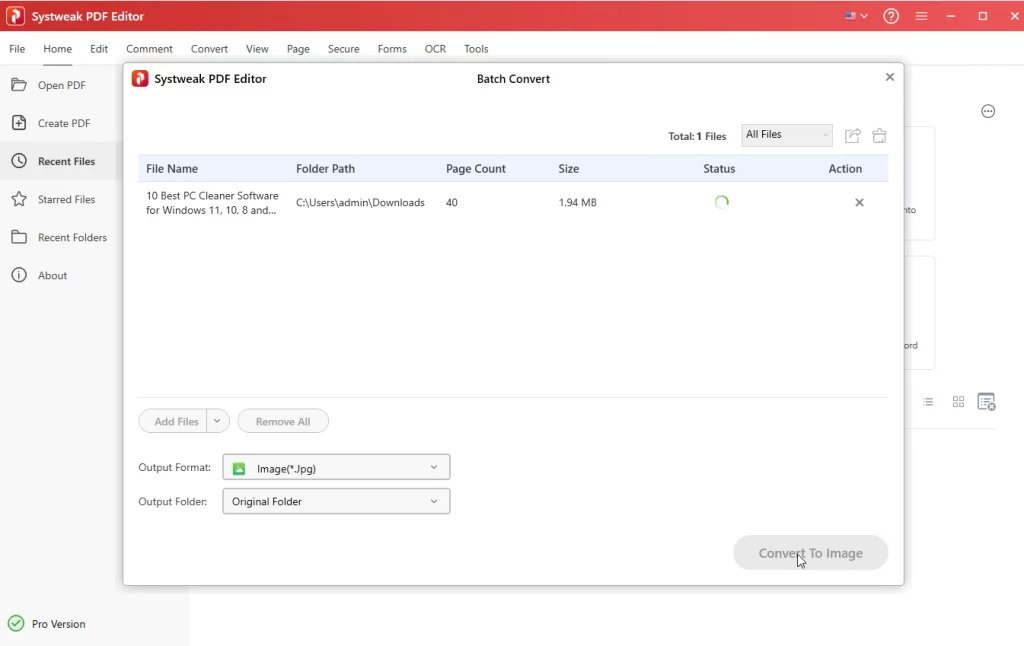
- Once the file is converted, you will get a quick summary of the action performed.
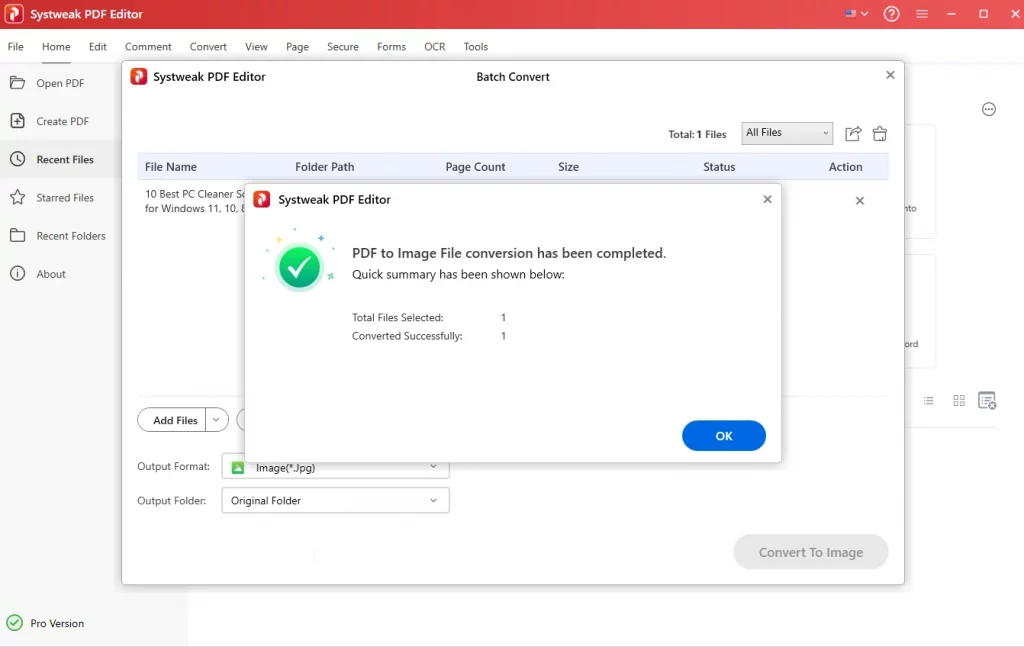
- Click Ok to close the box.
Step 5: View the converted file
- To view the output, click the Open button > Open Folder.
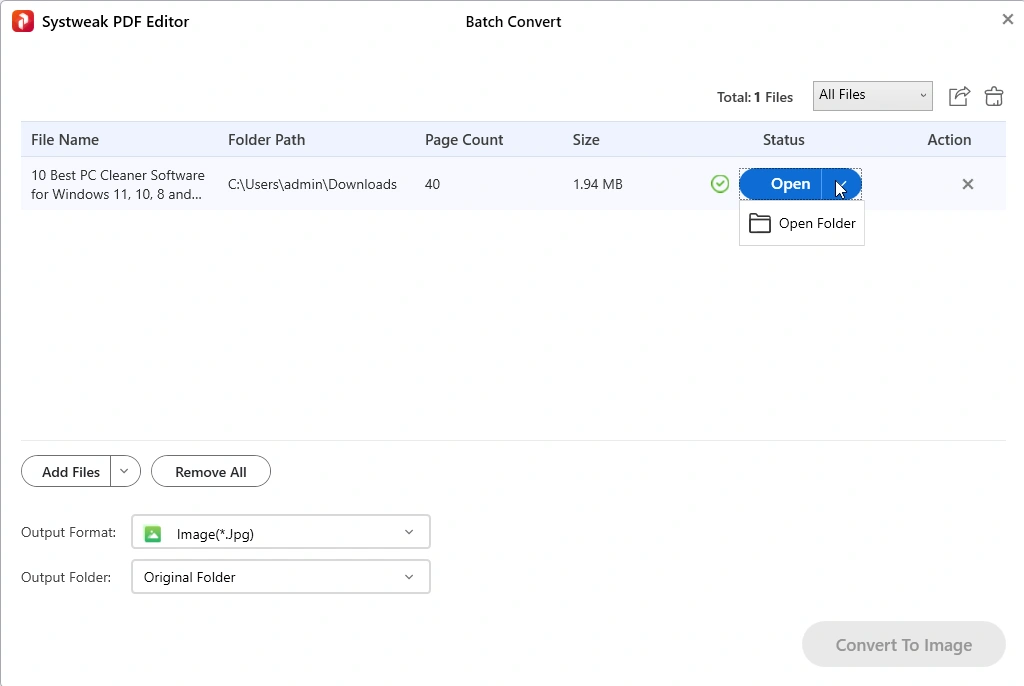
- This will open the folder where the converted file is saved. Double-click the folder, and you will now see the PDF pages converted into images.
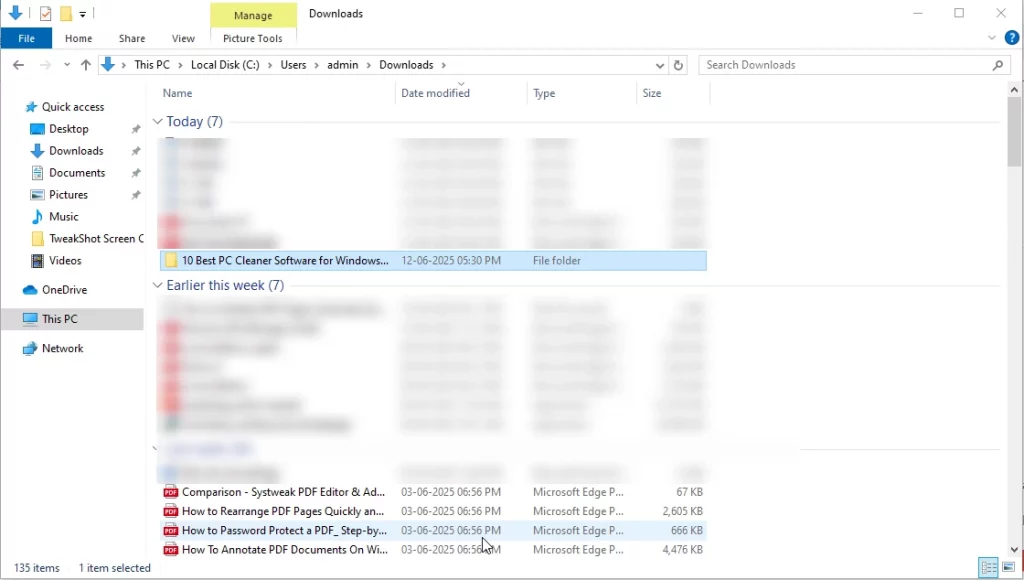
Batch Convert PDF to Image
To batch convert PDFs to Image files, follow these steps:
Step 1 – Open Systweak PDF and PDFs
Launch Systweak PDF Editor.
Click Convert tab > Batch Process > Batch Convert.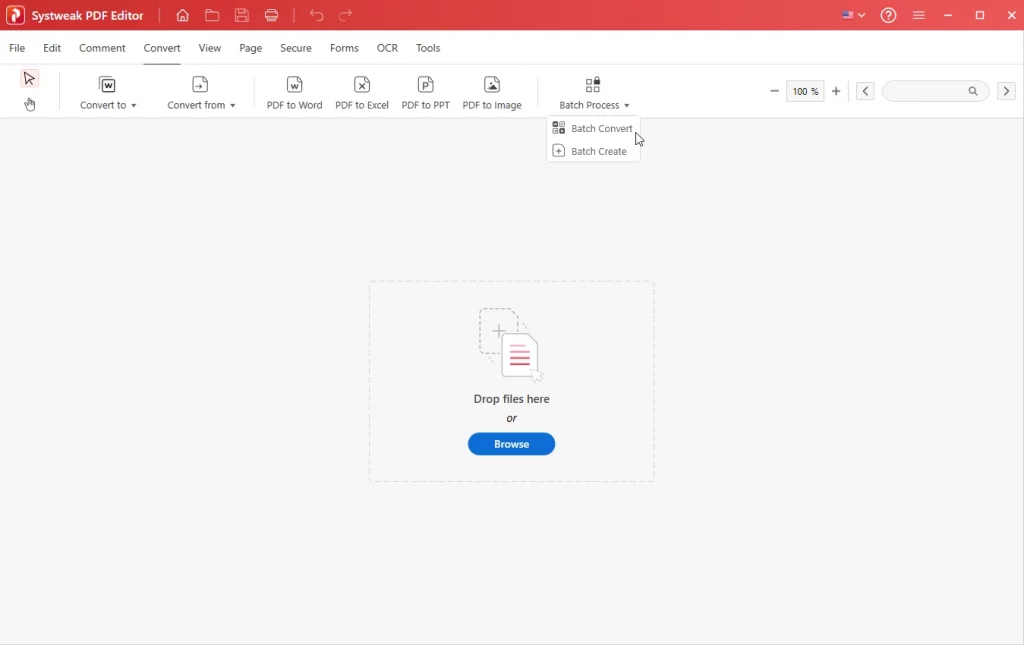
Click Add Files > select from the options.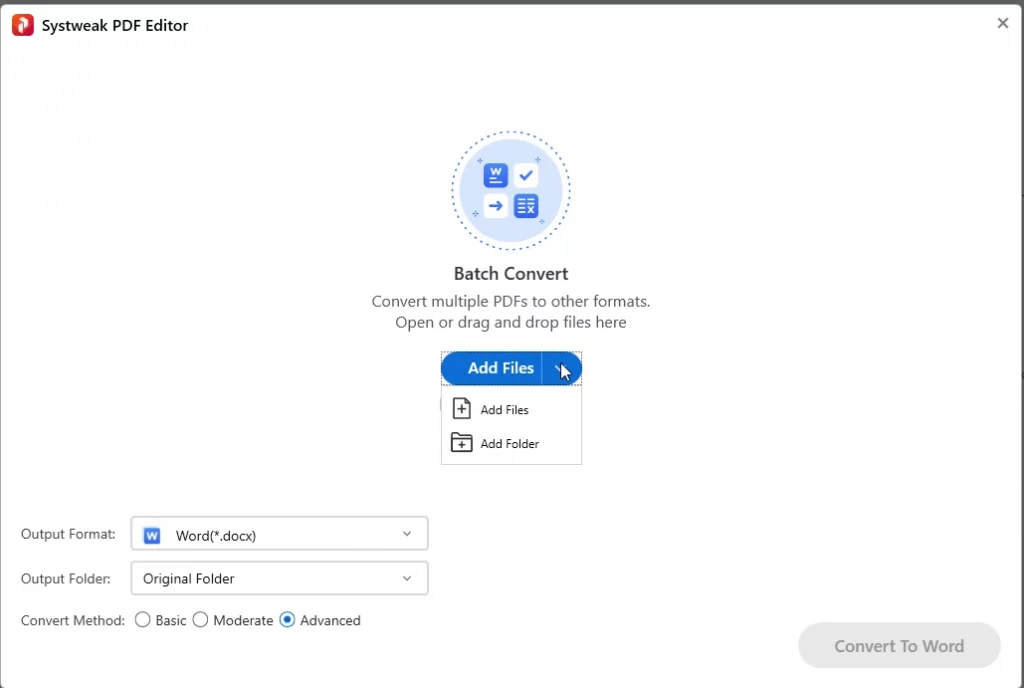
Select PDFs to add and click Open.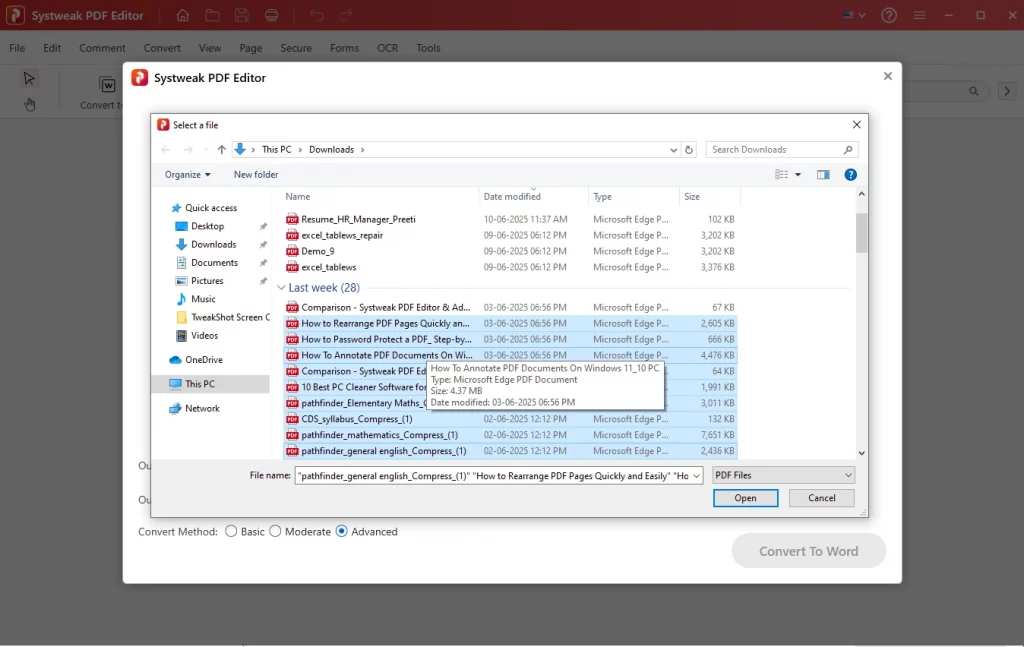
Step 2: Select the output format
Select the output format and the folder where you want to save the converted PDF.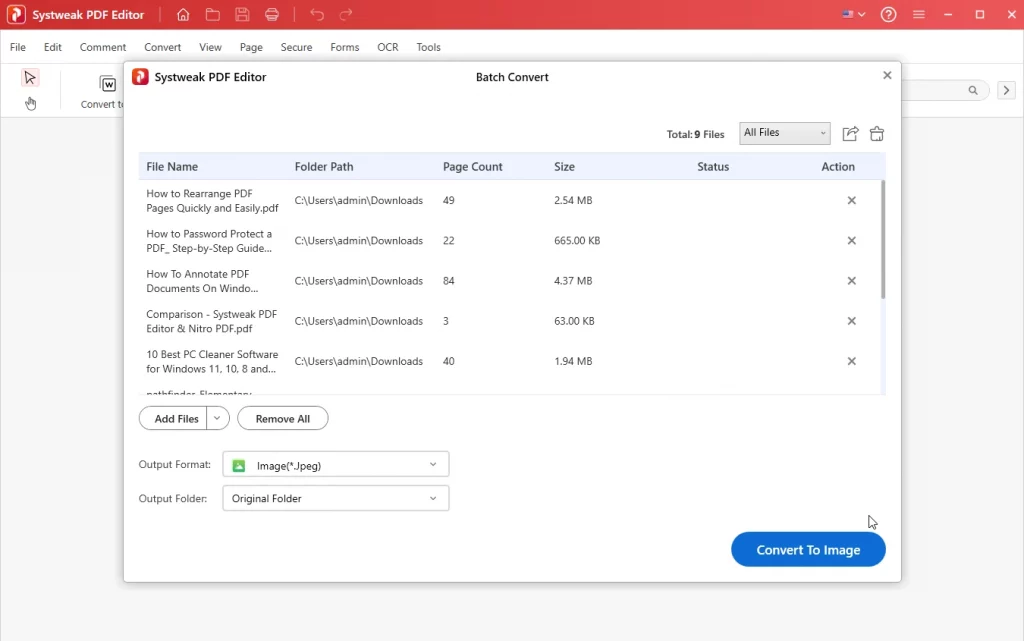
Step 3: Convert PDF to Image
Click Convert to Image to convert multiple PDFs to the selected image format.
Under the status tab, you will see the progress.
Once done, you will get a quick summary of the action performed, and the folder with the converted PDF will open.
Double-click the folder to view the PDFs converted into images.
This way, you can convert multiple PDFs to image files.
Extract Images from PDF
Step 1 – Open the PDF to Extract Images
Click the File menu > Open
Select the PDF from which you want to extract images and click Open.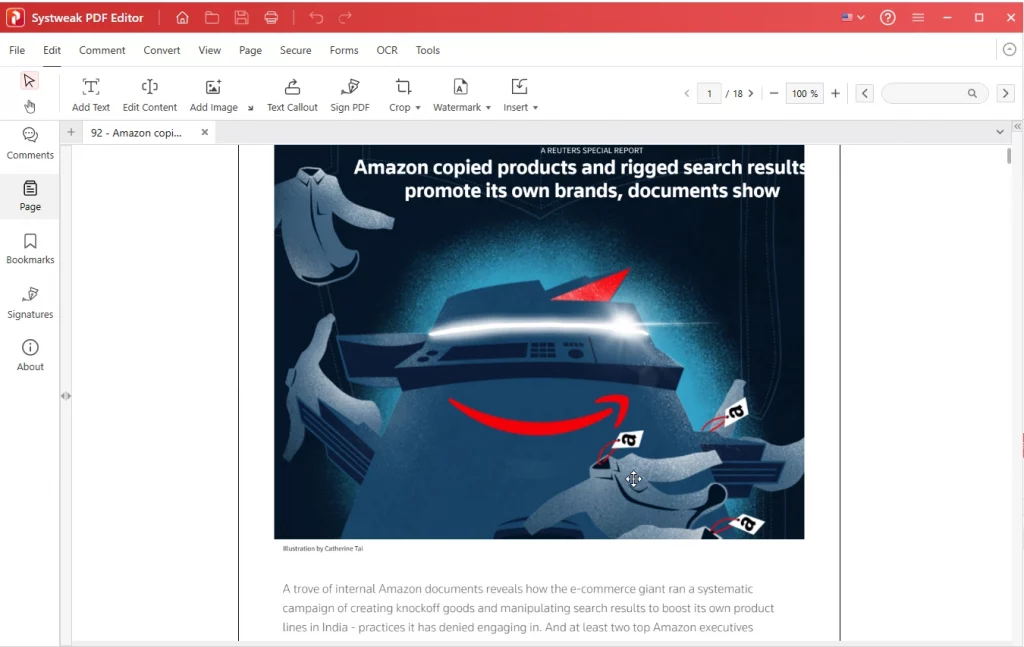
Step 2: Extract Images
To start the process, click the Tools tab > More Options > Extract Images.
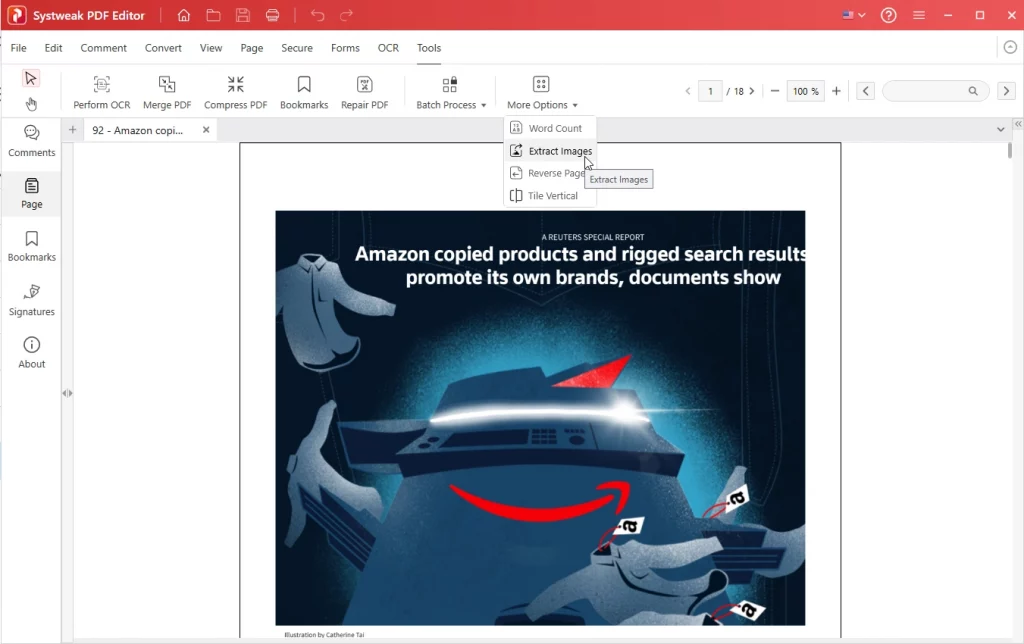
Select from the list of options. To extract images from selected pages, specify the page range and click OK.
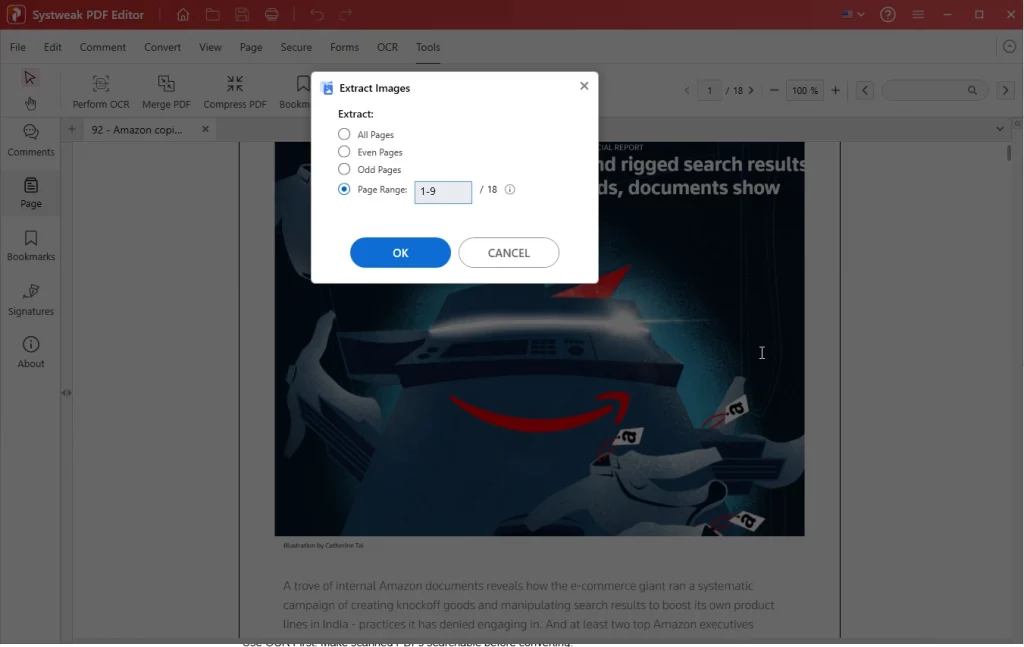
The image extraction process will begin.
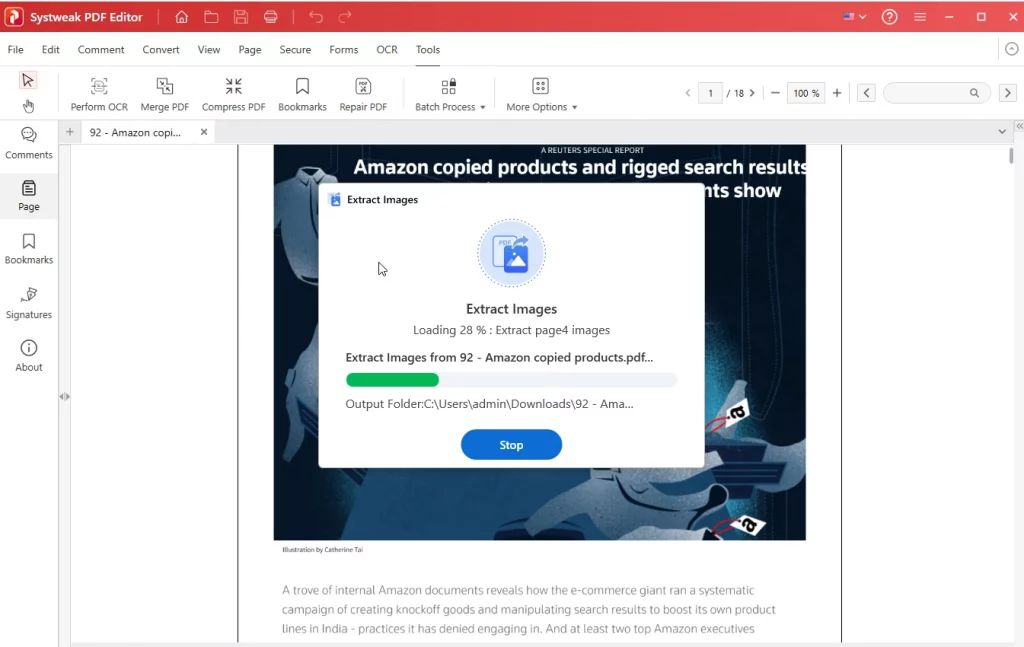
Once done, the output folder where the extracted images are saved will open. Here you will see a folder with the PDF file name.
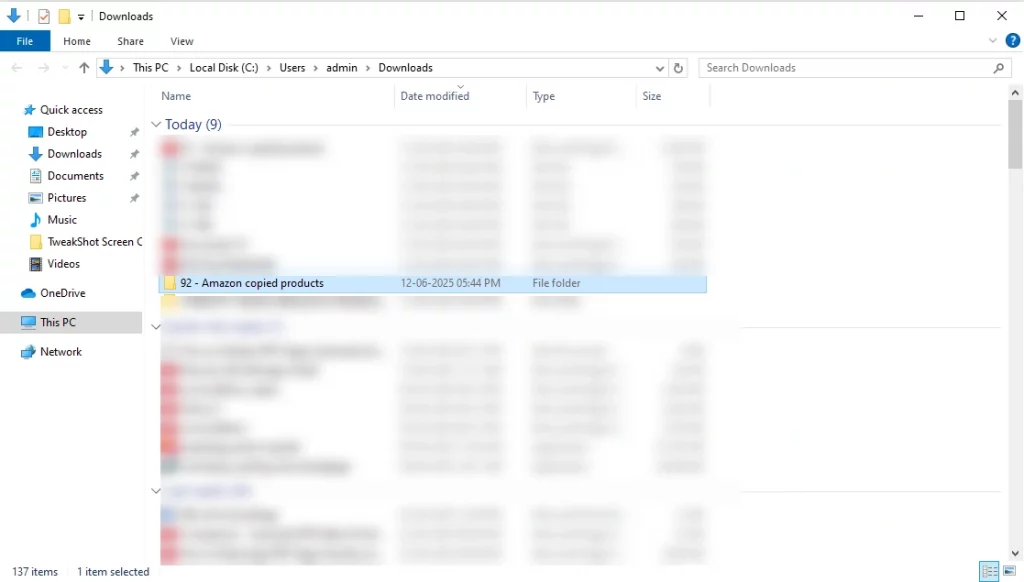
Double-click on it to view extracted images.
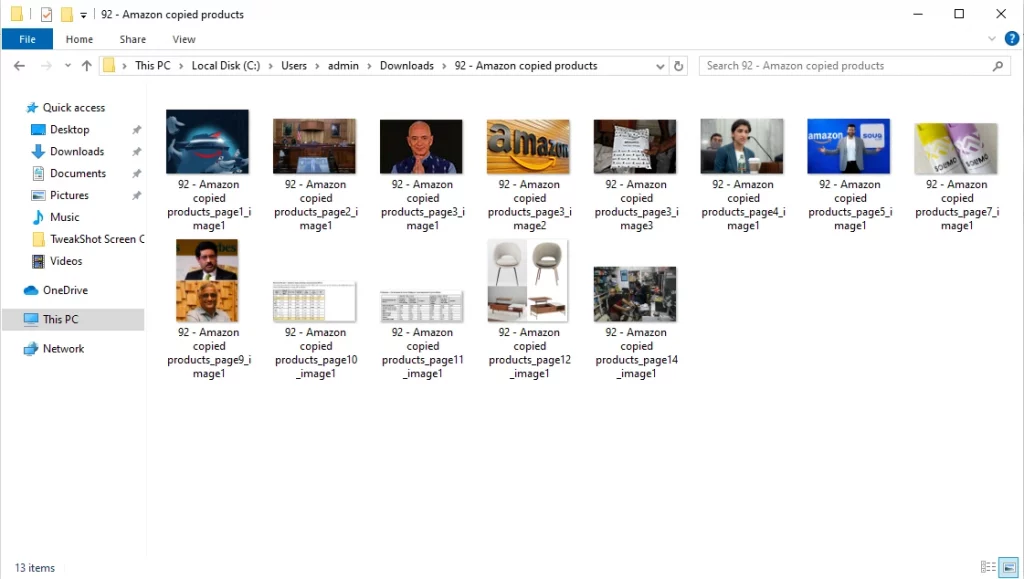
Frequently Asked Questions (FAQs)
Q1. Will converting a PDF to an image reduce the quality?
If you are using Systweak PDF Editor, the image quality remains unchanged. However, if you use any free or other tool, we cannot comment on image quality. To get the best result, we recommend using reliable, trusted, and tested PDF conversion software.
Q2. Can I convert multiple PDFs at once?
Yes, using the batch conversion feature in Systweak PDF Editor, you can convert as many PDFs as you want to image or any other format. Click the Convert tab > Batch Process > Batch Convert > Add the PDFs > select the output format > click the button, and you are good to go.
Q3. Is it safe to convert private PDFs with Systweak PDF Editor tool?
Yes, you can safely convert sensitive, private, or confidential PDFs with Systweak PDF Editor. As it is an offline converter, no file is uploaded anywhere, and your data remains on your system and is safe.
Q4. Are there any watermarks added to the converted PDF, or are there any usage limits?
When you convert a PDF using either the free or paid version of Systweak PDF Editor, no watermarks are added to the file. However, there is a catch when you use the trial version. You can convert only first 3 pages of a PDF. To convert unlimited PDFs, you will have to upgrade to the Pro version.
Q6. Can I convert password-protected PDFs?
Yes, you can convert them after unlocking the protected PDFs. However, if you do not know the password, then you won’t be able to convert them.
Q7. Will the converted images keep the original layout and fonts?
When you convert a PDF using Systweak PDF Editor, the original formatting, fonts, and alignment do not change after conversion. This makes the tool one of the best PDF to image and other file format converters on Windows.
Q8. Does Systweak PDF Editor support conversion to JPG, PNG, and TIFF formats?
Yes, you can convert PDF to JPG, PNG, TIFF, and BMP. Additionally, you can convert it to Word, Excel, PowerPoint, HTML, and other formats. Yous. Simply choose the output format from the list of options and start the conversion process.
Q9. Can I use Systweak PDF Editor without an internet connection?
Yes. It’s a fully offline tool. This means even when you are not connected to the internet, you can use it to convert, edit, protect, and perform other operations.
Q10. Does it work with scanned PDFs or images?
Yes, you can convert scanned PDFs to images. However, before that, you will have to use the Perform OCR feature.
Make PDF to Image Conversion Possible with the Right Tool
Converting PDFs to image files without compressing quality has always been a topic of debate. This is because even with so many tools available in the market, users struggle with converting PDF to JPEG, PNG, GIF, TIFF, and other image formats.
When a PDF is converted using a free or online tool, either the text alignment changes, the image quality is reduced, or transparency is lost. This frustrates the user, and they think it is an impossible task. But with tools like Systweak PDF Editor, it is possible.
This advanced PDF converter for Windows lets you convert PDFs to JPG, JPEG, PNG, GIF, BMP, and TIFF. Also, it allows extracting only images and converting multiple PDFs in one go. For whatever reason, you want to convert a PDF to an image, you can do it with a simple and easy-to-use tool.
Download Systweak PDF Editor today and start converting your PDFs.